How to Copy Workspace and Boards in Task Management ?
Category: Tasks
You can now copy the workspace and boards created for Task Management in Profit.co.This will help you to copy the workspace from one place to another.
Why this feature?
- Easily duplicate pre-existing structures and tasks without recreating them from scratch, allowing faster project setup.
- Allows quick replication of boards for different teams or departments, ensuring consistency in task management across the organization.
Step1
Navigate to Task → Workspace from the left navigation panel.
Select the Workspace you want to copy. Click on the Ellipsis icon. Choose the Copy Workspace option from the dropdown menu.
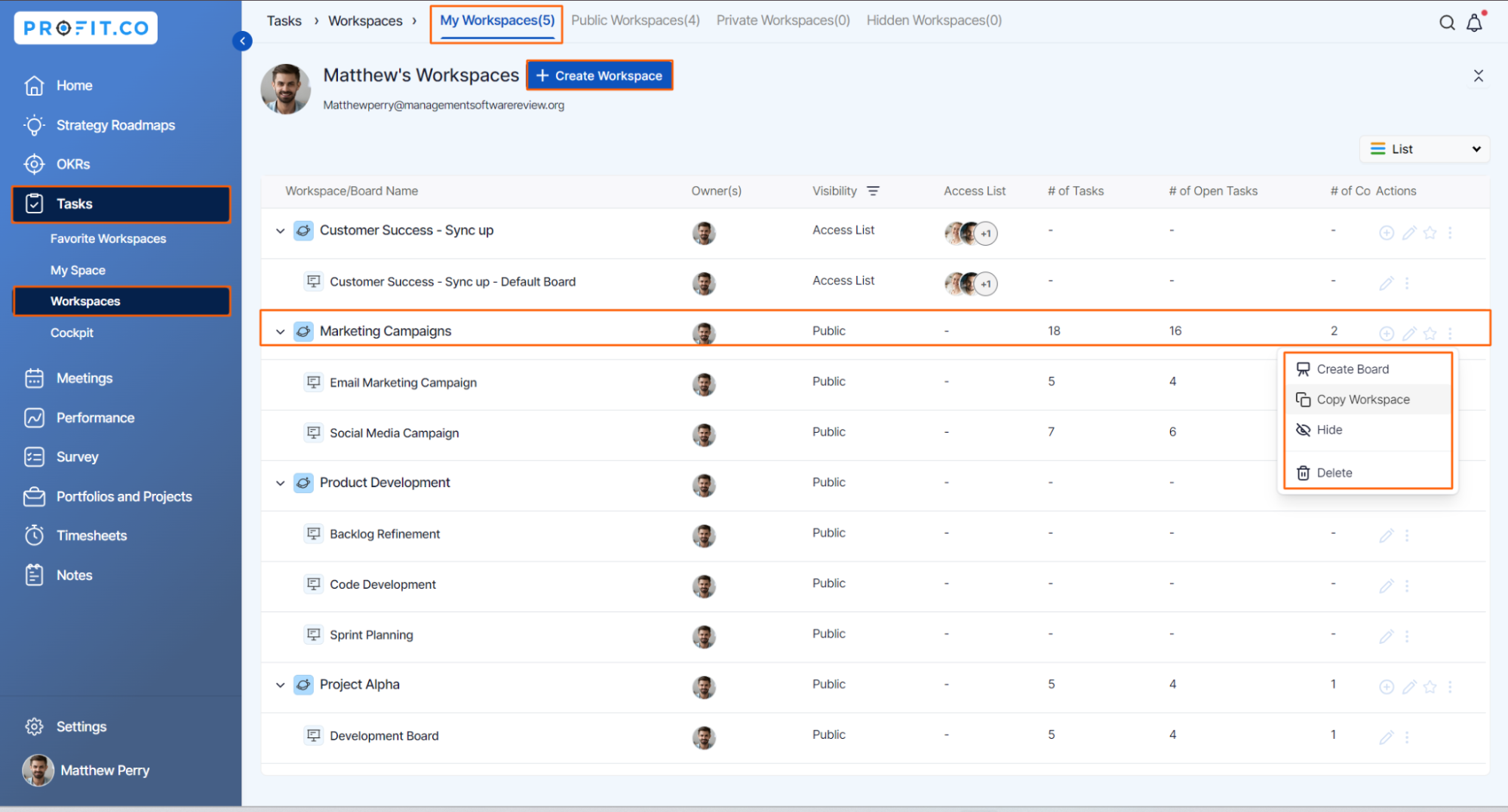
For instance, let's copy the Workspace named Marketing Campaigns.
A pop-up window will appear, offering two options: Copy Boards and Copy Boards with Tasks. Select your preferred option, then click the Copy Workspace button.

By default, you’ll be getting the name Marketing(copy). You can also edit the name by clicking the default name.
The Workspace will be present below the list of Workspaces.

Note: The created boards will be present in the copied Workspace.
Step 2
Select the Board you want to copy. Click on the Ellipsis icon. Choose the Copy Board option from the dropdown menu.

For instance, let's copy the Board named Email Marketing Campaign.
By default, you’ll be getting the name Email Marketing Campaign(copy). You can also edit the name by clicking the default name.
Select the Workspace where you want to paste the copy of the board.

Click on the Copy Board Button.
The copied board will be present inside the Sales Workspace.

Related Answer Post
To learn the process of creating the workspace/board, click here.
Related Questions
-
How do I assign tasks to others?
Profit.co allows you to assign tasks to others. Why this feature? By using this feature, you can assign tasks to your ...Read more
-
How can I view my team's tasks?
In Profit.co you can view your team tasks through the option named My Org’s Task. Why this Feature? By using this ...Read more
-
How to create new Workspace and Boards for Tasks through a mobile application?
Profit.co allows you to create Workspaces and Boards in Task management using a mobile application. Why this feature? A ...Read more
-
How to create a task from the Gantt chart view?
Profit.co allows users to create tasks within the Gantt chart view. Why this feature? Creating tasks within the Gantt ...Read more
