How to set a sprint planner in Task Management?
Category: Tasks
Profit.co provides the option to create a predefined sprint planner to add it while creating a new task.
Why this feature?
- A "Sprint" is a short-term period in Task Management within which a team focuses on a particular set of Tasks.
- It Enhances focus, efficiency, collaboration, deadlines, accountability, and iterative progress tracking.
Step 1
Navigate to Settings → Tasks → Sprints from the left menu. Enable the toggle for Sprints and click on the +Create Sprint option.

Set a Name, Code, Start date, and End date, give a description of the sprint, assign an owner, and finally click on Create.

You can also edit and delete the created Sprint.
Step 2
While creating a new Workspace, you can enable the sprint toggle.

When you edit a created task under the Workspace where you have enabled sprint or the Board that comes under the Workspace, you will get a dropdown menu for selecting the predefined sprint.
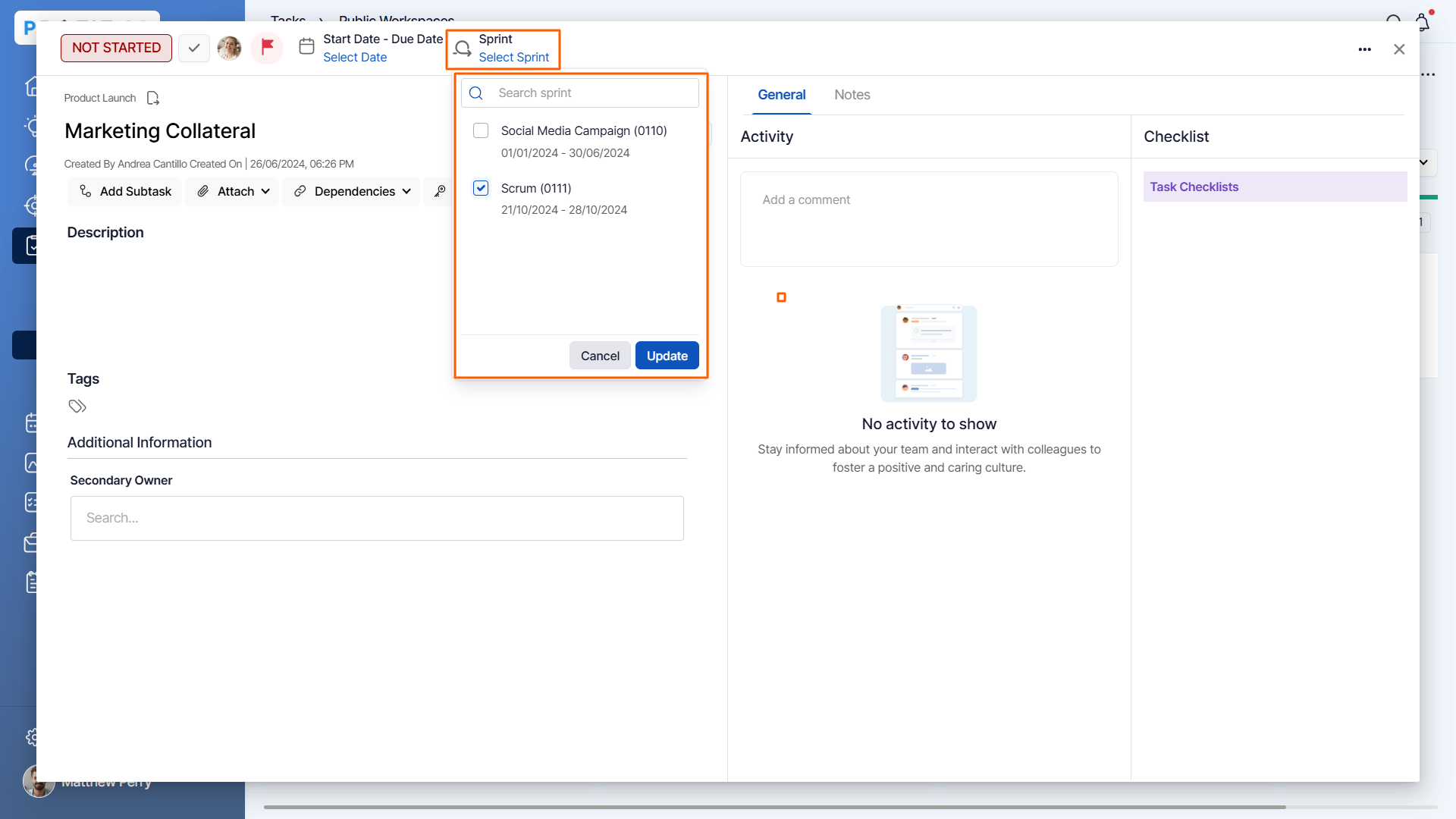
In the Workspace/Board menu, you will have a dropdown menu to sort out the tasks in the sprint period.

Note: You can also add multiple sprints to a task.

Related Answer Post
To learn more on how to create a task from the List view, click here.
Related Questions
-
How to create a task from the Gantt chart view?
Profit.co allows users to create tasks within the Gantt chart view. Why this feature? Creating tasks within the Gantt ...Read more
-
How does the hierarchy of Task Issue Types work in Profit.co?
Profit.co provides an option to classify tasks using different Issue Types such as Epics, Stories, Tasks, Sub-tasks, ...Read more
-
How do I use Agile Epics and User Stories in Profit.co?
In Profit.co, you can use Agile Epics and User Stories to structure work effectively, ensuring clear alignment and ...Read more
-
How to Restore Deleted Tasks in Profit.co?
Profit.co offers a valuable safety net by enabling users to restore deleted tasks through the new Trash and Restore ...Read more



