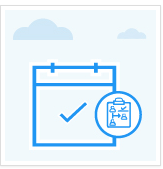How to set Custom Attributes for Tasks?
Category: Tasks
Profit.co provides an option to set custom attributes for tasks using the master layout.
Why this feature?
- With custom attributes, you can customize and add additional fields to your task board using the exclusive master layout.
- Custom attributes enhance task board flexibility, improving task management efficiency.
Step 1
Navigate to Settings → Tasks from the left menu and switch to the Master Layout tab.
By default, one section will be present. By selecting that you can edit the name in the Inspector tab and click Save.


Step 2
In the Palette section, you can add the Attributes.
Click the Attribute move it to the section and click Save. Edit the name in the Inspector tab and finally click Save.

After creating tasks, users can fill in the information for the fields that are added by editing the tasks.

Note: you now have the option to set minimum and maximum values for number and currency fields.
Related Answer Post
To learn more about setting custom attributes for goals. click here
Related Questions
-
How to create a task from the Gantt chart view?
Profit.co allows users to create tasks within the Gantt chart view. Why this feature? Creating tasks within the Gantt ...Read more
-
How does the hierarchy of Task Issue Types work in Profit.co?
Profit.co provides an option to classify tasks using different Issue Types such as Epics, Stories, Tasks, Sub-tasks, ...Read more
-
How do I use Agile Epics and User Stories in Profit.co?
In Profit.co, you can use Agile Epics and User Stories to structure work effectively, ensuring clear alignment and ...Read more
-
How to Restore Deleted Tasks in Profit.co?
Profit.co offers a valuable safety net by enabling users to restore deleted tasks through the new Trash and Restore ...Read more