How to view the completed task count in Task Tracked Key Result?
Category: Tasks
Profit.co provides an option to create task tracked key results. Task Tracked key result is one of the non-measurable ways how you can create the key results.
Why this feature?
- Provides a clear, real-time view of how much work has been completed, allowing for accurate progress tracking against goals.
- Knowing how many tasks have been completed helps in managing deadlines and adjusting priorities as needed.
Step 1
Create a key result using the form, and select the Task Tracked key result type.
Select the associated tasks level and the tracking type as Completed Tasks % and add From to To values for the key result.
Finally, create the key result.
Note: You can also associate existing Workspace/Board to track the key result.

Step 2
Under the Key Result name, click on the Tasks tab, to create a new task select + Create Task to add a new task.

Step 3
For instance, in your Workspace/Board if you’re having five tasks.
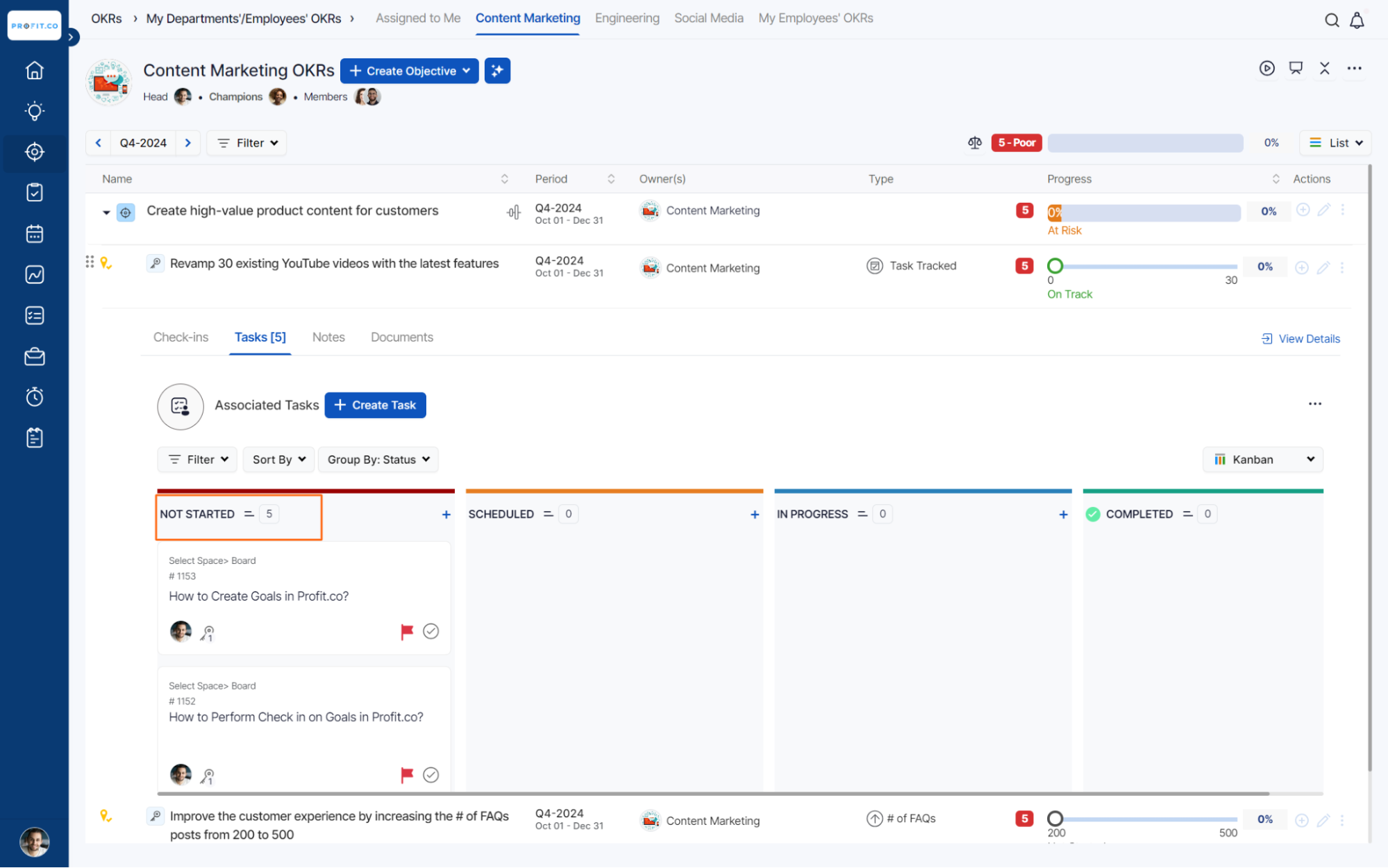
And you have moved three key result to Completed status. The progress will be 3.

Related Blog Post
To learn the process of completed task percentage, click here.
Related Questions
-
How to create a task from the Gantt chart view?
Profit.co allows users to create tasks within the Gantt chart view. Why this feature? Creating tasks within the Gantt ...Read more
-
How does the hierarchy of Task Issue Types work in Profit.co?
Profit.co provides an option to classify tasks using different Issue Types such as Epics, Stories, Tasks, Sub-tasks, ...Read more
-
How do I use Agile Epics and User Stories in Profit.co?
In Profit.co, you can use Agile Epics and User Stories to structure work effectively, ensuring clear alignment and ...Read more
-
How to Restore Deleted Tasks in Profit.co?
Profit.co offers a valuable safety net by enabling users to restore deleted tasks through the new Trash and Restore ...Read more



