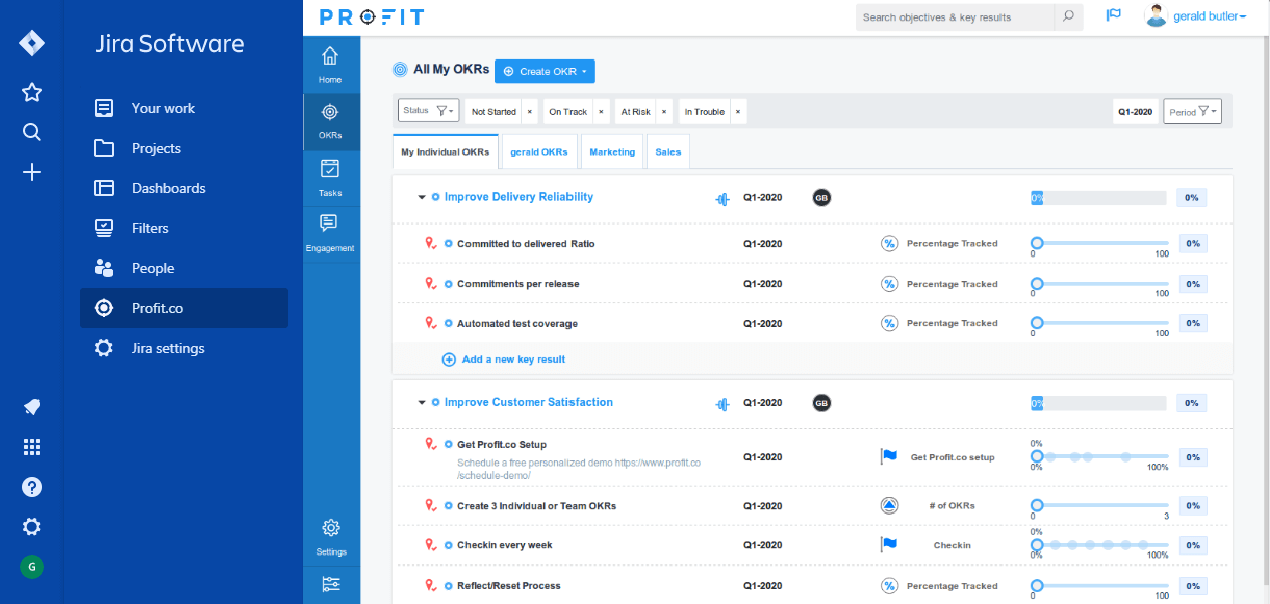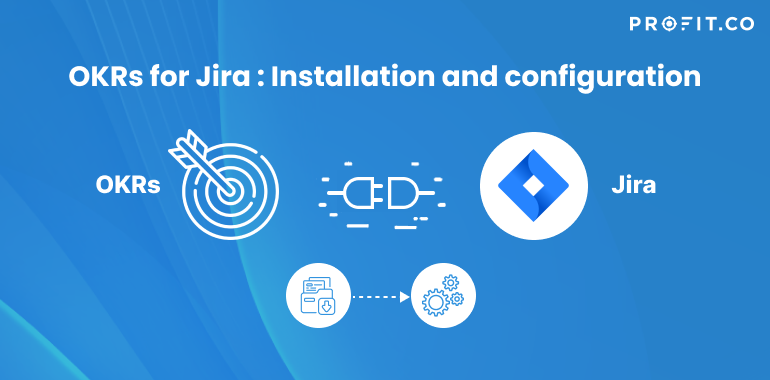Jira is a tool used to track issue and bugs related to your software. It is also used for project management. You can integrate Profit with Jira to use it inside Jira software.
- How to install Profit.co app in Jira software?
- How to configure Profit.co in Jira after installation?
How to install Profit.co app in Jira software?
To perform this task, you must have Jira administrator email credentials. The same email id should be used to sign-up into Profit.co.
Step 1:
Go to the Atlassian https://id.atlassian.com website. Enter your email address in the login page and click on Continue or you can login with Google.
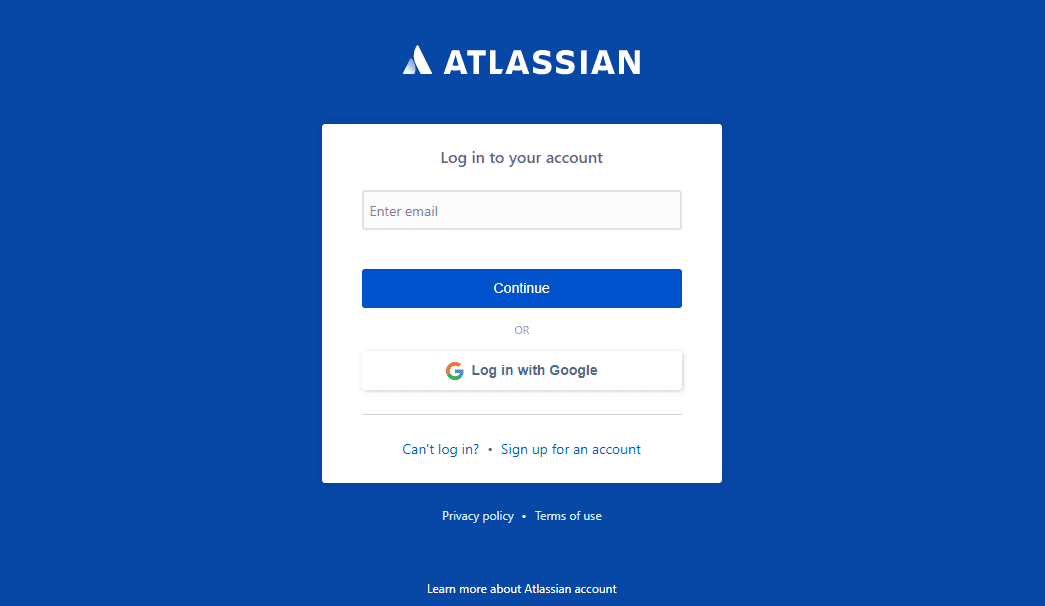
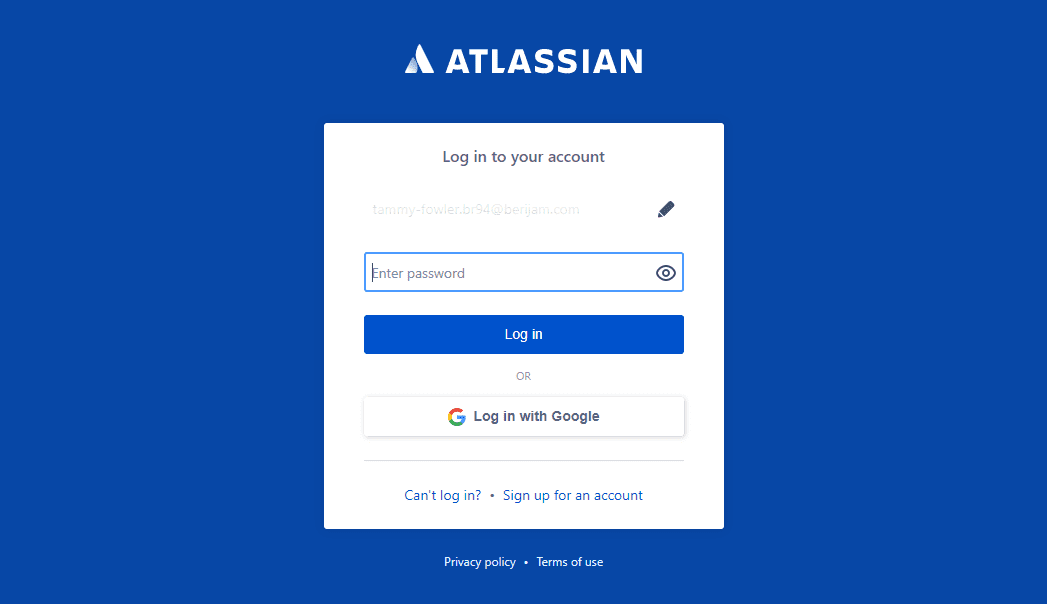
Step 2:
Enter your password to login to your Jira account. It will redirect you to the Home page. Click on the Jira Software icon.
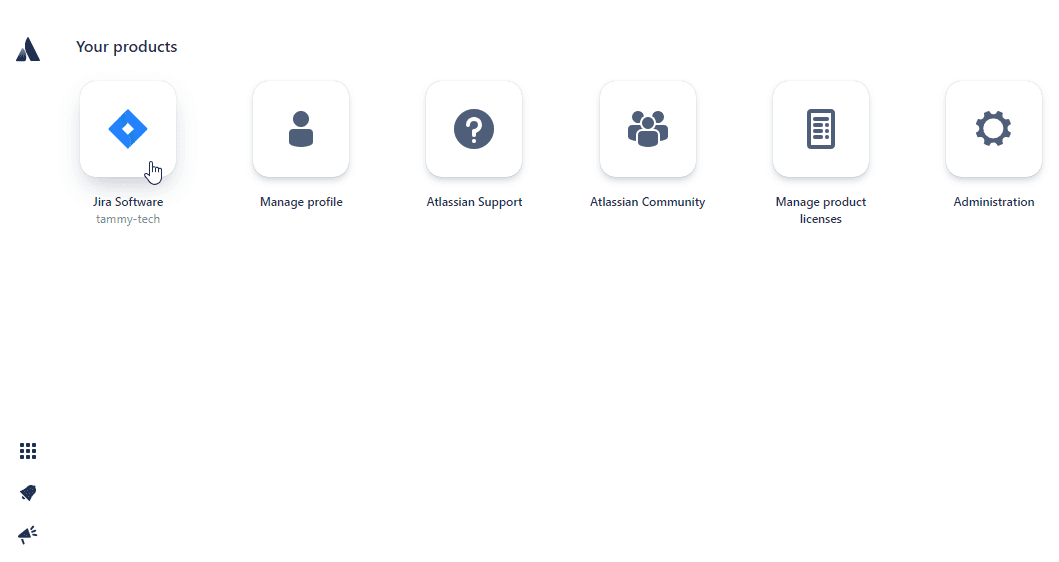
Step 3:
Click on Jira settings on the left menu panel.
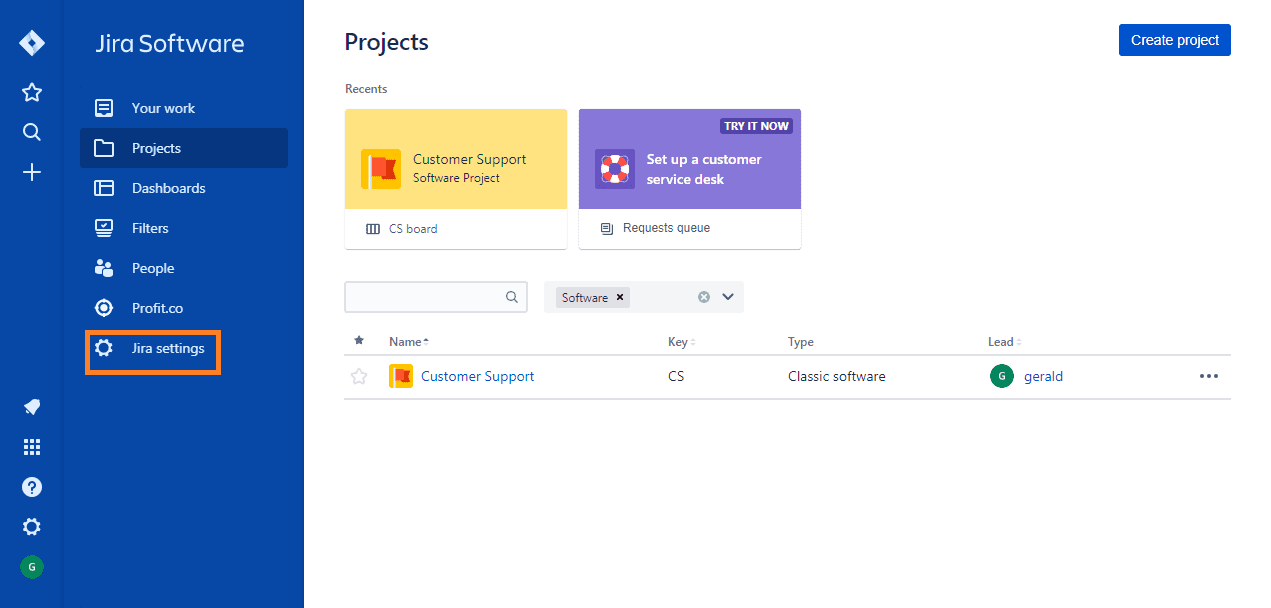
Step 4:
Then click on Apps on left menu.
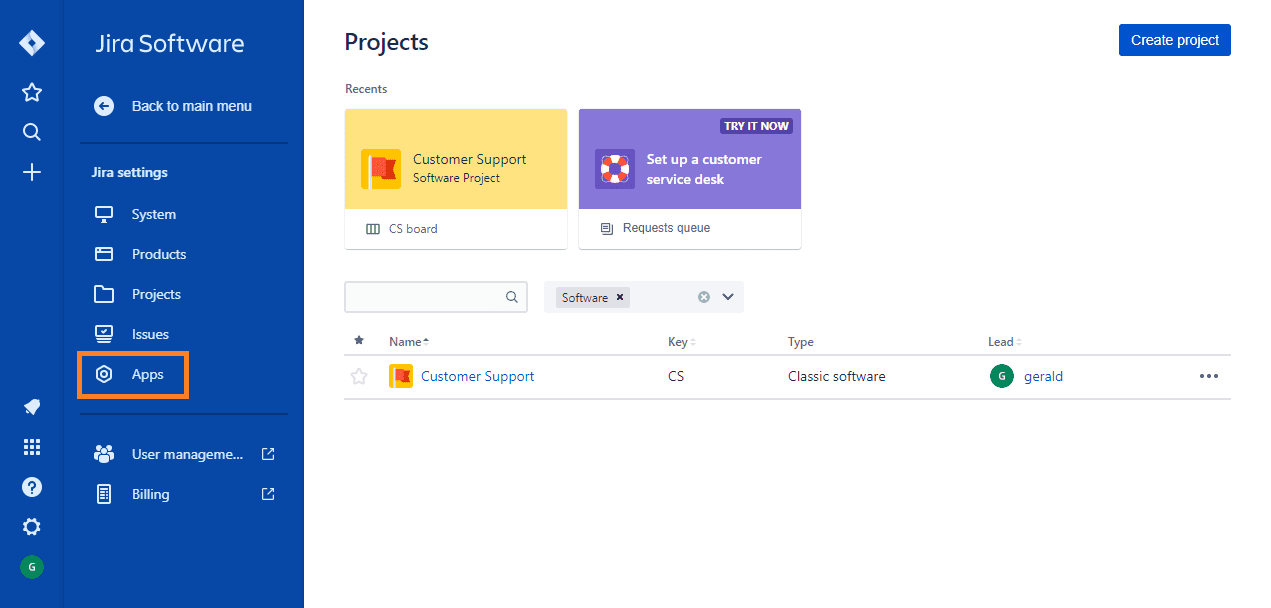
Step 5:
Click on Find new apps
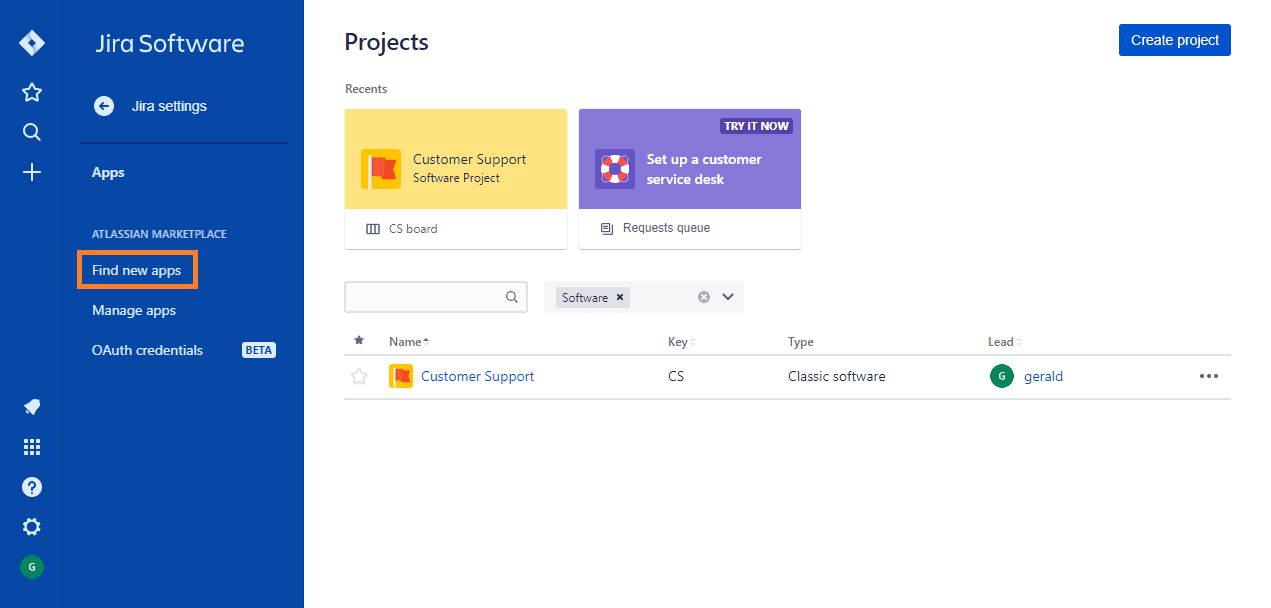
Step 6:
On the search bar, type in “Profit” and press Enter. Click on the Profit.co app.
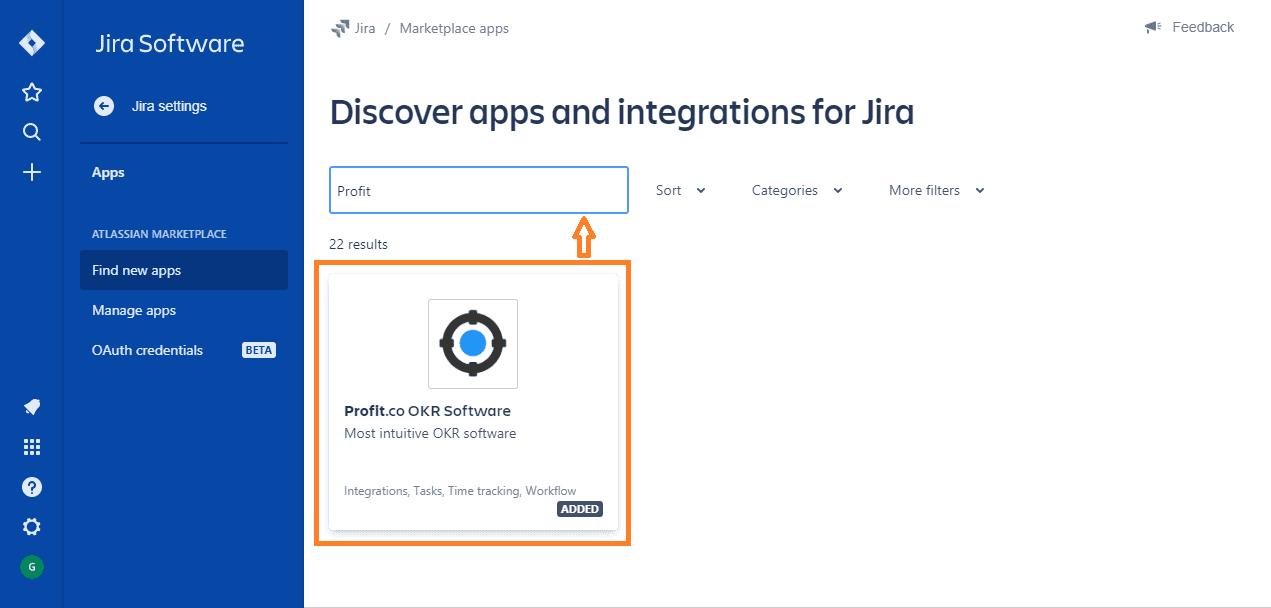
Step 7:
Now click on the Get app button to install Profit.co.
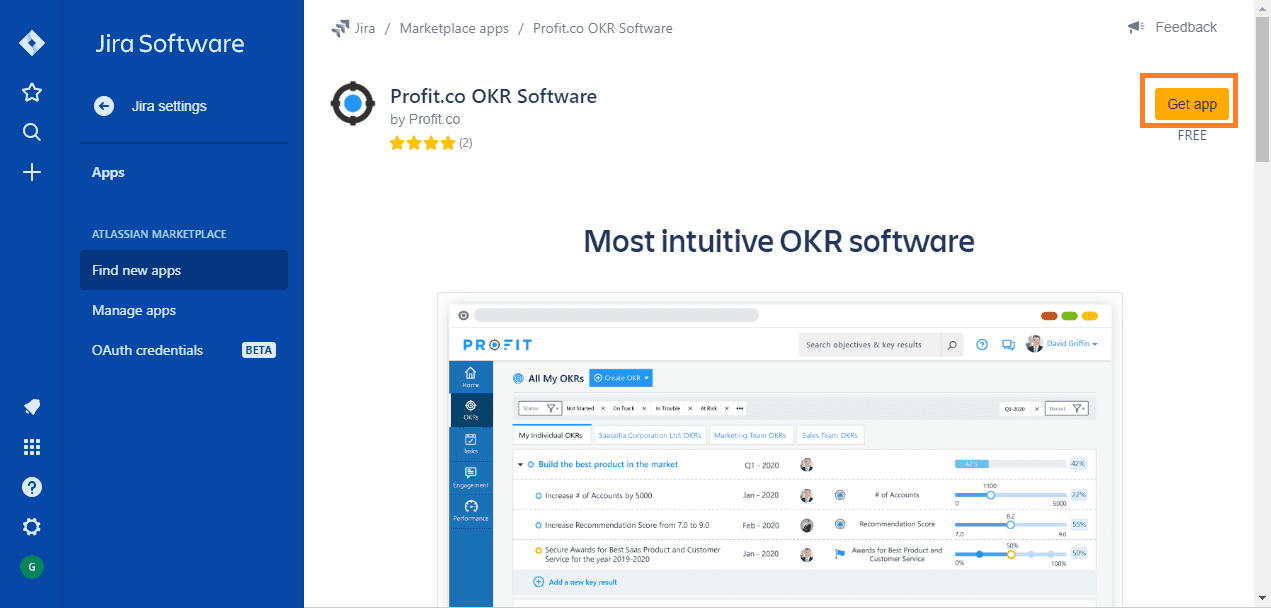
Step 8:
A pop up will appear, click the Get it now button.
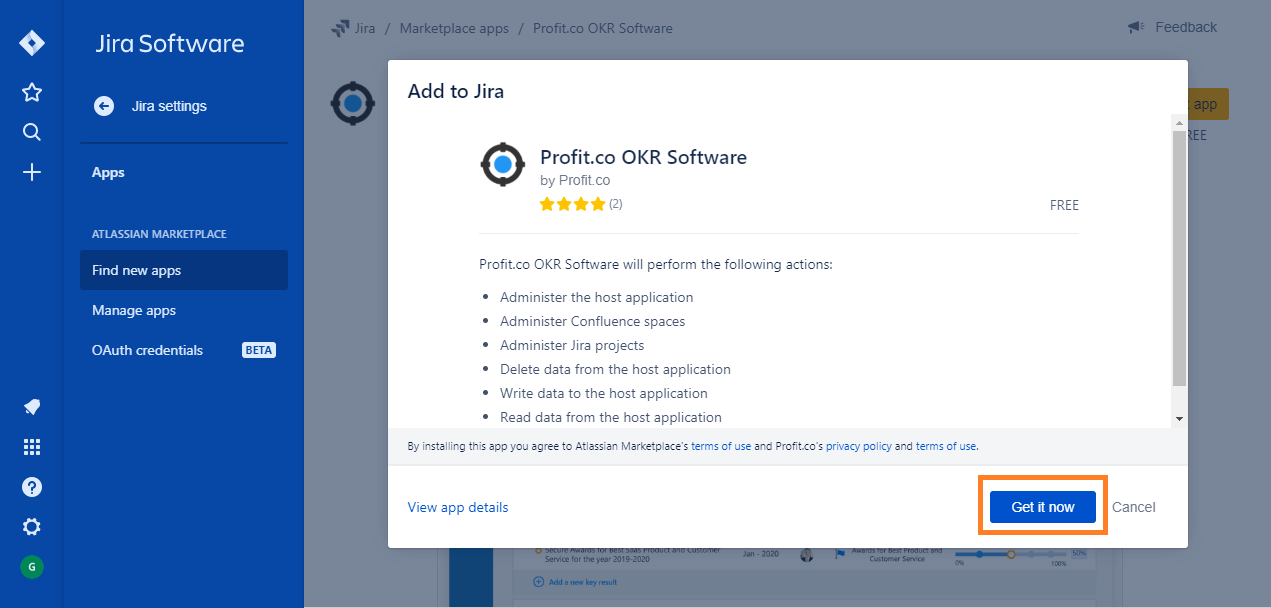
Step 9:
You will see message showing Profit.co has been added.
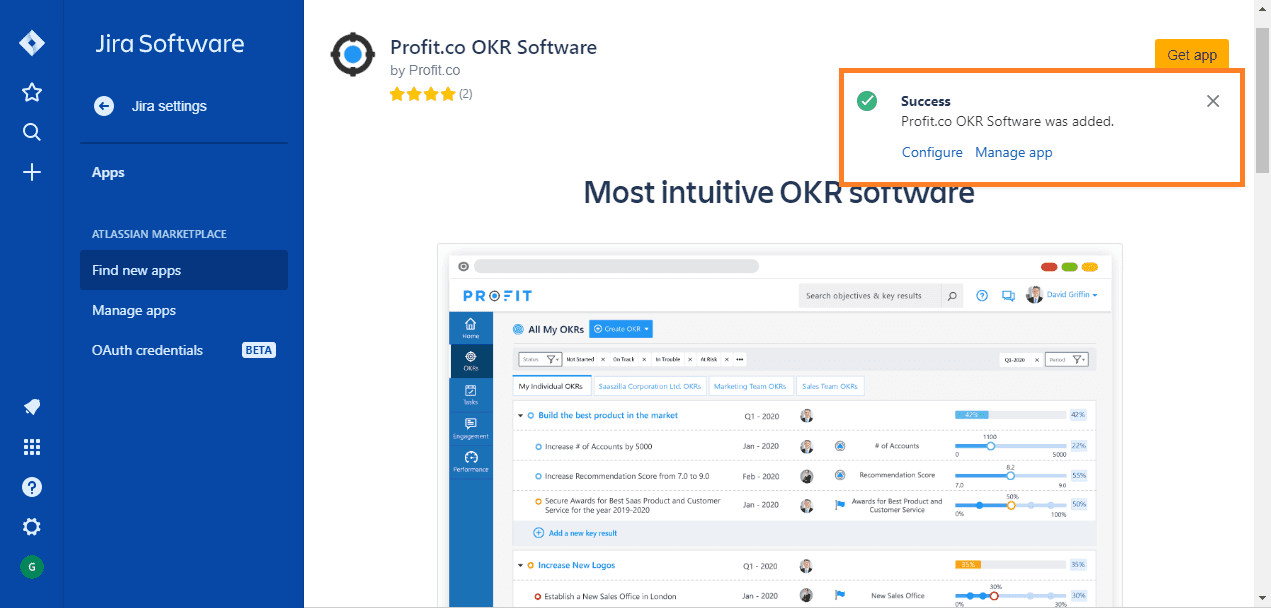
How to configure Profit.co in Jira after installation?
Step 1:
Go to Manage Apps page and choose Profit.co app and click on Configure button.
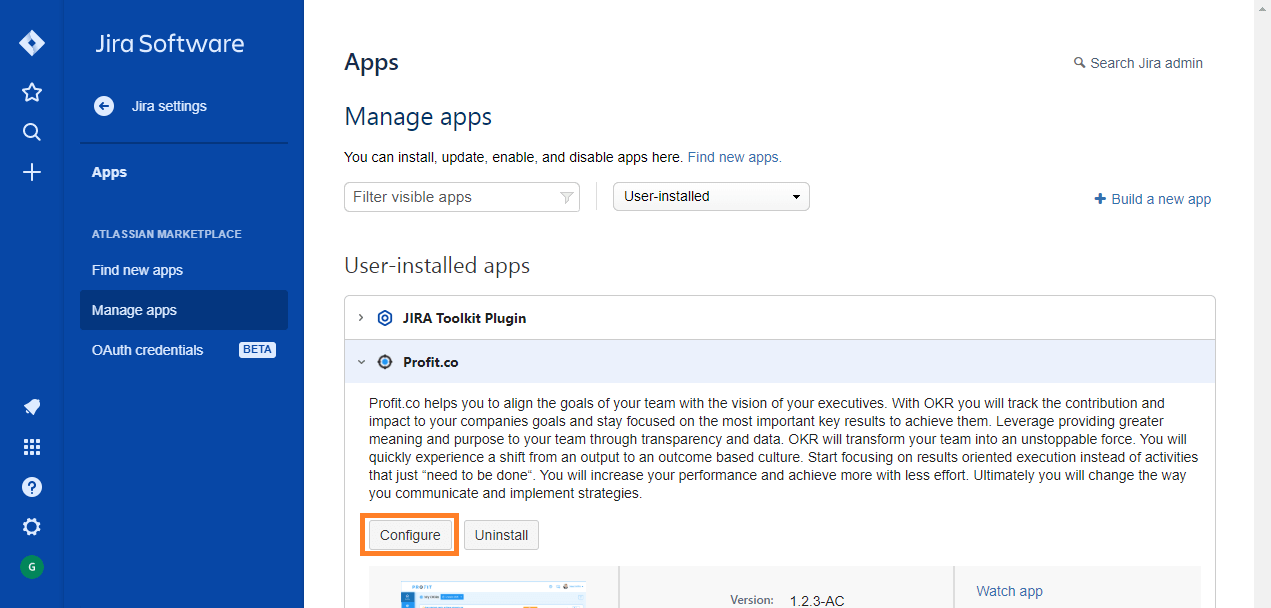
Step 2:
You will be redirected to Profit app login page. Enter your email id and Jira API token. Click on the Submit button.
Note:
The email id should be the one you used to sign up to Profit.co and it must be the same as Jira administrator email id.
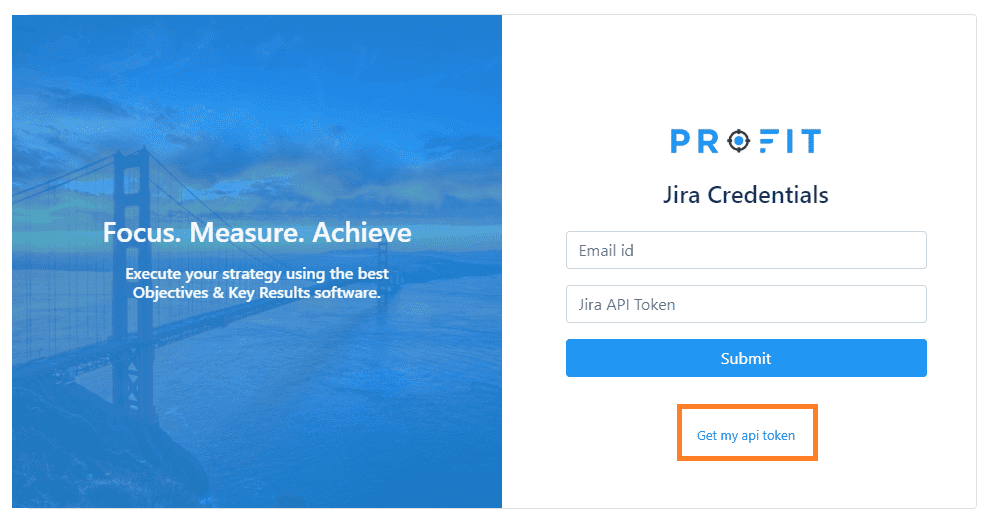
Step 3:
If you don’t know your Jira API Token, please click on the “Get my API token” below the submit button.
A new tab will be opened with the API Token page as shown in the figure below. Click on copy to clipboard.
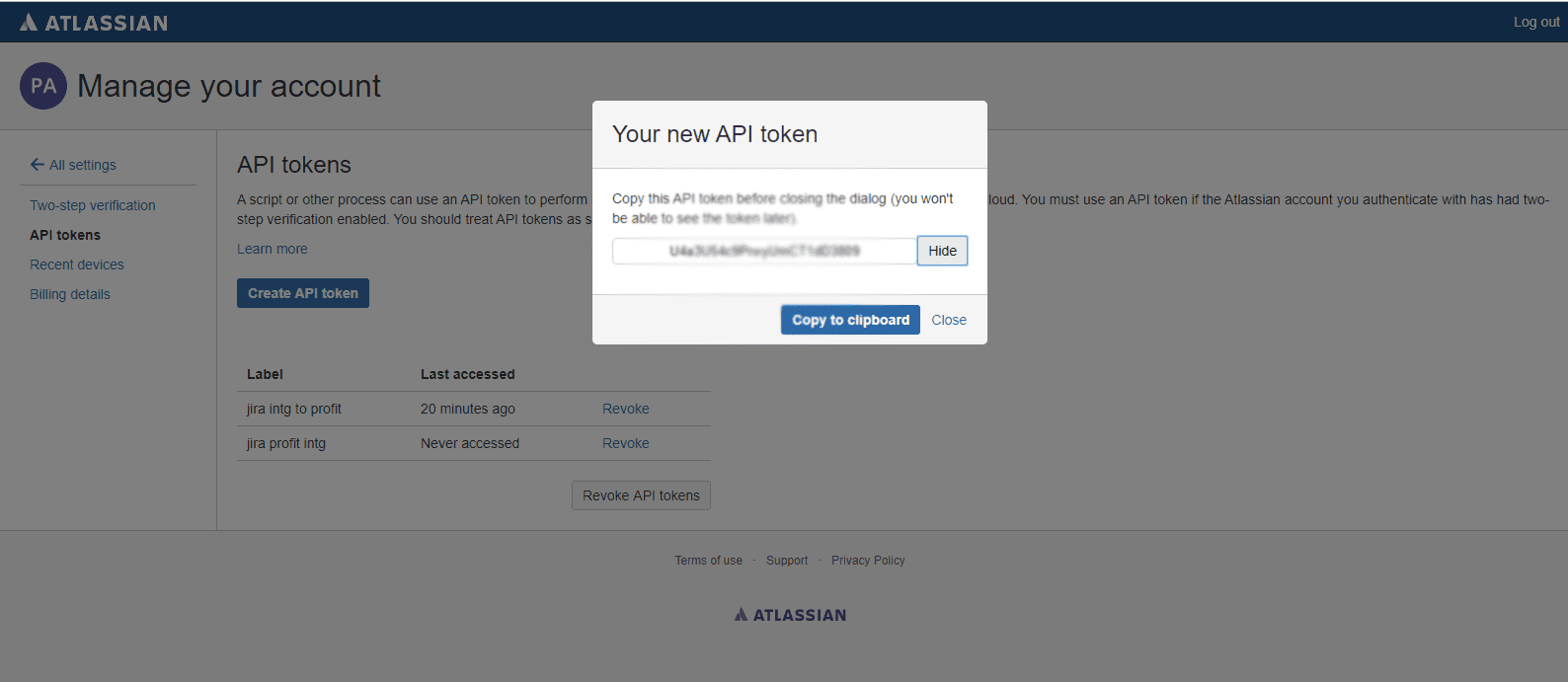
Step 4:
Once you submit your credential and API token, you can see the list of Jira users. Enter the email address in the Email id column and click on the Connect button against the email id.
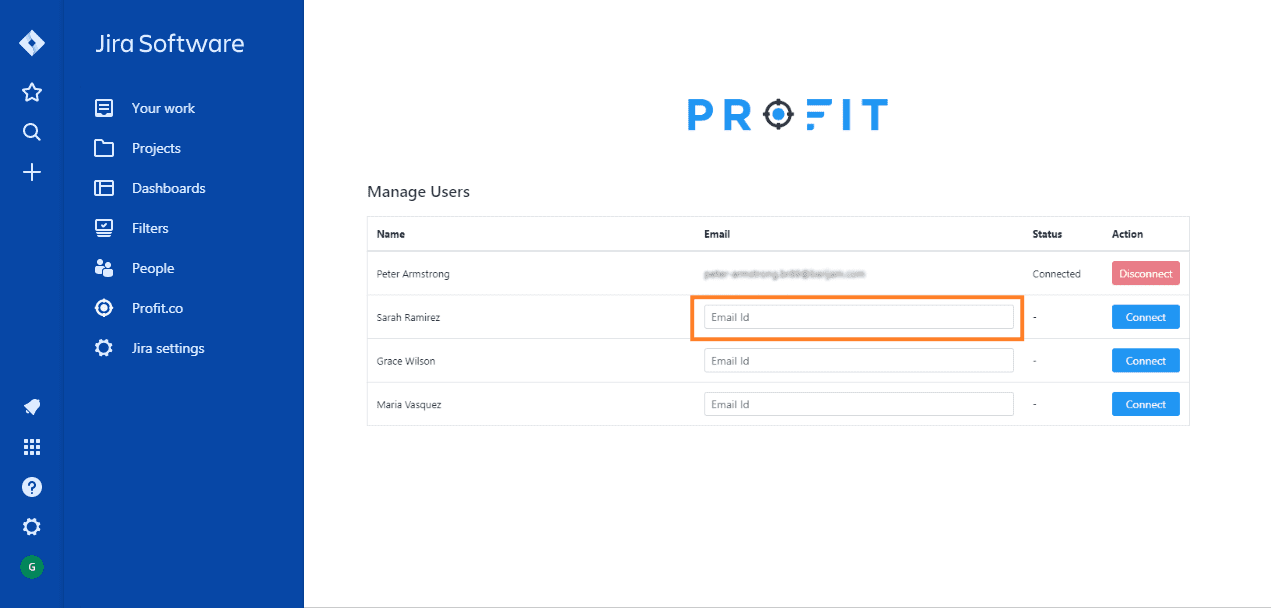
Step 5:
Now you will be able to see Profit.co in Jira Software menu.
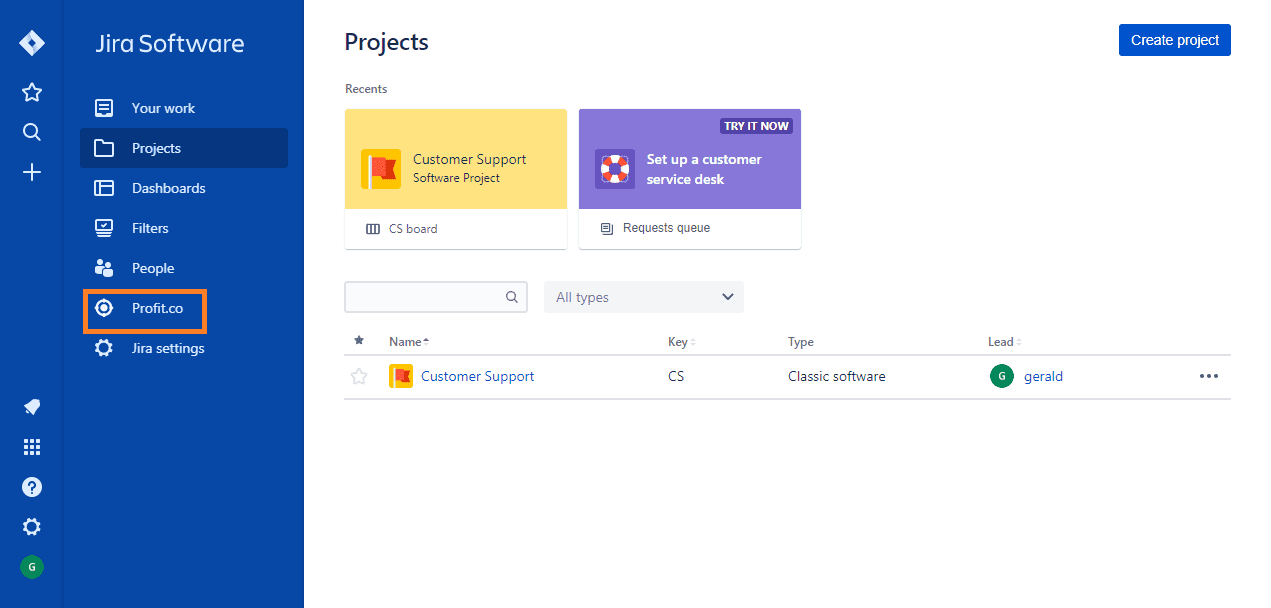
Step 6:
Click on Profit.co to access your Profit app inside Jira Software.