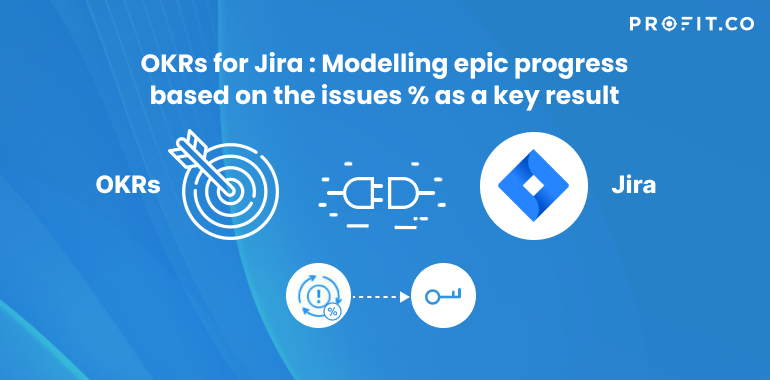How do I create a key result in Profit to track epic progress based on the % of issues(task, bug, story) from Jira epics?
Create a Jira Epic as a Key Result
Profit.co for Jira plug-in allows you to automatically create your Jira epic as a key result under any of your OKRs in Profit.co. You can track the progress of the linked OKR in your Jira epic.
Link Tasks% KPI to the Key Result
Once you select a Jira epic to be added as a key result in Profit, the next step is to select the Jira KPI based on which you want to track your key result progress. One way to understand epic progress is based on the percentage of child issues completed.
| Jira KPI | Description |
|---|---|
| Tasks % | Track Percentage of issues (story, bug, task) completed under the Jira epic. |
For Example, A Product manager’s objective is “Deliver Amazing Product”. How would they measure if they are delivering an amazing product?
One of the potential indicators which can help you measure your objective performance is onboarding experience. Customer’s onboarding experience can be improved by completing multiple tasks like UI improvements, bug fixes, and feature documentation. Improved onboarding experience can help you deliver amazing products.
| Objective | Deliver Amazing Product |
| KR1 | Improve Onboarding experience |
Automate and Monitor your OKR Progress
Now Profit will automatically update your OKR in real-time, since the KPI Tasks %, what matters to you, is directly linked to a key result.
Monitor your OKR progress and address the areas that need your attention to improve project delivery performance.
Follow these steps to create your Jira epic as a key result under a Profit OKR.
Step 1
Once Profit.co OKR software app from Atlassian marketplace is installed and configured, you will be able to see Profit.co OKRs on your Jira issue page. And your Jira epics can be created as a key result under any of your OKRs in the list.
Now click on the epic you wish to create as a key result in Profit.co
Note: If you don’t see Profit.co OKRs, kindly contact your administrator.

Step 2
Click on Profit.co OKRs to see your individual OKRs in Profit.co. Click on the drop-down to view your Corporate, Department and Team level OKRs.

Step 3
Now, Click on the + icon against any OKR to create your Jira epic “Improve onboarding experience” as a key result under that OKR.

Step 4
You will be prompted to choose from six Jira KPIs which can be tracked in that key result.
| Jira KPI | Description |
|---|---|
| Epic Story Points | Track the number of story points completed against total story points under the Jira epic. |
| Epic Story Points % | Track percentage of story points completed under the Jira epic. |
| Tasks | Track number of issues (story, bug, task) completed against total issues under the Jira epic. |
| Tasks % | Track Percentage of issues (story, bug, task) completed under the Jira epic. |
| Task Hours | Track total time spent on tasks against the original estimate under the Jira epic. |
| Task Hours % | Track the percentage of time spent on tasks under the Jira epic. |
Select Tasks % to track progress in your key result based on issues (story, bug, task) completed under the linked epic.

Step 5
Once selected, you will see the summary of epic which will be created as a key result under the selected OKR in Profit.co. Click on Add to complete the process.
Now, your epic is created as a key result under the objective “Deliver Amazing Product”.
Click on “Go to linked OKRs” to see the progress of the linked key result.

Step 6
Whenever you complete issues under the Jira epic, your key result in Profit.co will automatically be updated. Your actions of adding and removing issues will also be synched in the key result.

You can see, the key result “Improve onboarding experience” is created under the objective “Deliver Amazing Product” with a KPI “Tasks %”.