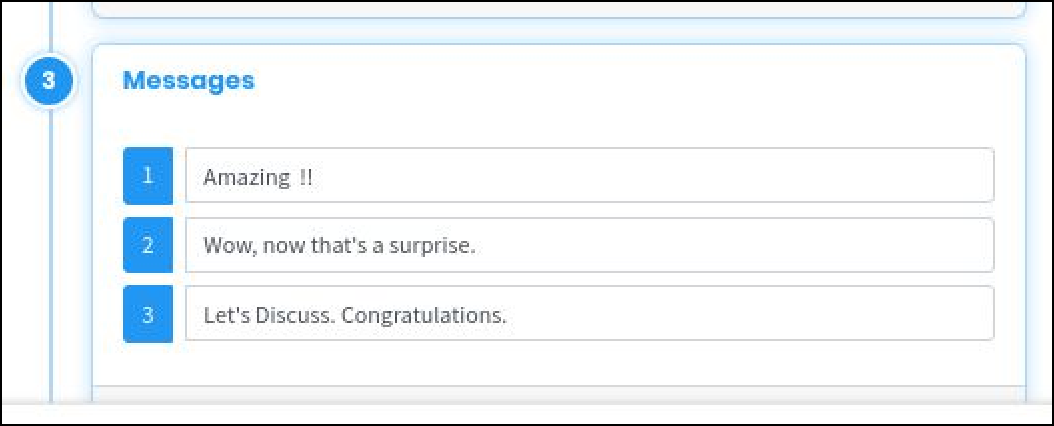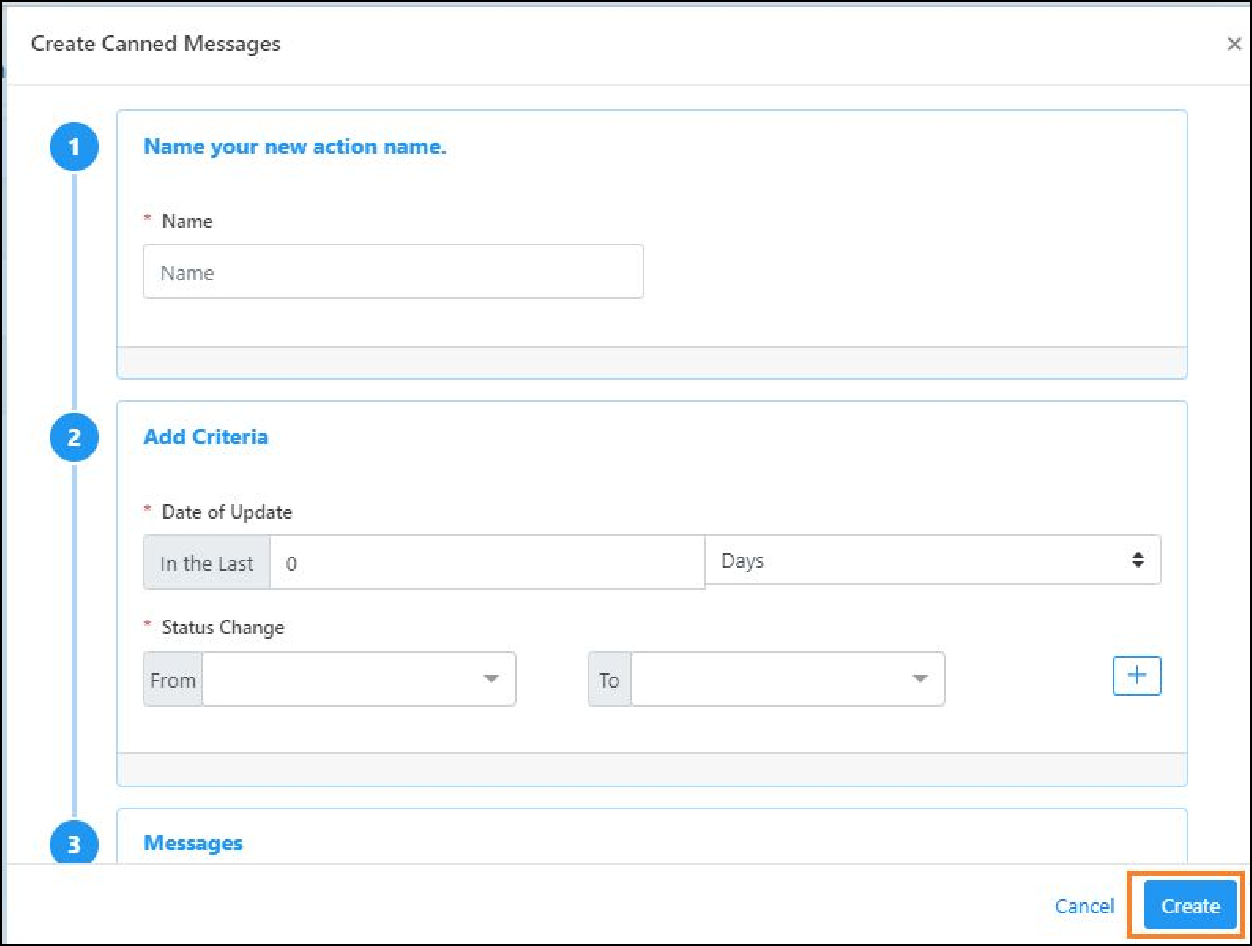Security
API Access :
The superuser can integrate the Profit.co app with other applications using the API Access key. It is an advanced feature available only in the enterprise plan subscription. The user also has the option to regenerate the access code or key whenever required. To know more about API access, check out how to find and use the API access key.
User Access :
Navigate to Settings → Security → User Access from the left navigation panel.
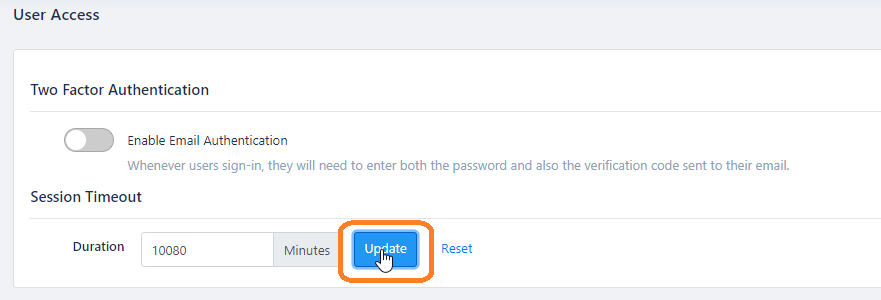
Profit.co allows super users to update the default session timeout period.
Note: This action will be performed by the superuser at the firm level which is set by default as 20160 minutes = 14 days.
To know more about default session time and to update the session timeout click here
TV and Devices
The superuser can also set up the Profit.co app in their Apple TV and monitor the progress of their organizational goals. The installation and set up procedure is very simple. By using the app on other devices, the user can manage the OKRs of his organization from other locations like home. The display monitor of the TV can even be set up in other premises of the office for observation and analysis.

Business information
The Business information segment in Profit.co records the significant information related to the industry. You can also find the information of the user of the account. To know how to edit business information, click here.
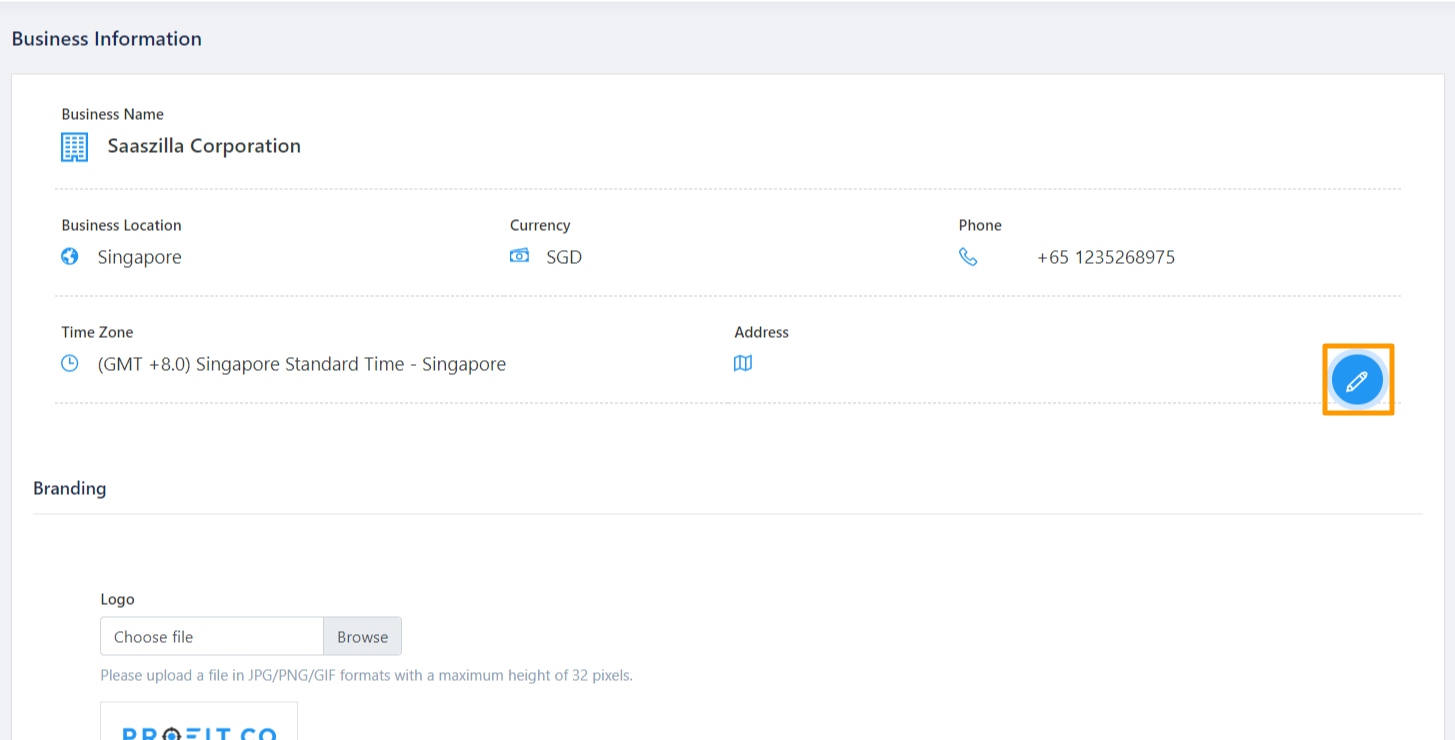
Action Center
Action Center helps you to find out the assigned and pending actions that are yet to be done by you. It also allows you to complete the pending actions at a single juncture. Also it helps you to find the pending actions and the updates of your team members in the same place.
You can find all the configuration options related to the Action Center through Settings → General → Action Center.
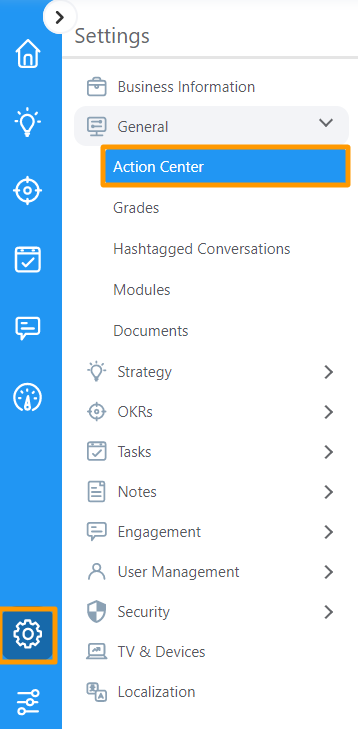
Notification of pending actions as a daily summary
You can enable the option to receive email notification for pending actions on a regular basis.
You can enable the email summary notification through Settings. Click here to know how to enable daily summary.

Grades
Employee grading is one of the practices used in performance management. Many organizations use employee grades to differentiate between positions and determine the level of complexity, decision making, and skills required for each job.
Creating Grades
Navigate to Settings —> General —> Grades
Click on Create to create a grade.

Enter Grade code, Grade Name, and Validation cutoff to advance to the next grade level, also validation cutoff to be promoted into this grade. You can also add competencies to employee grades to get employees reviewed for the particular grade level.
Hashtagged Conversations
Hashtag helps you to communicate and converse with others throughout the organization. Learn how to enable and configure the Hashtagged conversations by clicking here.
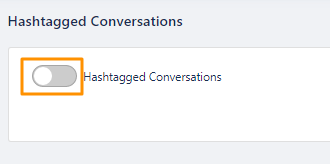
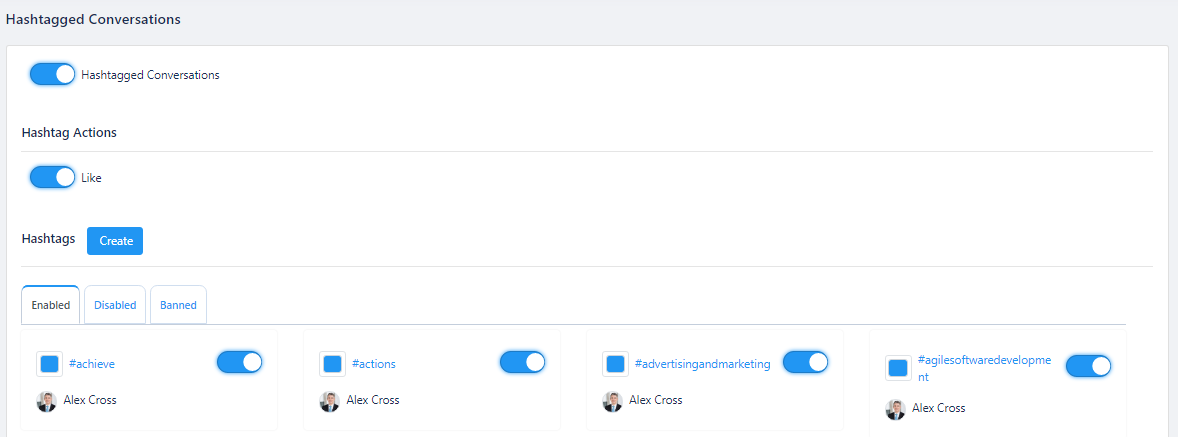
Modules
Modules help you to control and manage the most significant functions in Profit.co. Modules are those which appear on the Left Navigation panel.
Enable/Disable Modules
From the left navigation panel, select Settings → General → Modules. You will be directed to the Modules page. Here you can enable or disable the desired modules.
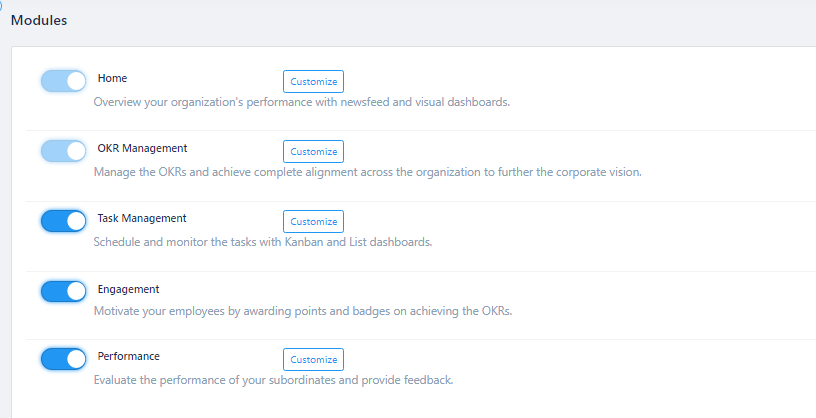
Also you can see customize option which helps you to add/remove the options under that corresponding modules in left navigation panel
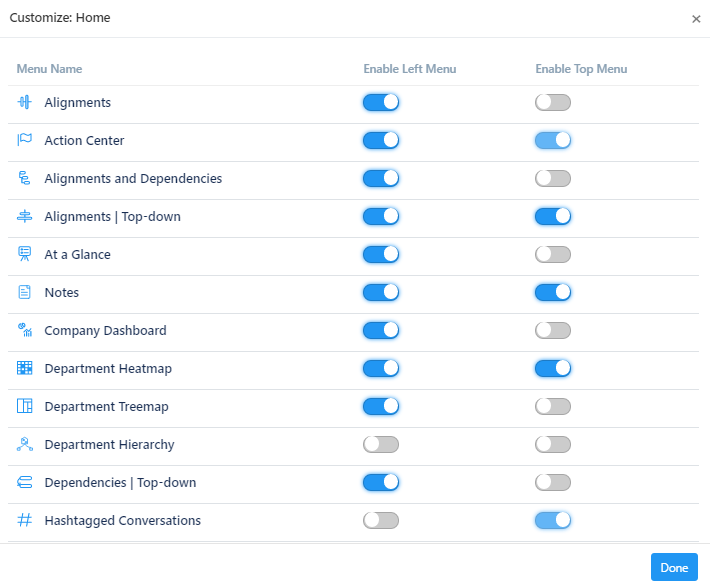
Users can attach documents under Key Results and Tasks from different sources and this can be configured by superusers through Settings. Click here to know more about it.
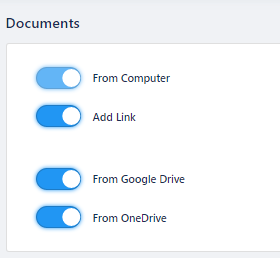
OKR backlog
The superuser can move certain OKRs to the backlog if it is irrelevant or redundant. To know how to move an OKR to the backlog, click here. OKRs that have been moved to the backlog, can also be retrieved and made available.
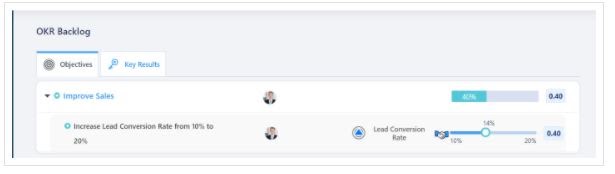
In the same manner individual key results can be moved to the backlog, created from the KR backlog. To know more on how to create a key result backlog, click here.
Integrations
Profit.co allows you to integrate your account with more than 24 independently designed work, project, tasks, dashboard and system apps and manage your OKRs. Click here to check out the list of softwares that can be integrated with your Profit.co account.
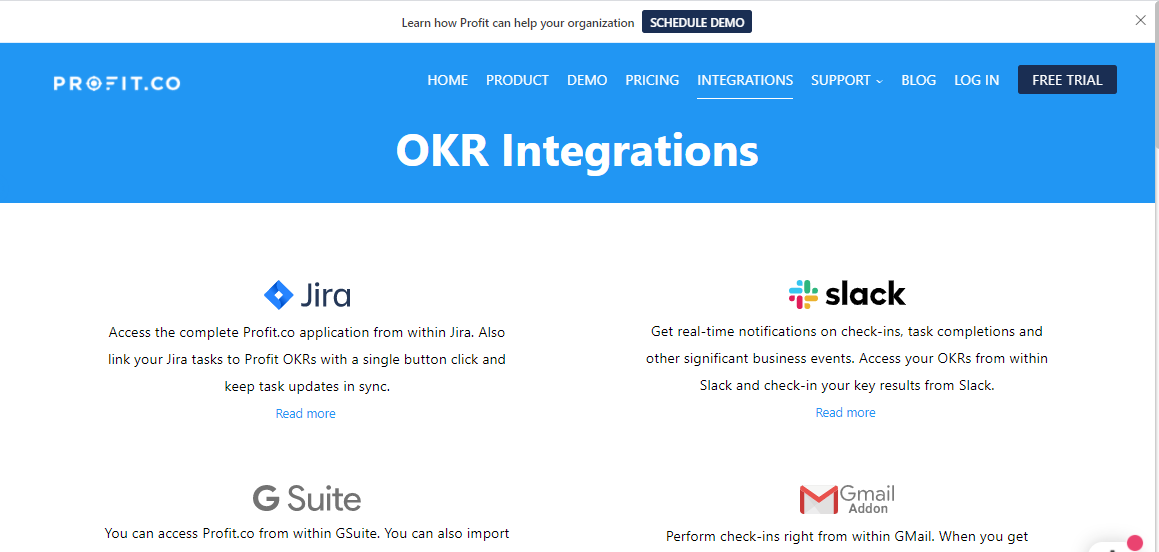
To Know more about integration in the form of Video links click here
Billing
You can manage billing and upgrade your license via the Billing option in Settings. Know our pricing plans and upgrade your account. Also, know how to repurchase plans that expired and purchase new licenses in Profit.co.

At first, you can try our trial start up plan, which is free of cost. This plan has limited features with respect to the number of users as well as OKR setups. To gain accessibility of all our basic features, you can choose the growth plan which costs only $7 per user per month, in case of an annual subscription. Our growth plan offers fully equipped features to be used for small scale organizations who want to explore the world of Profit.co for the first time.
To enable exclusive features like Whitelisting of IP addresses who can track your domain and API access integrations in your app, it is recommended to opt subscription for the enterprise edition of the pricing plan. With the subscription of any of the paid pricing plans, you also get access to personalized support and guidance from us. We also offer you a 30 days free trial period for our paid plans without the requirement of credit card details.To know more about the features offered through our individual pricing plans, click here.
Delete Account:
If the super user wants to delete their organization’s Profit.co account permanently, they can do so by selecting the “delete my account” option under settings. It is essential to know that this option cannot be undone. Once a user’s account is deleted, it cannot be retrieved. You can click here to learn more on how to delete your user account.You will also stop receiving email notifications once you delete the account.
Localization
Localization helps you to access the language options in Profit.co. You can use Profit.co with your desired language and can progress the OKRs efficiently. Click here to know how to customize localization.
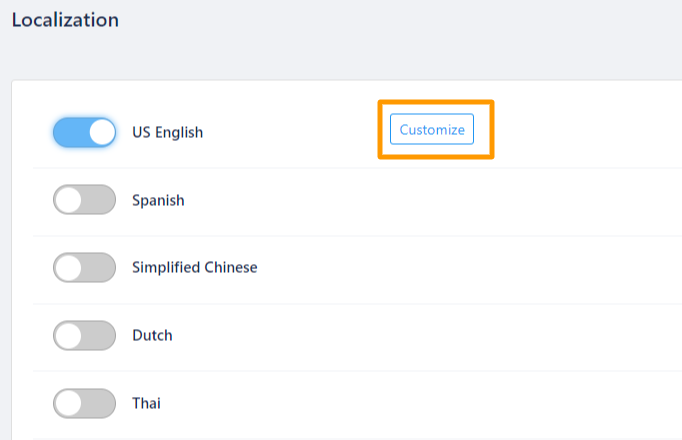
Teams
Team is a cross functional unit where users from various departments will work on a common goal. There is not much difference between a Team and Department.
Teams cannot be deleted. You can disable it, if needed it can be used at any time. Learn how to create a team in Profit.co.

Newsfeed
Creating a predefined News Feed filter
Users have the ability to filter out OKRs Via News Feed by Setting Predefined set of Scenarios to suit their requirements.
- Users can use and run a variety of Predefined OKR filters as per their needs.
- Super users can create a Predefined OKR Filter.
- Navigate to Settings → Newsfeed → Predefined filters from the left navigation menu.
- CYou can see some Predefined News Feed Filters.
- Click on the edit icon to edit the existing ones or use the Create button to create new.
- The Predefined Filters menu will now appear on the right-hand side.
- Click on the Create button , the predefined filter will be created..
- The created Predefined Filter is now available in Home → News Feed and can be used to filter out OKRs.


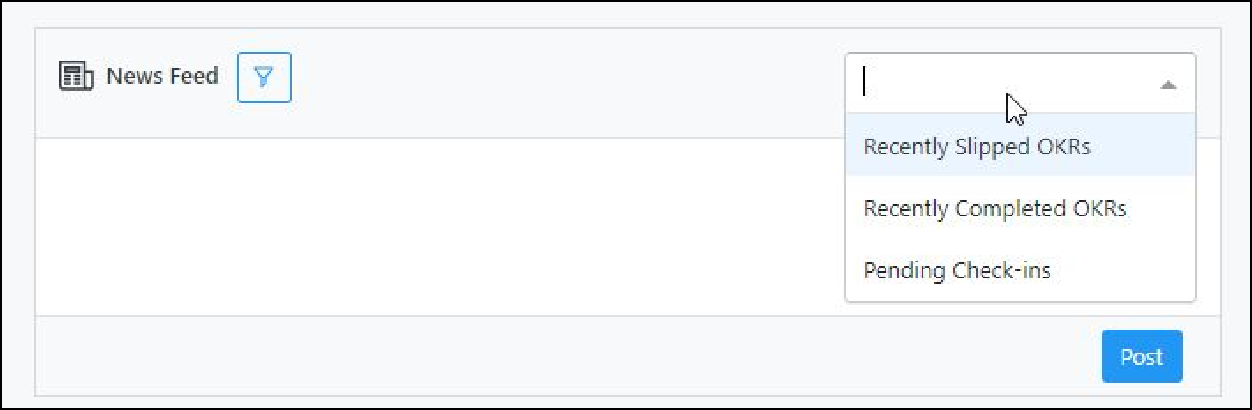
Create canned messages for Newsfeed
Users can create custom canned messages for varied Status Updates that appear in news feeds.
- Navigate to Settings → News feed → Canned message from the left navigation panel.
- Click on the Create button. A side panel will open.
- Add the period for the scenario.
- Set Custom canned messages.
- Click on the Create button to add the custom canned messages. These canned messages will show up once the status is updated (for which these canned messages have been created) and it will appear on the newsfeed.