Profit.co’s integration with Dayforce allows you to sync users from Dayforce and create them in Profit.co. This integration simplifies the synchronization process, making it easier for Profit.co users to manage and coordinate Dayforce users.
What can you do with the integration of Dayforce and Profit.co?
You can Import Employee ID, First name, Last name, Email ID, Manager, Departments, Job title, Division, Organization hierarchy, Date of joining and Grade from the Dayforce account to Profit.co
Configure Dayforce in Profit.co
Note: Only Super Users can configure the Profit.co <> Dayforce Integration.
Integrating Dayforce with your Profit.co Account
Step 1
Navigate to Settings from the left navigation panel. Click on Integrations, select the Business Level tab, and click the Dayforce Manage Button.
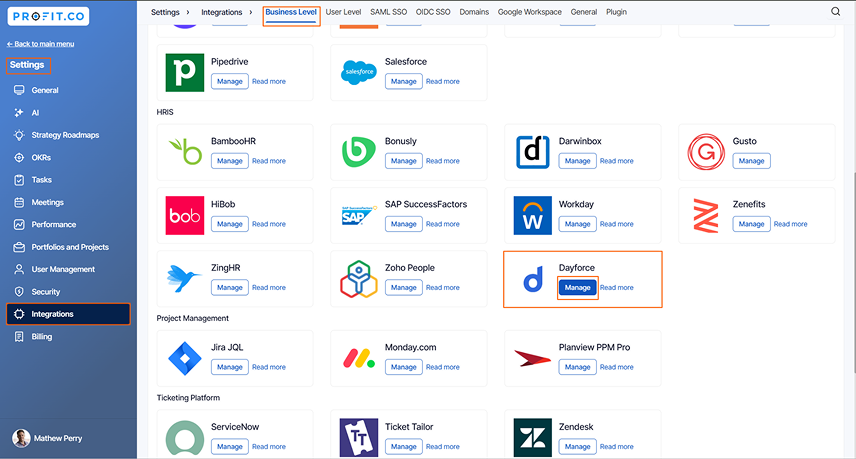
Step 2
Once you click on the Manage button, you will be directed to the Manage Dayforce page, where you can see the Connect to Dayforce link. Click on it.
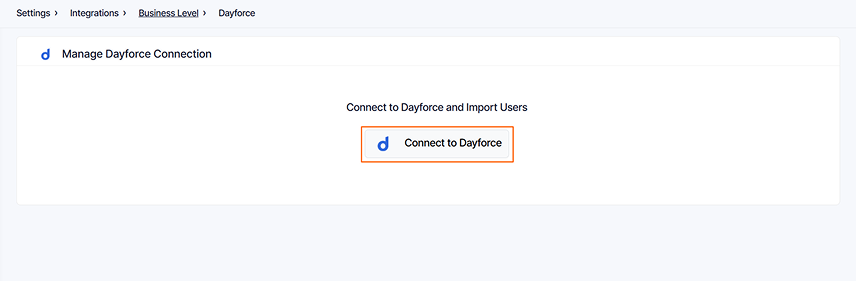
Step 3
In the popup, enter the following information from your Dayforce account and then press Enter.
- Connection Name
- Username
- Password
- Employee API
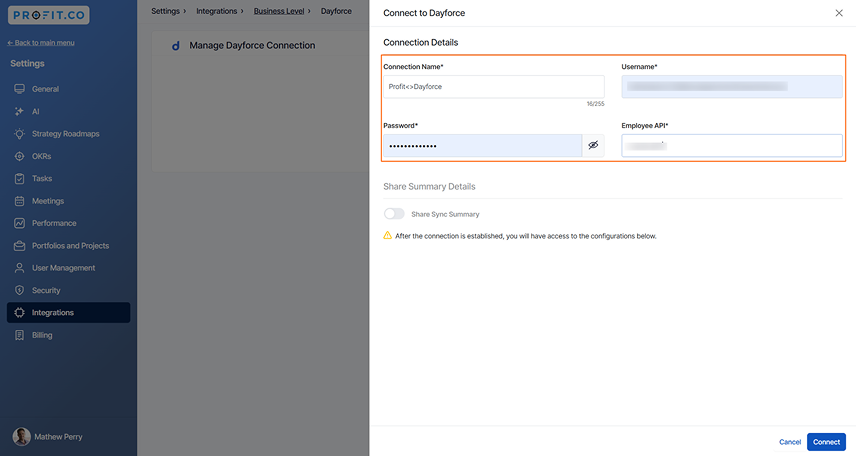
Step 4
Once the connection is established, It will take 30 minutes to import users from your Dayforce account to Profit.co for the first sync.
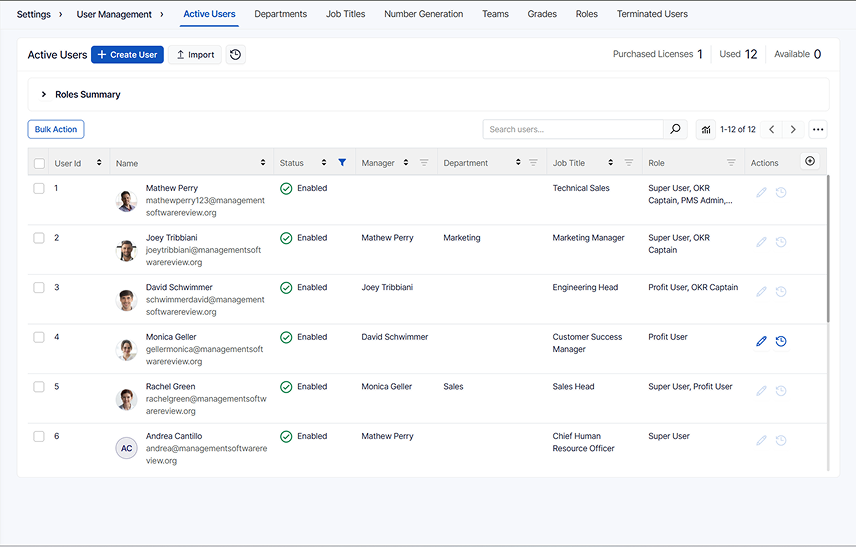
Step 5
You will also have the option to do the Field mapping. Field mapping shows records of Dayforce and Profit.co
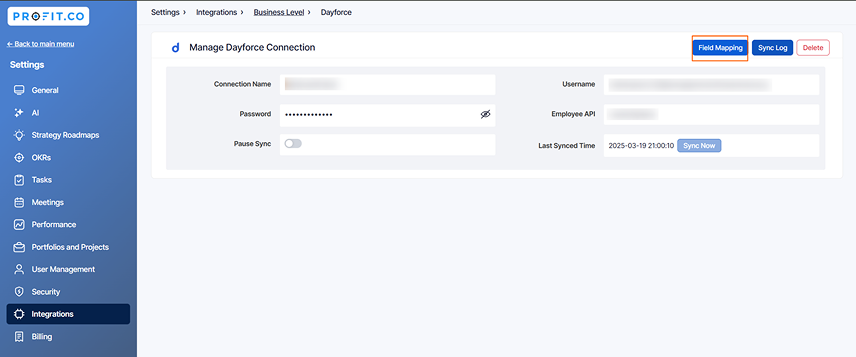
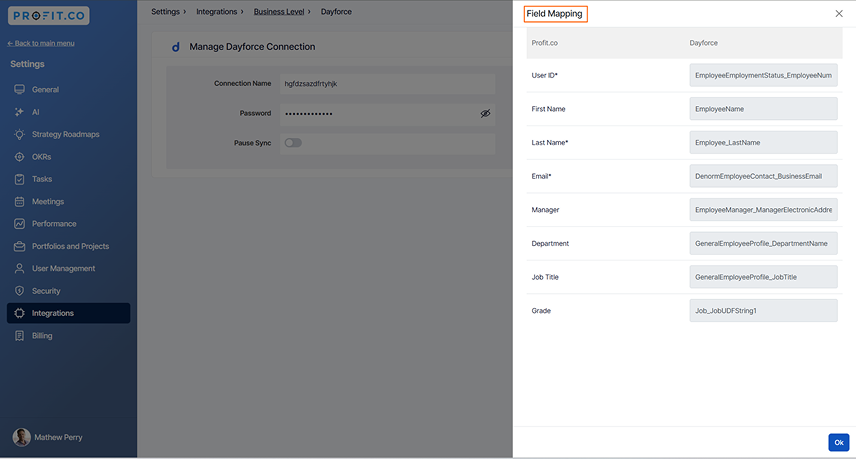
If you want to know the summary of imported users, you can click the Share Summary checkbox. After sync, you will receive an email with the user’s information.
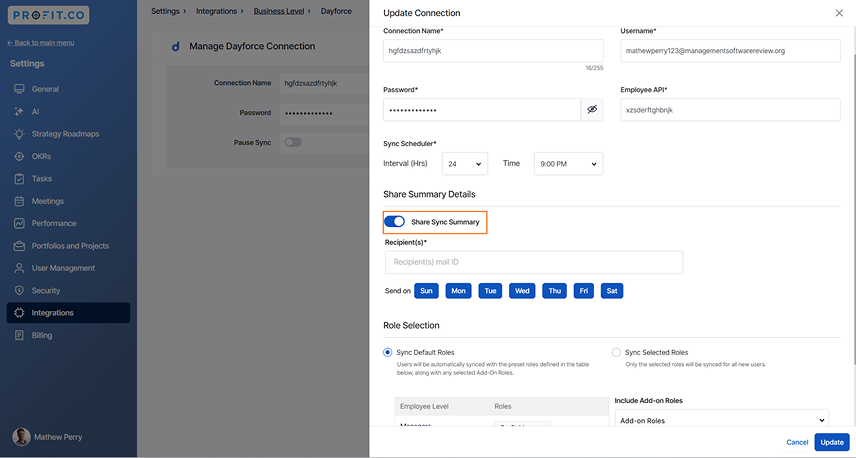
You can schedule data sync at your preferred time using the sync scheduler option.
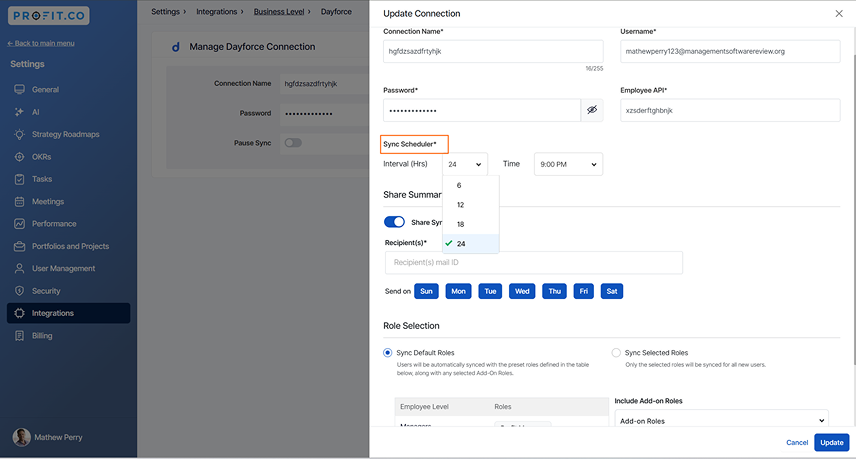
You can also have the option to set the Roles for the Users, Under the roles session you have 2 options:
- Sync Default roles
- Sync Selected roles
Sync Default Roles configures all users from Dayforce as Profit users in Profit.co.
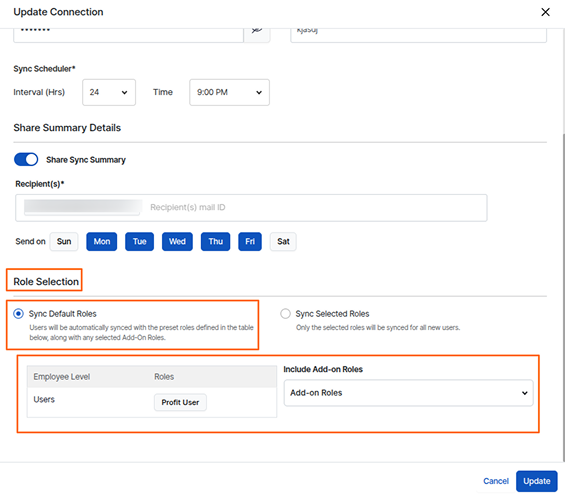
Sync Selected Roles allows you to customize user roles in Profit.co.
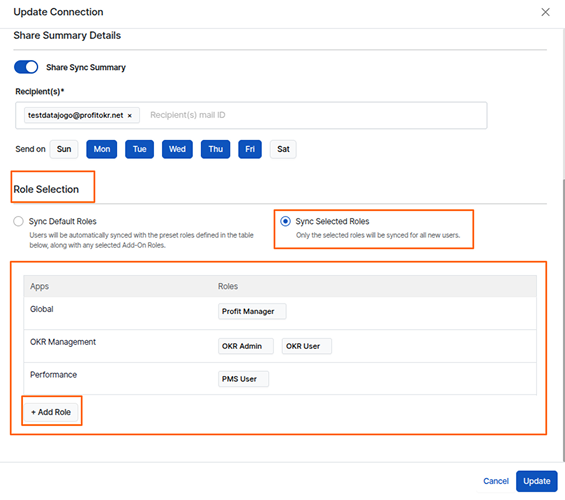
Note:The first sync will happen only after 30 mins once the sync is done and Periodic syncs will happen every day at 9 PM local time or based on the configured scheduled time.