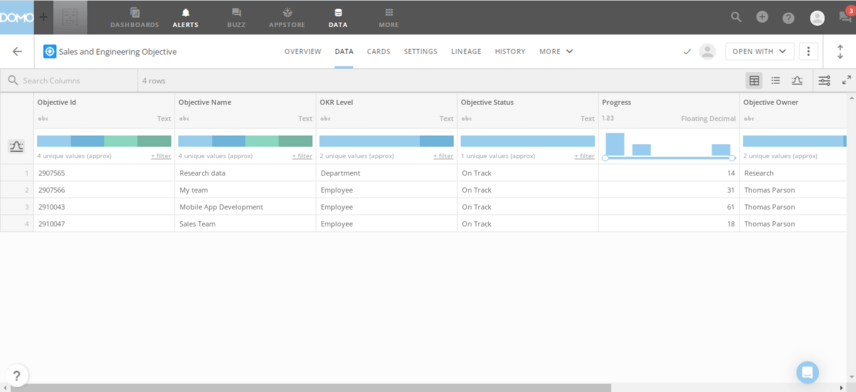How to connect Profit.co OKR Software Connector for DOMO?
Introduction
“Profit.co OKR Software” Connector retrieves OKR data from Profit.co to visualize and analyze the progress in DOMO.
Configure “Profit.co OKR Software” Connector in DOMO
Step 1:
Login into your Domo account.
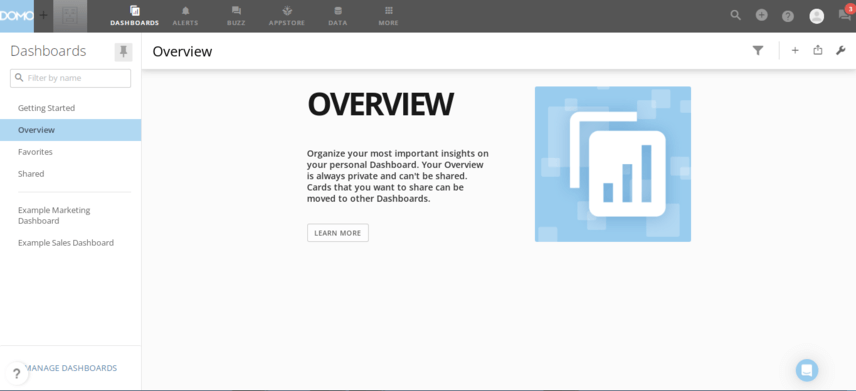
Step 2:
Go to the Data Tab and Click on Connectors.
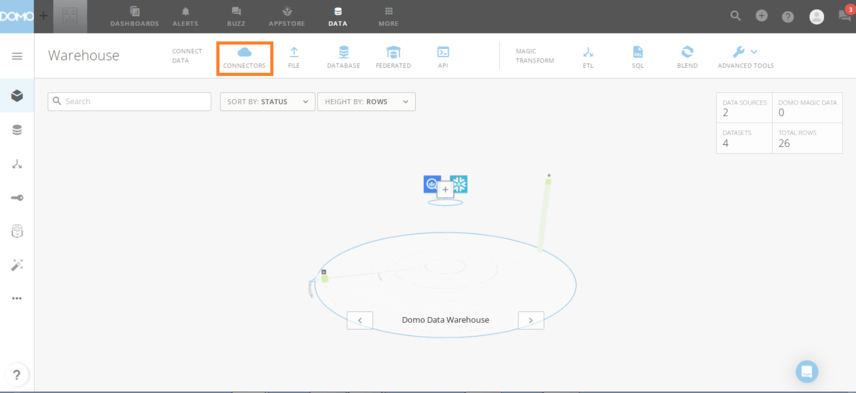
Step 3:
Search for Profit.co and find Profit.co OKR Software Connector and Click on the Connector.
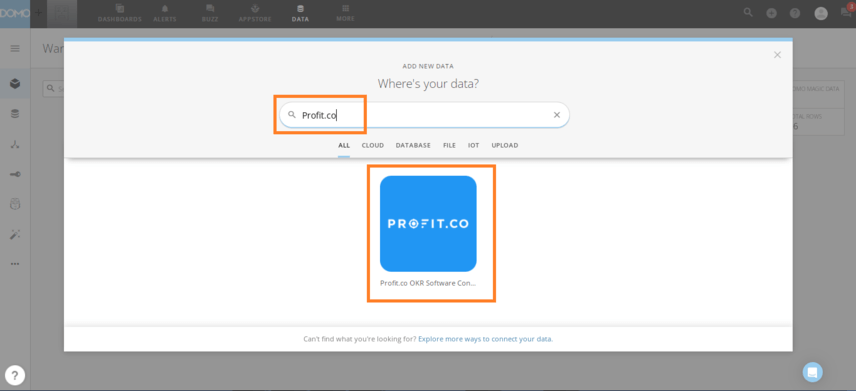
Step 4:
Provide Profit.co Base URL, API Key and Access Key and Press CONNECT button.
Profit Base URL : Either app.profit.co or eu2-app.profit.co based on your account region.
API Key and Access Key : In your Profit.co Admin Account, Go to Settings → Security → API Access and get the values of API Key and Access Key

Step 5:
Choose the Connected account and Press Next button.
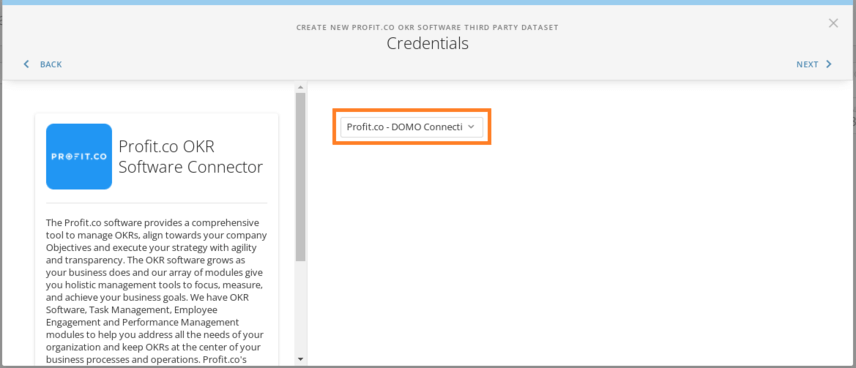
Step 6:
Choose any one of the following Reports to get the required data from Profit.co application.
- Department Treemap
- Objectives
- Keyresults
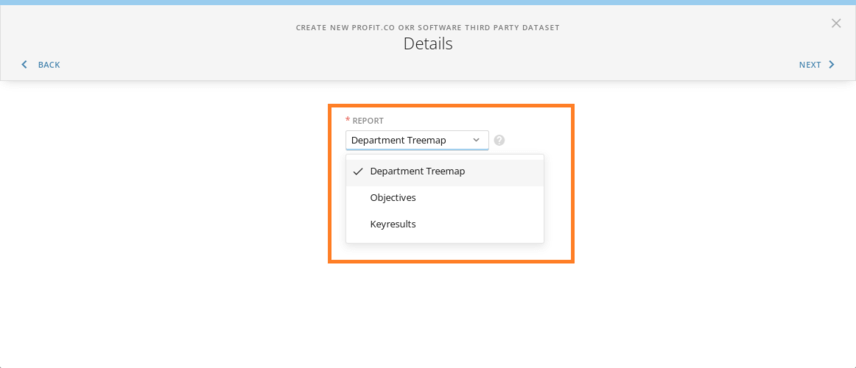
Step 7:
Choose the report and Press Next button.
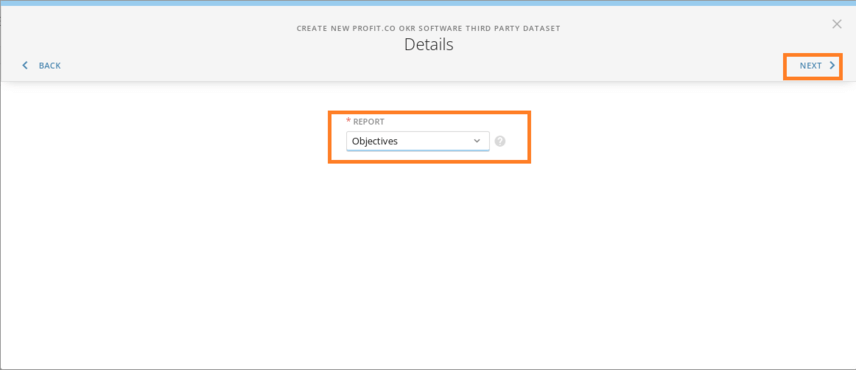
Step 8:
Provide the scheduling details to automate Dataset update. Select Replace in the Update Method.

Step 9:
Provide Dataset name and Press SAVE AND RUN button.
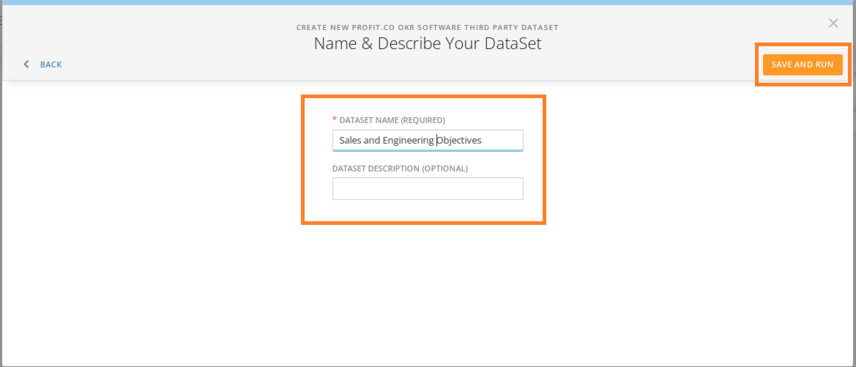
Step 10:
Dataset is Created in DOMO and data will be fetched from Profit.co account.
The data will be updated as Scheduled in Step 8.
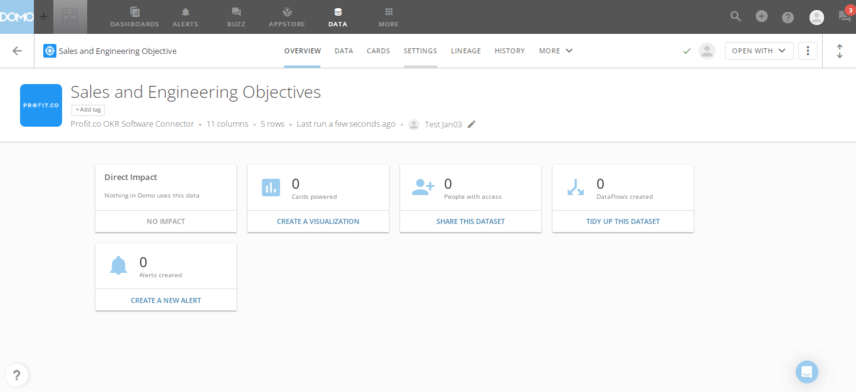
Step 11:
The following Dataset is created and we can use this Dataset to visualize and Analyse Profit.co Data in DOMO