Drivetrain is an enterprise resource planning (ERP) platform that comes with a robust financial management solution. It helps companies manage key business processes with a single, fully integrated cloud-based system. Some of those processes include enterprise resource planning and financials, CRM, e-commerce, inventory, and more.
What you can do with Drivetrain and Profit.co integration?
Integrate Drivetrain fields with Profit.co key result and automate the progress.
Configure Drivetrain in Profit.co
Note: Only Super Users can configure the Drivetrain integration in Profit.co.
Step 1:
Navigate to Settings from the left navigation panel.
Click on Integrations, On the Connectors page, Select the Business Level tab and click on the Drivetrain Manage button.
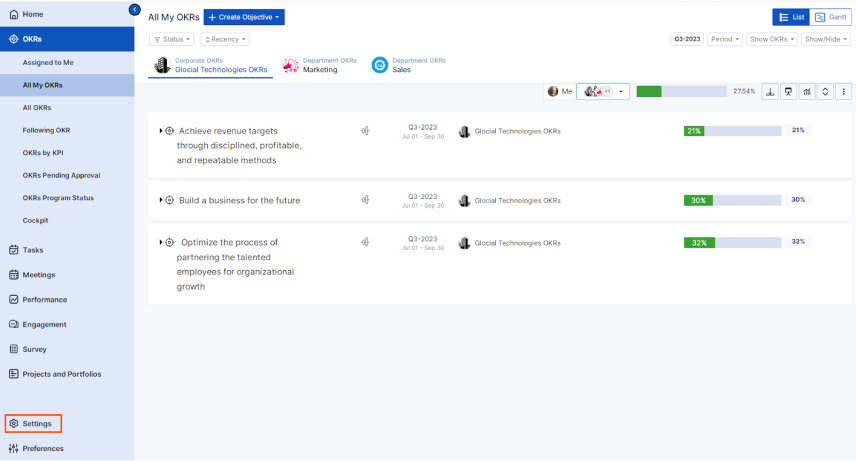
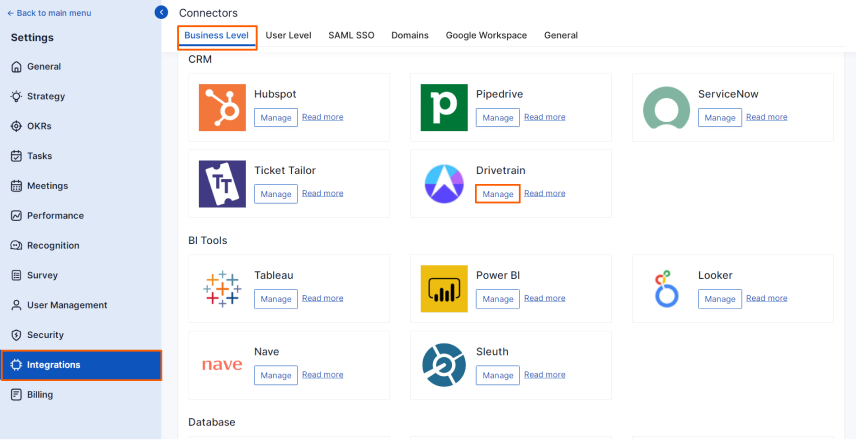
Then, click the Connect to Drivetrain button.
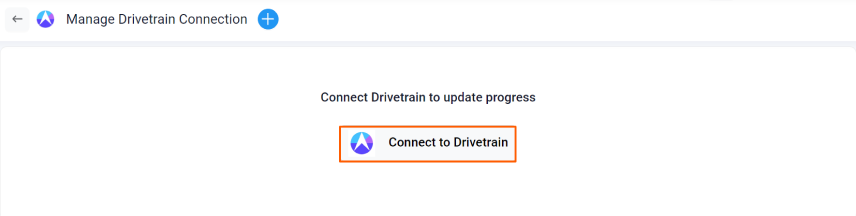
Step 2:
Enter the Connection Name and required details and click on the Connect button to successfully configure the Drivetrain Integration connection.
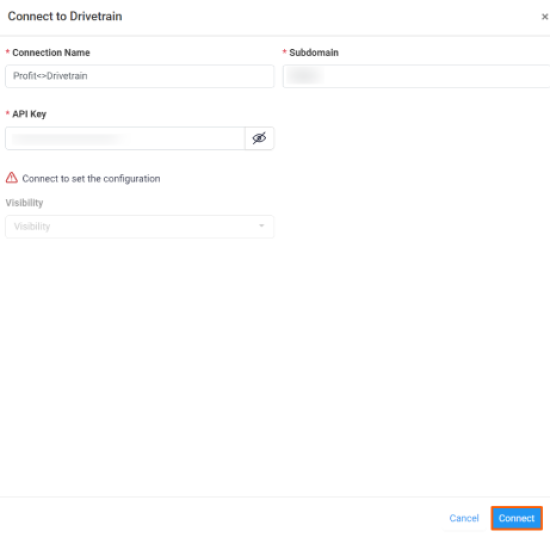
Step 3:
Now Create a key result Using the Form in Profit.co where you want to integrate the Drivetrain in a key result.
Note: Drivetrain supports Increase KPI, Decrease KPI, or Control KPI type.
Choose the required Key Result type and KPI and enter the Key Result name.
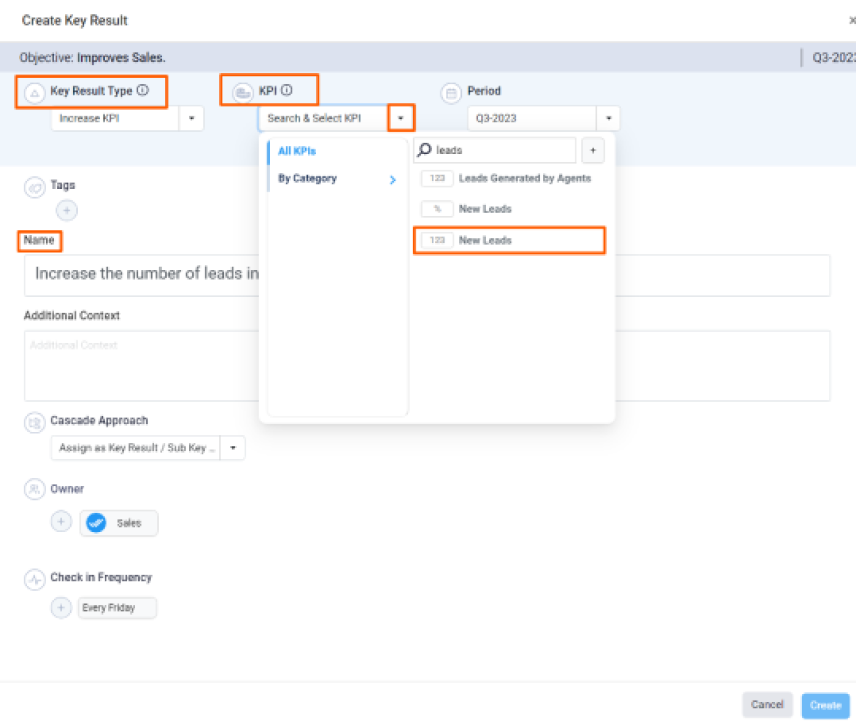
Select the Automate Check-in and choose Drivetrain from the Connection dropdown.
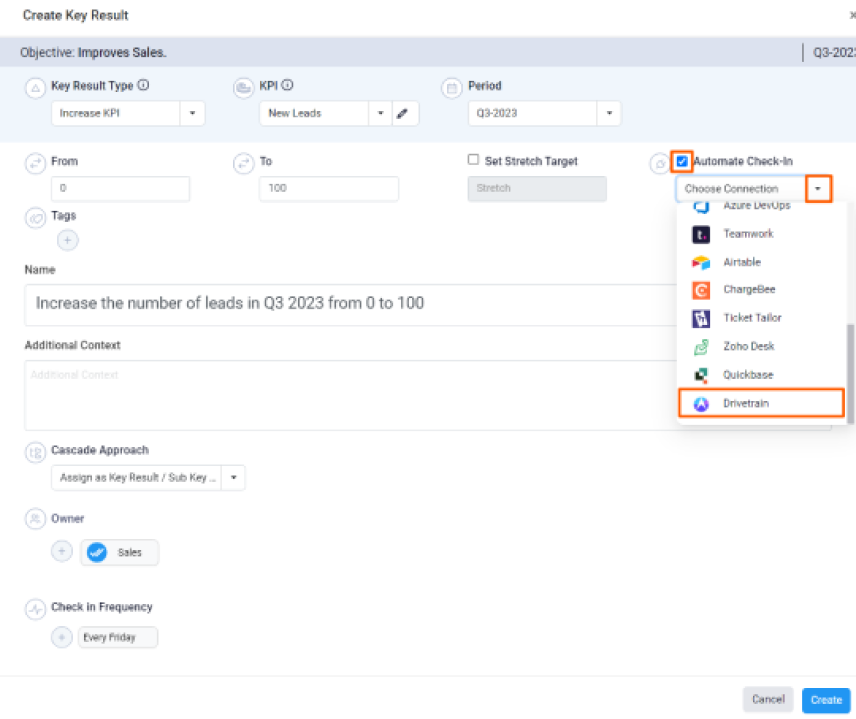
On the Connect to Drivetrain tab, select the required Metrics and the Date Range. To retrieve the Check-in value from Drivetrain to Profit.co and click on the “+Add” button to include the necessary Dimension filters. You will find the Current Value of the number of leads.
Then, click Add.
Note: You can also set the current value as the start value by clicking the Set as start value checkbox.

Once the Key Result is successfully created, click on the Check-in button and complete the Check-in to update the status value in the key result.
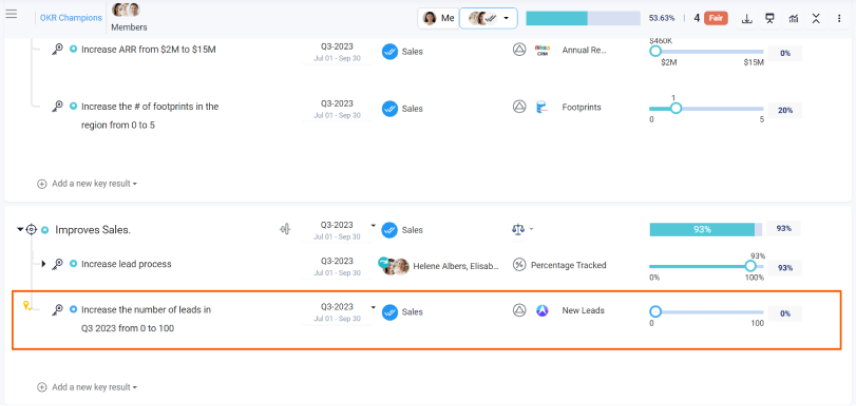
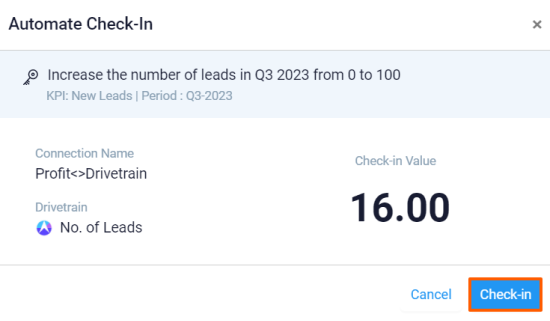
If you check-in you’ll be redirected to the review page. Finally, you can Update it to make progress to your key result.
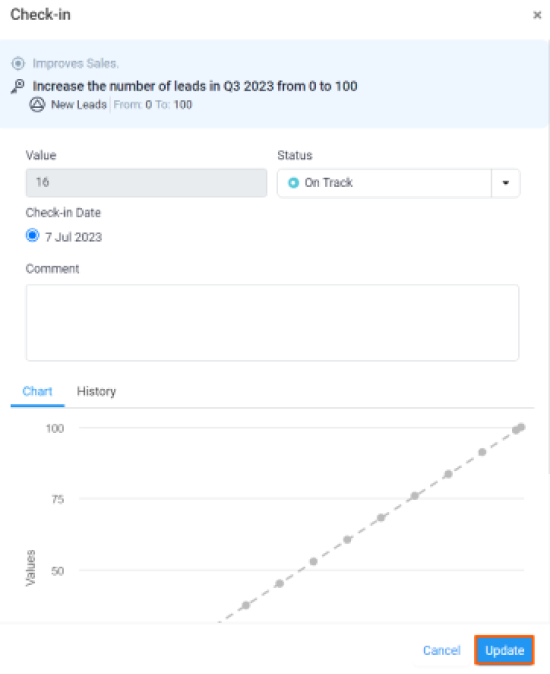
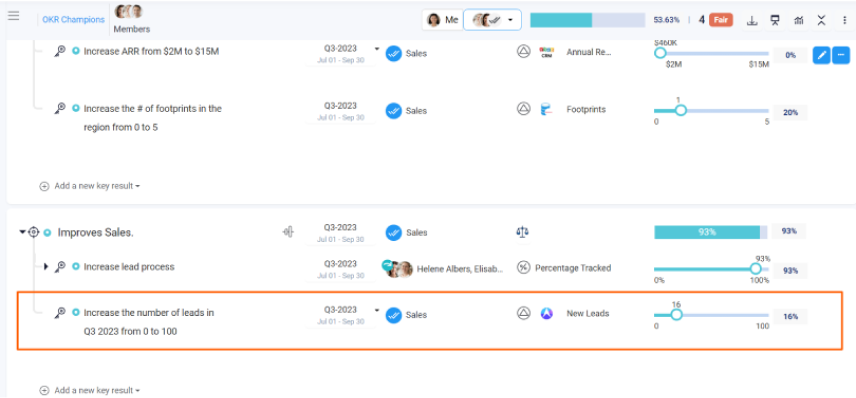
Note: The automatic check-in will happen every day at 09.00 AM based on the user region.