Elasticsearch allows you to store, search, and analyze huge volumes of data quickly and in near real-time and give back answers in milliseconds. It’s able to achieve fast search responses because instead of searching the text directly, it searches an index.
What you can do with Elasticsearch and Profit.co integration?
Integrate Elasticsearch fields using query in Profit.co key result and automate the progress.
Configure Elasticsearch in Profit.co
Note: Only Super Users can be able to configure the Profit.co <> Elasticsearch Integrations.Step 1
Navigate to Settings → Integrations from the left navigation panel
On the Connectors page, Select the Business Level tab and click on the Elasticsearch Manage button.
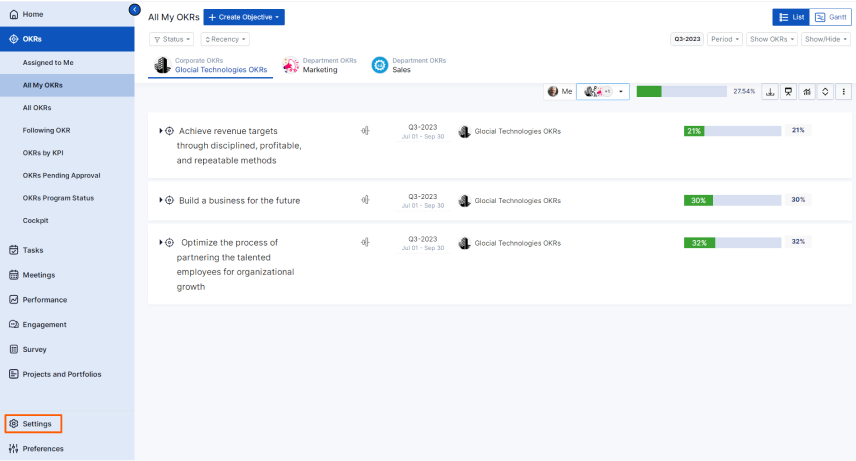
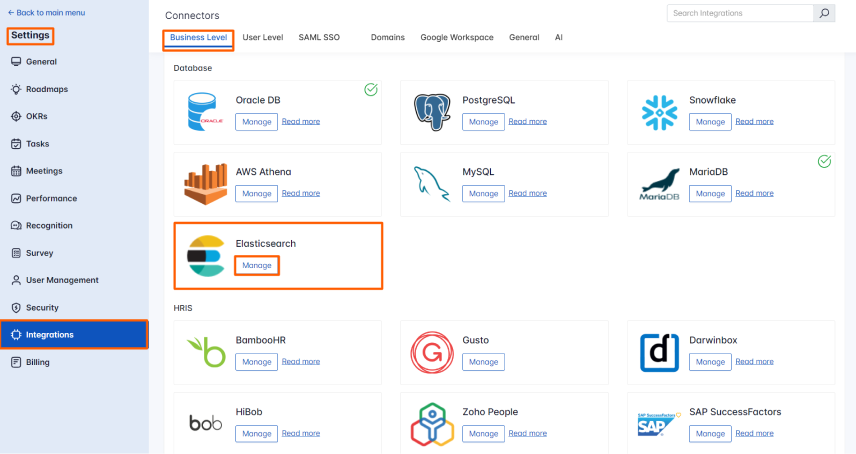
Then click the Connect to Elasticsearch button.
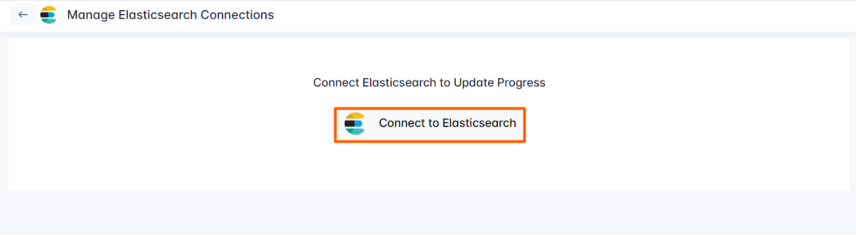
Step 2
Enter the Connection Name and required details and click on the Connect button to successfully configure the Elasticsearch integration connection.

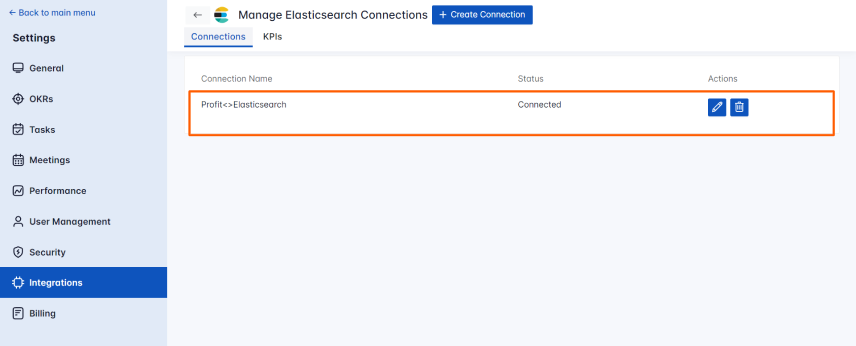
Step 3
Once the connection is established, click on the KPIs to create a new Elasticsearch KPI that you want to integrate with the Profit.co key result.
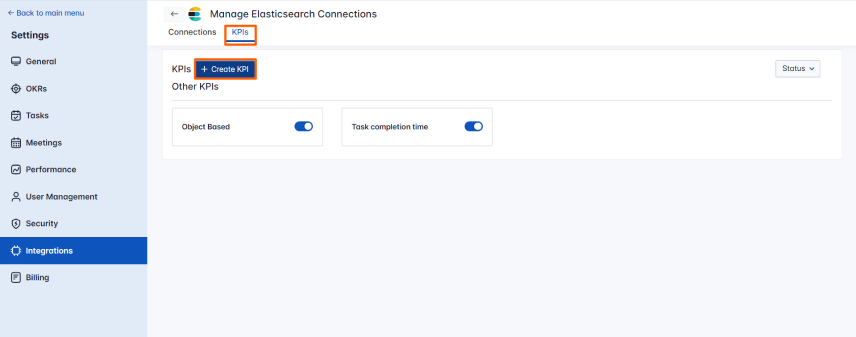
The Elasticsearch KPI name can be created using Increase KPI, Decrease KPI, and Control KPI.
The Measurement Type can be selected based on Time, Numeric, Currency, and Percentage, just as you would create a KPI in Profit.co.
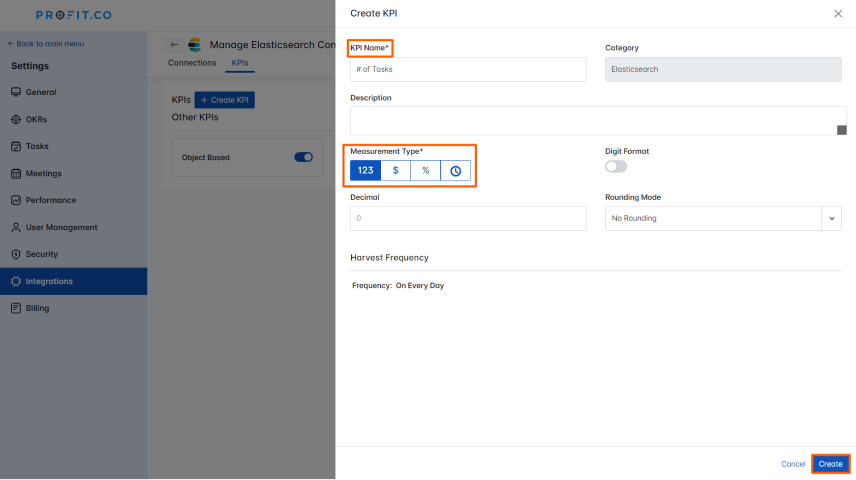
Step 4
Once the KPI is successfully created, click on the KPI and edit the KPI.
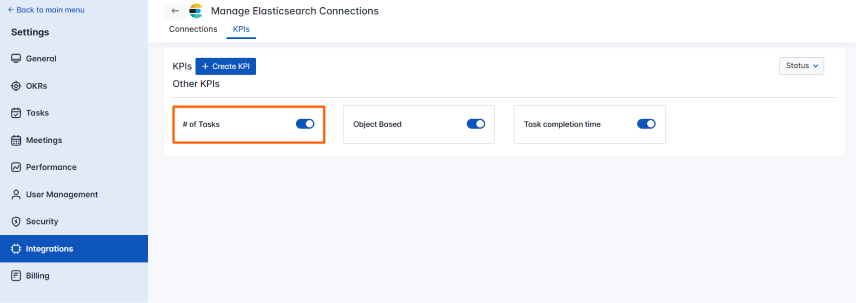
On the Edit KPI Query page, select the required connection name. Enter the URL
(URL format – “http://ip:port/index”).
Choose the required Tracking type (Object/Array).
Array – Arrays allow for storing multiple values of the same data type within a single field, facilitating efficient indexing and searching for fields like tags.
Object – Objects represent structured sets of key-value pairs, useful for nesting related fields together within documents.
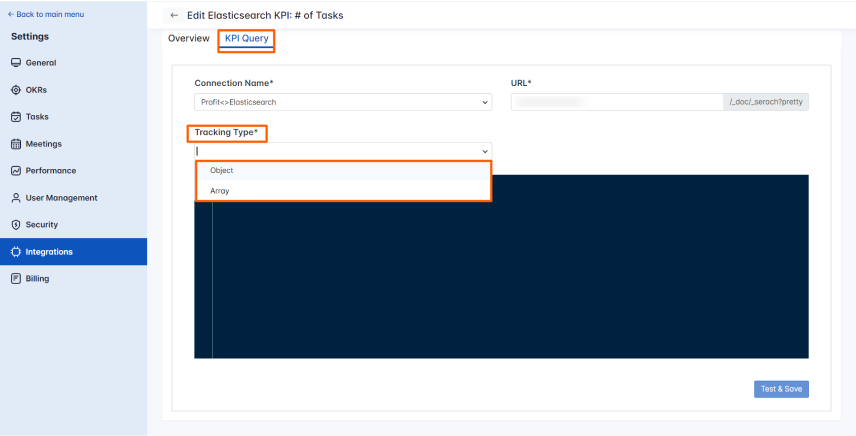
Write the query and click on the Test & save button.

Step 5
Now create a key result Using Form in Profit.co under an objective where you want to integrate the Elasticsearch KPI in a key result.
Note: While creating a key result, you can choose the Increase KPI, Decrease KPI, or Control KPI type.You can integrate the Elasticsearch KPI while creating a Key Result by clicking the dropdown in KPI and selecting Elasticsearch from the By Category.
Then, choose the required KPI.
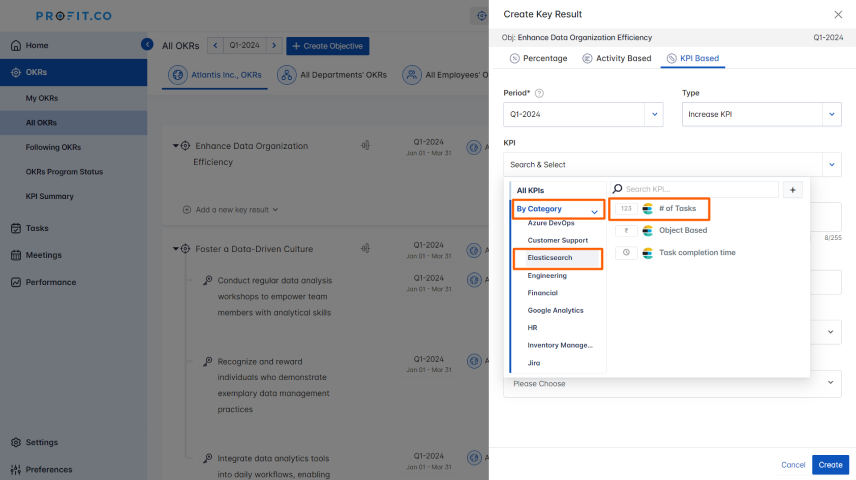
You can view your Current value by clicking on the Click to sync button.

On the Connect to Elasticsearch tab, you will find the Current Value.
Then, click Add.
Note: You can also set the current value as the start value by clicking the Set as start value checkbox.
Once the Key Result is successfully created, click on the Check-in button and complete the Check-in to update the status value in the key result.
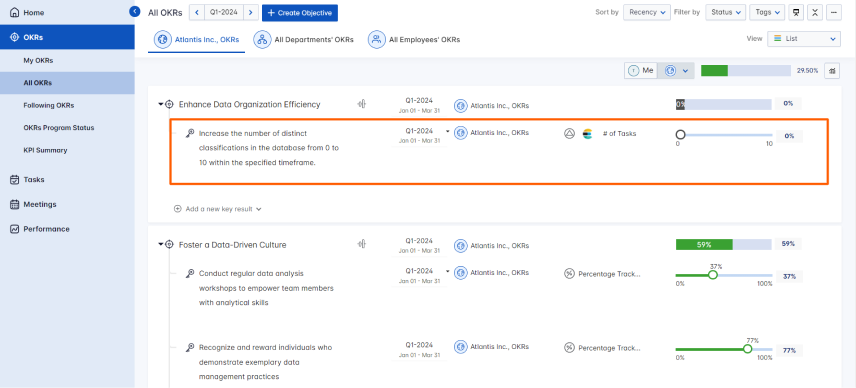
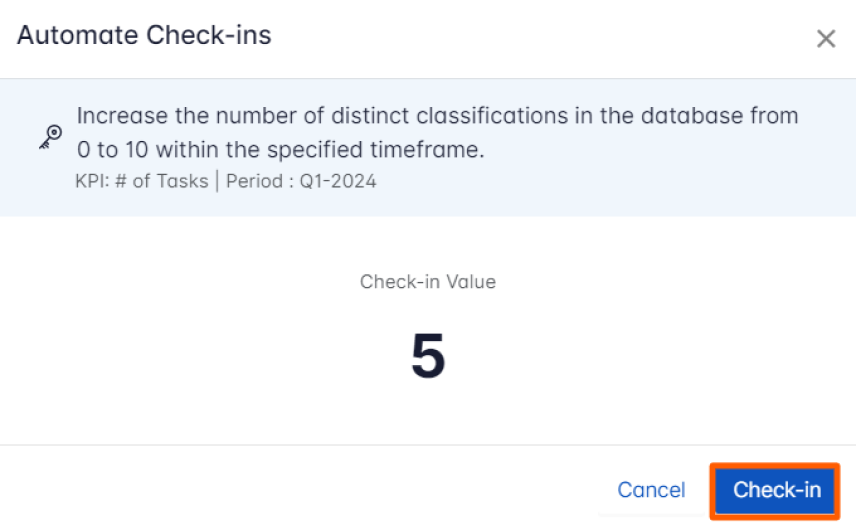
Finally, you can Update it to make progress to your key result.
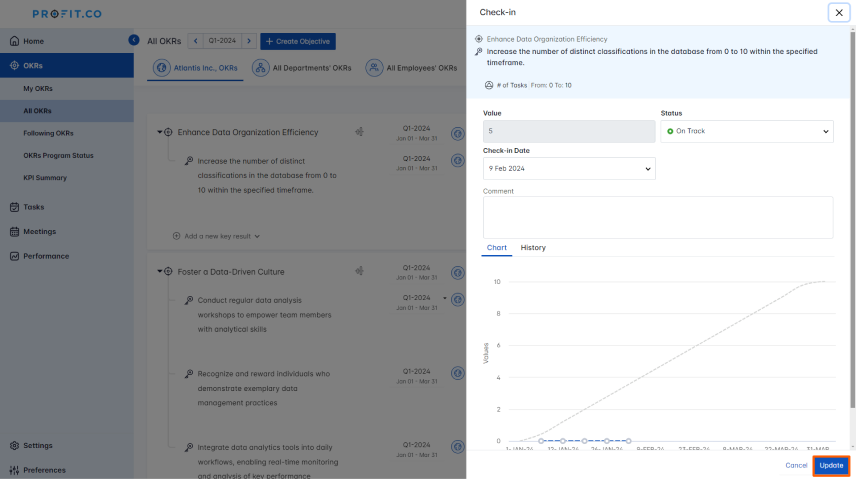
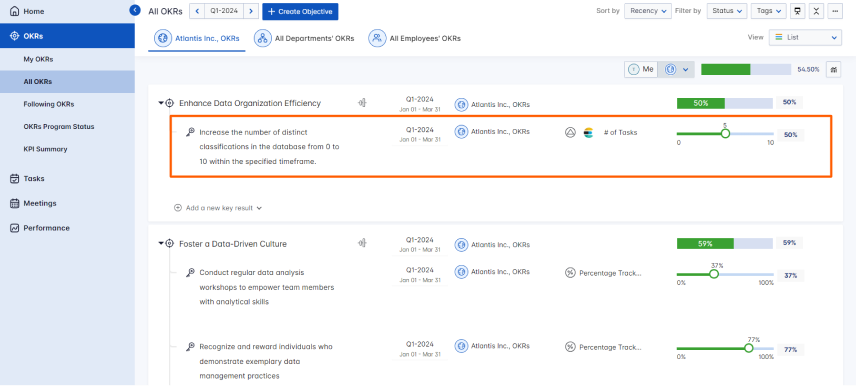 Note: The automatic check-in will happen every day at 09:00 AM based on the user region.
Note: The automatic check-in will happen every day at 09:00 AM based on the user region.


