Google Sheets is a cloud-based spreadsheet software offered by Google as part of its suite of productivity tools in Google Workspace (formerly G Suite). It provides users with the ability to create, edit, and collaborate on spreadsheets online.
What you can do with Google Sheets and Profit.co Integration?
Integrate Google Sheets with Profit.co’s key result to automate your OKR check-ins. You can pull the data(numeric) from the preferred cell and auto-update it in the key result.
Configure Google Sheets in Profit.co
Note: Super Users can only enable the Google Spreadsheets integration in Profit.co.
Step 1:
Navigate to Settings from the left navigation panel. Click on Integrations, On the Integrations page, Select the User Level tab and enable the Google sheet toggle.


After enabling it, navigate to Preferences from the left navigation panel.
On the Preferences page, Select the Integrations tab, and click on the Google Spreadsheet Manage button.

Then click the Sign in to Google Spreadsheets button.

You will be directed to the G Suite connectors page and sign in to your Gmail account.

To access data in your Google account, click Allow.

Step 2:
Once the Integration is done, you can connect your key result progress.

Automating Key Results with Google Sheets
Note: Google Sheets supports Percentage Tracked, Increase KPI, Decrease KPI, and Control KPI type.
Enter the Key Result name, and choose the required Key Result type and KPI. Select the Automate Check-in and choose Google Spreadsheets from the Connection dropdown.

On the Connect to Google Spreadsheet tab, select your connection email, then click the button highlighted below to choose the spreadsheet from your Drive. Then, click Update.
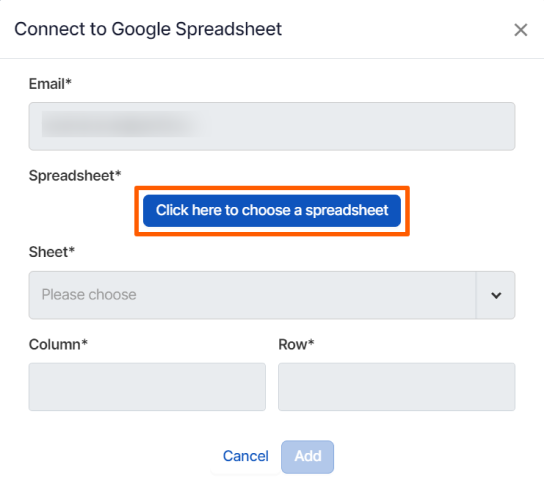
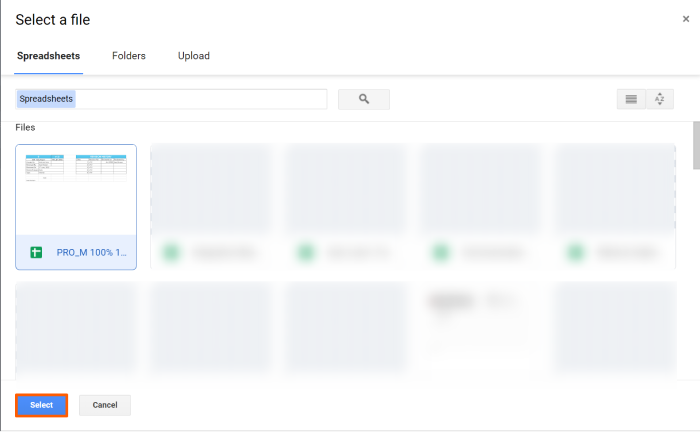
Choose your Sheet, Column, and Row for the selected spreadsheet. After choosing you will find the Current Value.
Then, click Add.
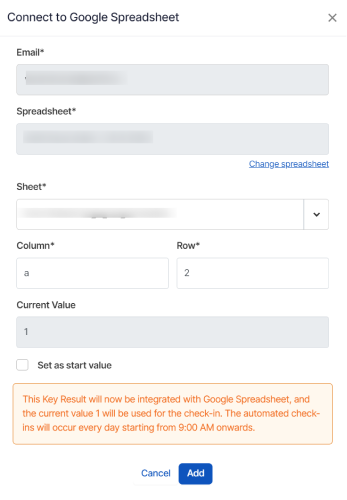
Once the Key Result is successfully created, click on the Check-in button and complete the Check-in to update the status value in the key result
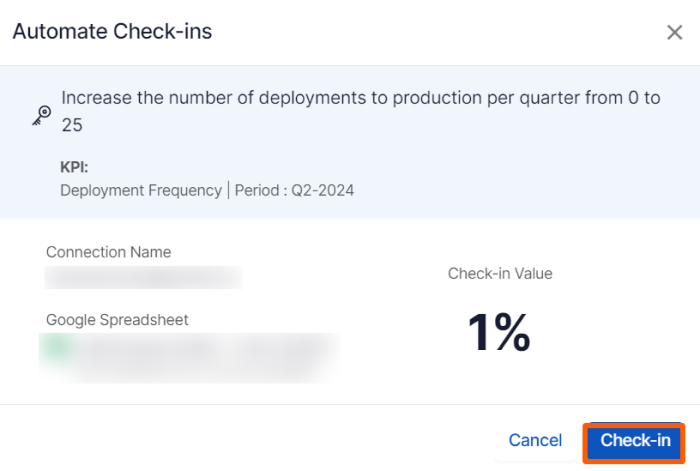
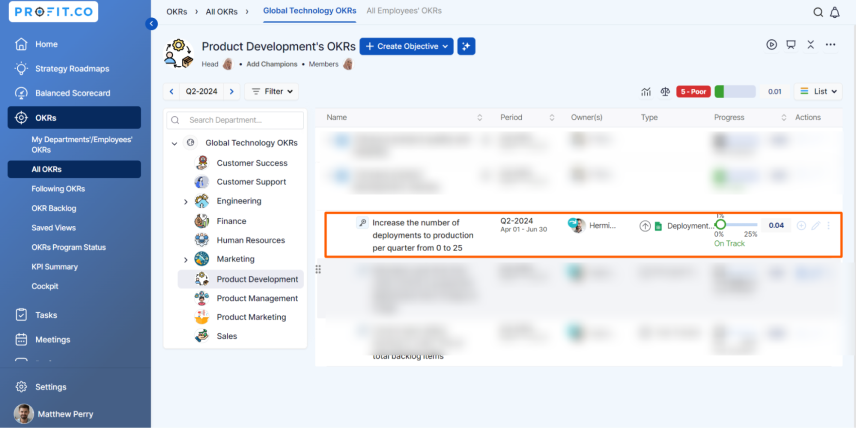
Note: The automatic check-in will happen every day at 09.00 AM based on the user region.


