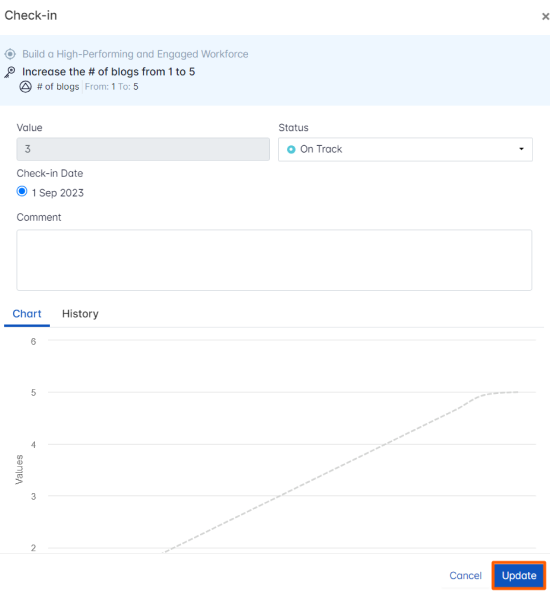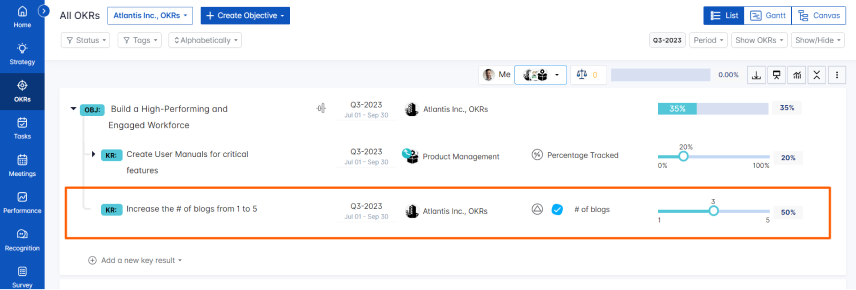MeisterTask is a versatile task and project management software facilitating seamless team collaboration and efficient communication. It empowers managers with project monitoring tools and enhances productivity through Kanban dashboards, reporting, automation, and integration features.
What you can do with MeisterTask and Profit.co Integration?
- Integrate your Profit.co account with MeisterTask and help your team organize, manage, and work effectively and create key results to track performance instantly.
- You can track the status of the number of tasks in the Task Board list through Profit.co key results and keep your progress updated.
Configure MeisterTask in Profit.co
Note: All the users can be able to configure the Profit.co <> MeisterTask Integrations.
Step 1:
Navigate to Settings from the left navigation panel.
Click on Integrations, On the Connectors page, select the User Level tab and enable the MeisterTask toggle.

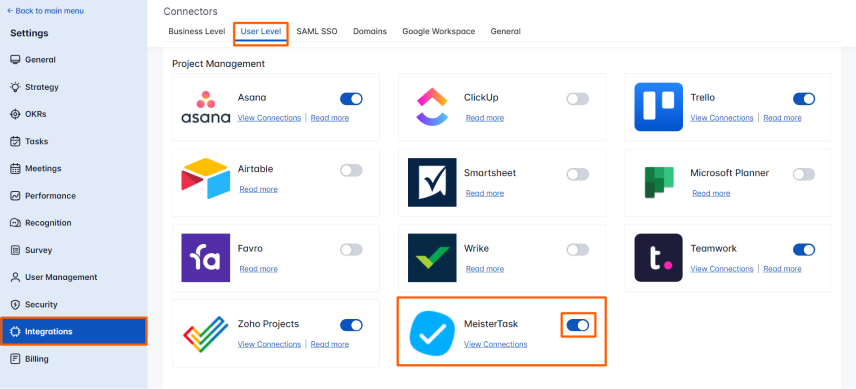
After enabling it, navigate to Preference from the left navigation panel, select the Integrations tab, and select the MeisterTask Manage button to make a connection.
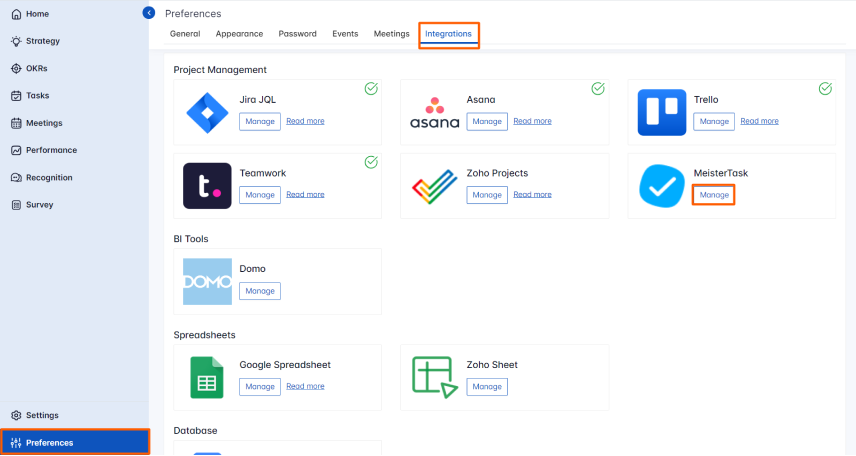
To establish a new connection click on Connect to MeisterTask.
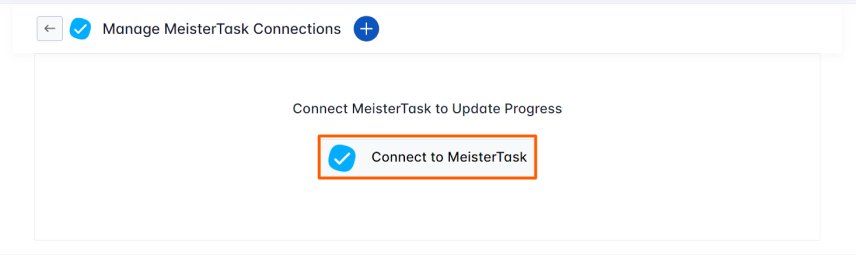
Once you click on Connect to MeisterTask, you will be navigated to the connection page.
Enter the Connection Name, Access Token, and click on Connect.
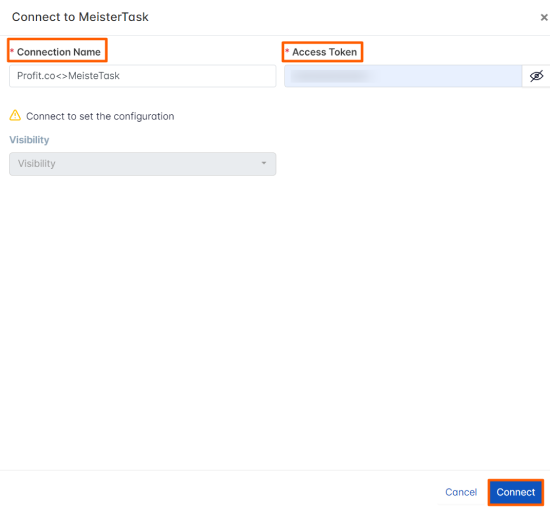
The Connection will be established.

Step 2:
Now Create a key result Using the Form in Profit.co where you want to integrate the MeisterTask in a key result.
Note: MeisterTask supports Increase KPI, Decrease KPI, and Contol KPI types.
Choose the required Key Result type and KPI. Select Automate Check-in and choose MeisterTask from the Connection dropdown.
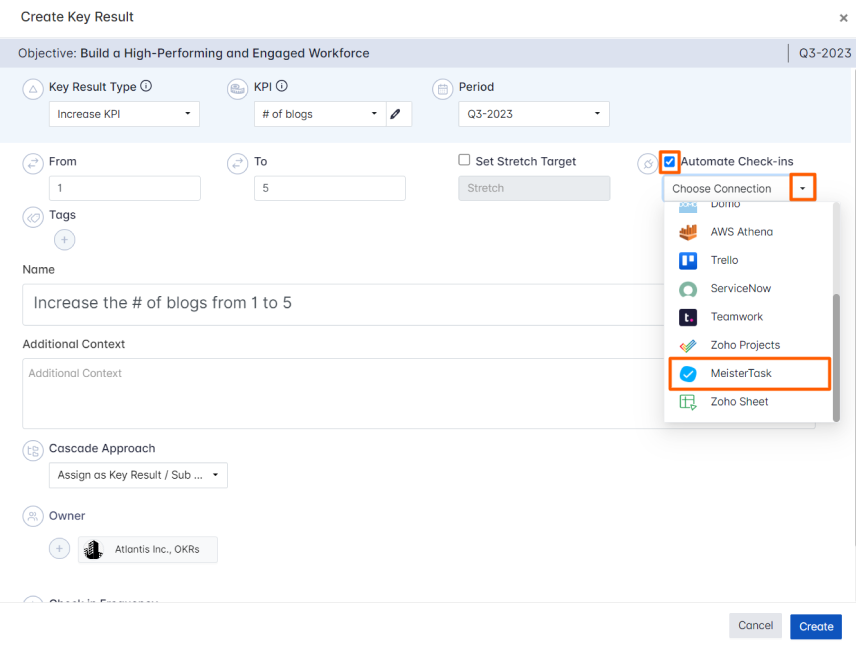
On the Connect to MeisterTask tab, choose the Connection Name, Projects, Sections, Assignee, and choose the required Status.
After that, you will find the Current Value.
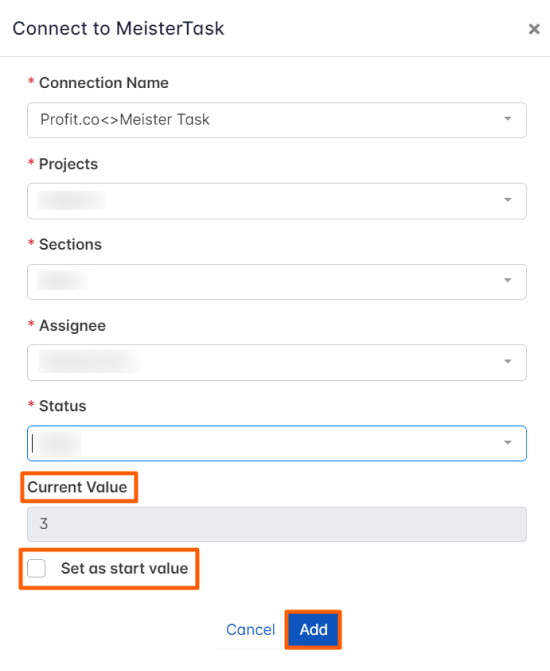
Note: You can also set the current value as the start value by clicking the Set as start value checkbox.
Once the Key Result is successfully created, click on the Check-in button and complete the Check-in to update the status value in the key result.
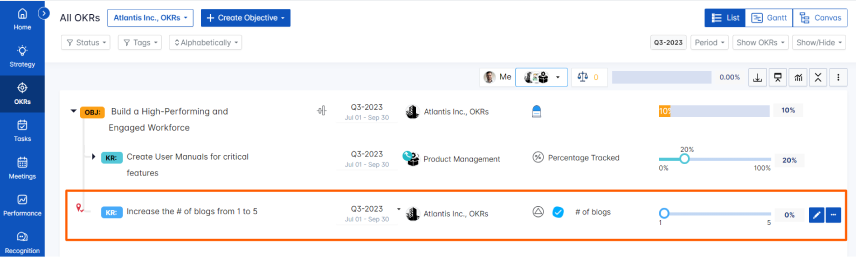
If you check-in you’ll be redirected to the review page. Finally, you can Update it to make progress to your key result.