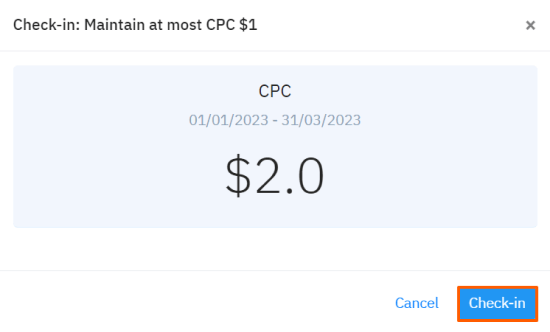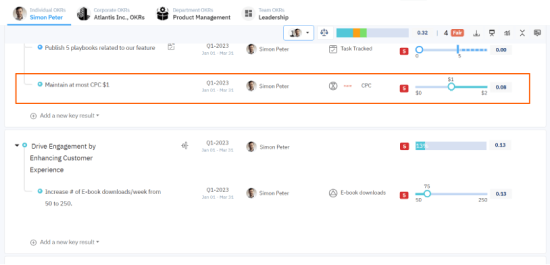The nave is an advanced dashboard monitoring software that helps businesses to focus on improving workflow efficiency levels by easily identifying essential problems. With the dashboards, users can find the fundamental characteristics of a Kanban process
What can you do with nave and Profit.co integration ?
Integrate Nave KPI in Profit.co key result and automate the progress.
Configure Nave KPI in Profit.co
Note : Only Super Users can configure the Nave integration in Profit.co.
Step 1:
Navigate to Settings from the left navigation panel.
Click on Integrations, On the Connectors page, Select the Business Level tab and click on the Nave Manage button.

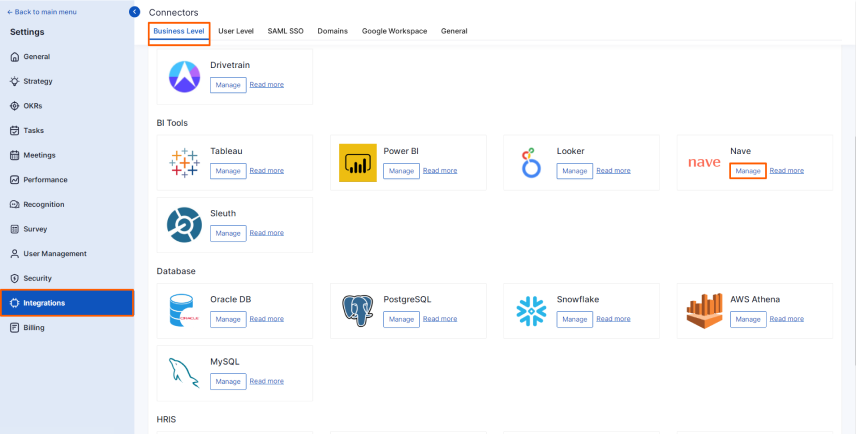
Then, click on the Connect to Nave button.
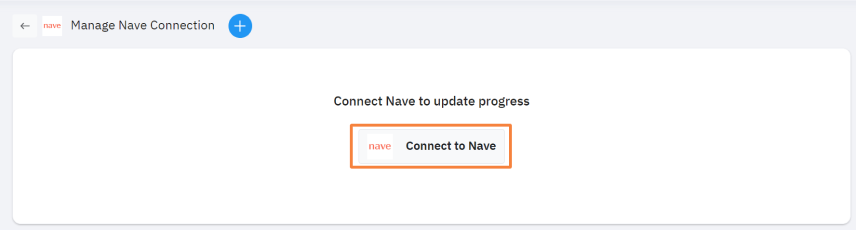
Step 2:
Paste the Copied API token from Nave and name the Nave connection and click on Connect button to successfully configure the Nave Integration connection.
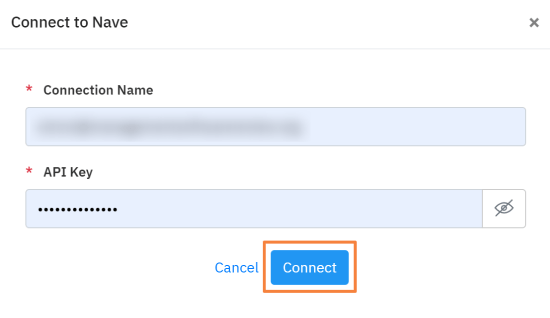
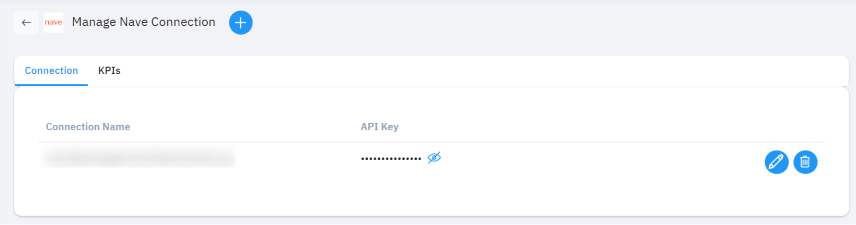
Step 3:
Click on the KPIs once the connection is established and Create a new Nave KPI which you want to Integrate with Profit.co key result.
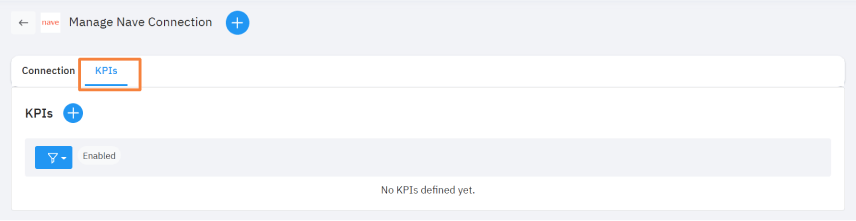
The Nave KPI name can be created using Increase KPI, Decrease KPI, and Control KPI and the measurement type can be selected based on Time, Numeric, Currency, and Percentage as same as you create a KPI in Profit.co
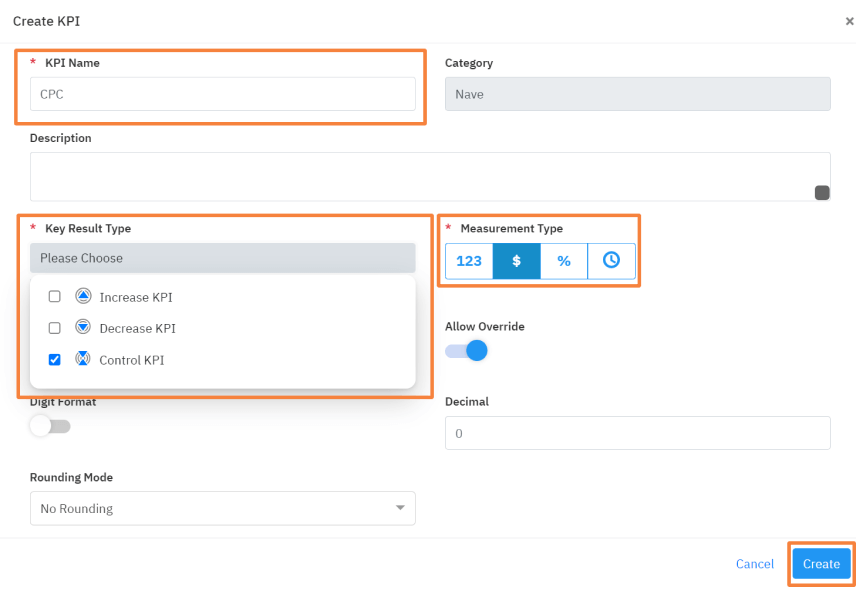
Step 4:
Once Nave KPI successfully is created, Click on the Nave KPI and click KPI Query
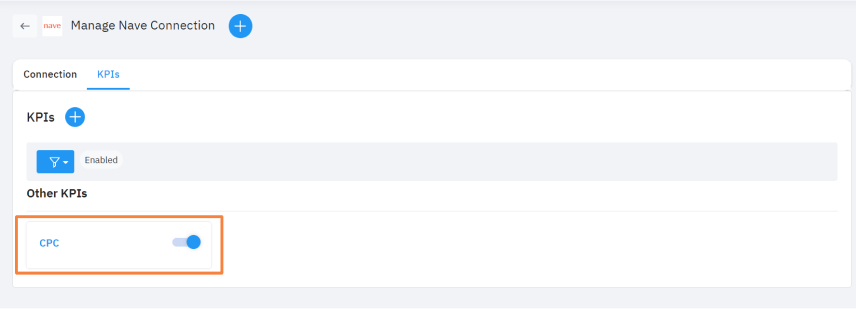
Step 5:
In the Edit KPI Query page, Select the Nave connection name, Metric, and Issue type from the dropdown field. Under the connection name write the Nave Query and click on the Test & save button
Note: Currently, we support only Throughput Items Count
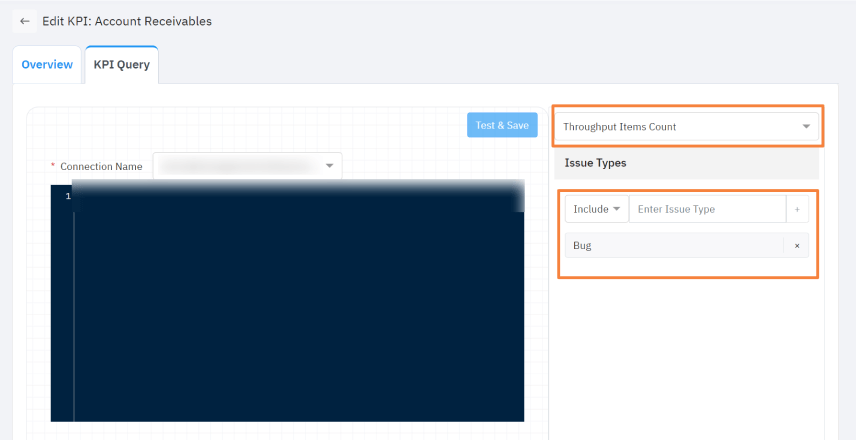
The following are the Nave Metrics that are available to choose and Integrate
- Throughput Items Count
- Cycle Time
- Lead Time
Once the Nave Query is Tested, The value will pop up as an alert, and then click on the Ok button.
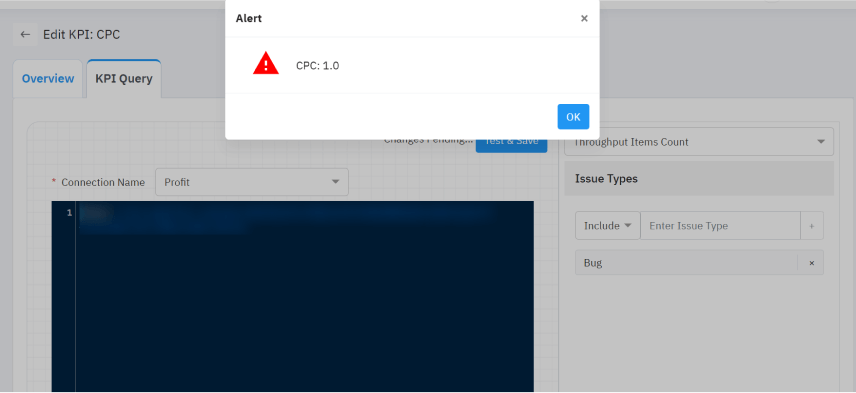
Step 6:
Now create a key result Using Form in Profit.co under an Objective where you want to Integrate the Nave KPI in a key result.
Note: While creating a key result, you can choose the Increase KPI, Decrease KPI, or Control KPI type KRs to integrate based on the Nave KPI you have created.
You can integrate the Nave KPI while creating a Key Result by clicking the dropdown in KPI and selecting Nave from the By Category.
Then, choose the required KPI.
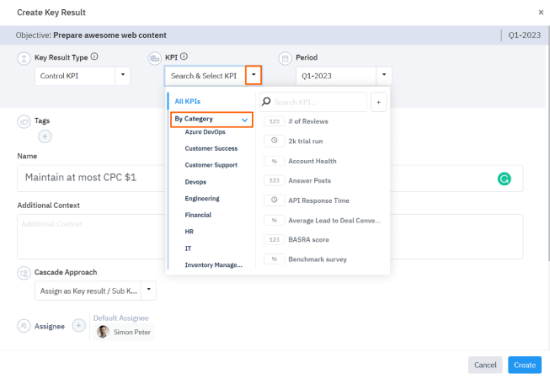
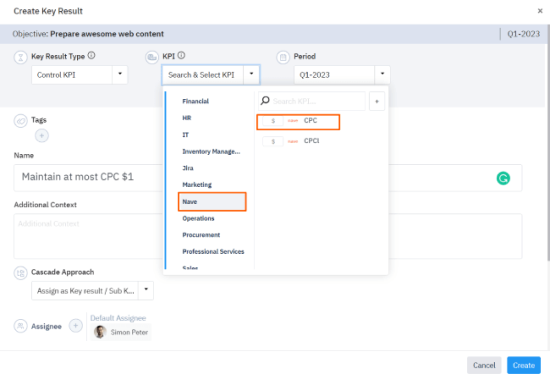
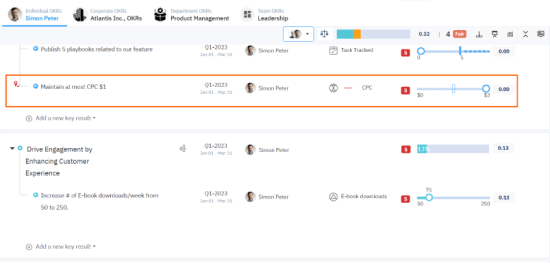
Once the Key Result is successfully created, click on the Check-in button and complete the Check-in to update the status value in the key result.