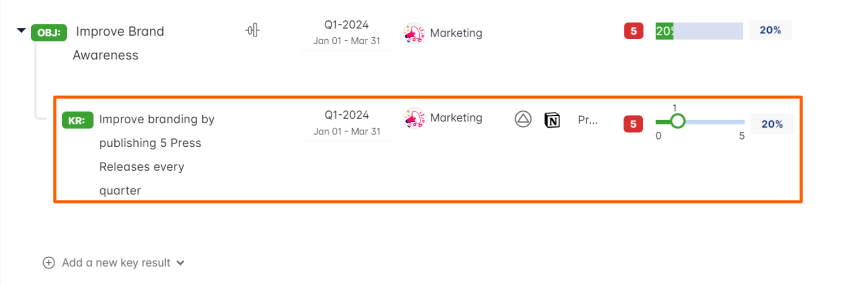Notion is a freemium productivity and note-taking web application developed by Notion Labs Inc. It offers organizational tools including task management, project tracking, to-do lists, and bookmarking. Notion App allows users to create and customize their workspace based on their specific needs and preferences.
What you can do with Notion and Profit.co Integration?
Now you can integrate your Profit.co account with Notion and help the team, organize, manage work effectively and create key results to track performance instantly.
Configure Notion in Profit.co
Note: Super Users can only enable the Notion integration in Profit.co.
Step 1
Navigate to Settings from the left navigation panel.
Click on Integrations, On the Connectors page, Select the User Level tab and enable the Notion toggle.
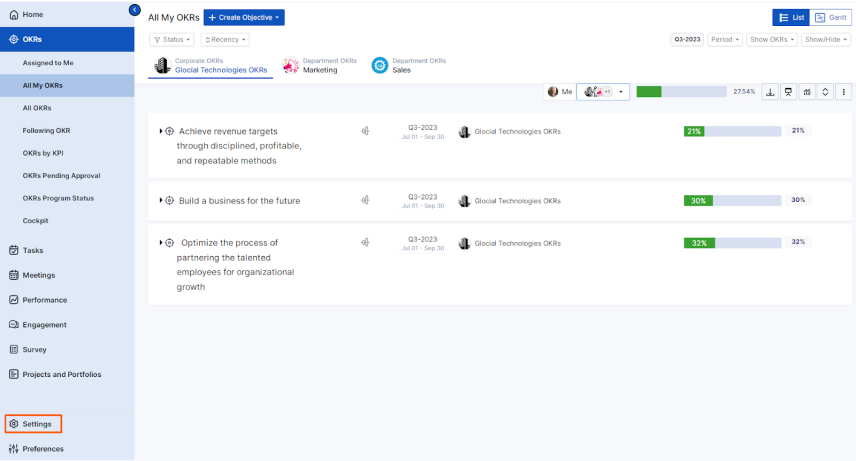
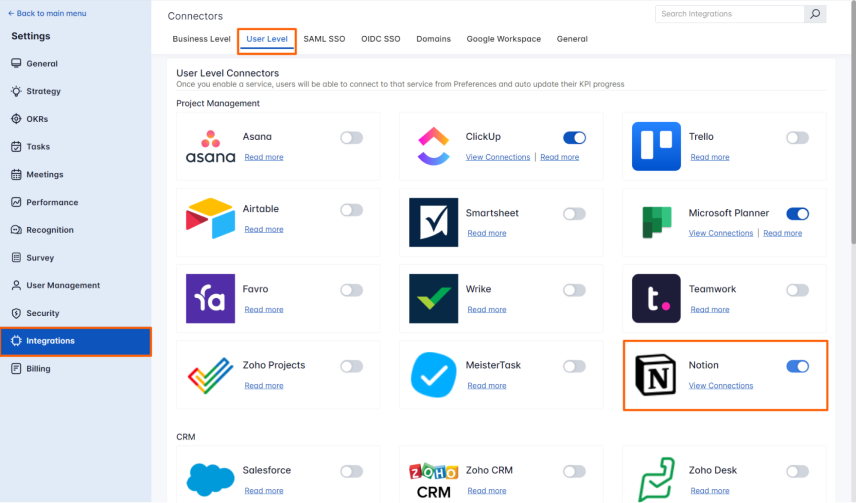
After enabling it, navigate to Preference from the left navigation panel, select the Integrations tab, and Click the Notion Manage button to make a connection.
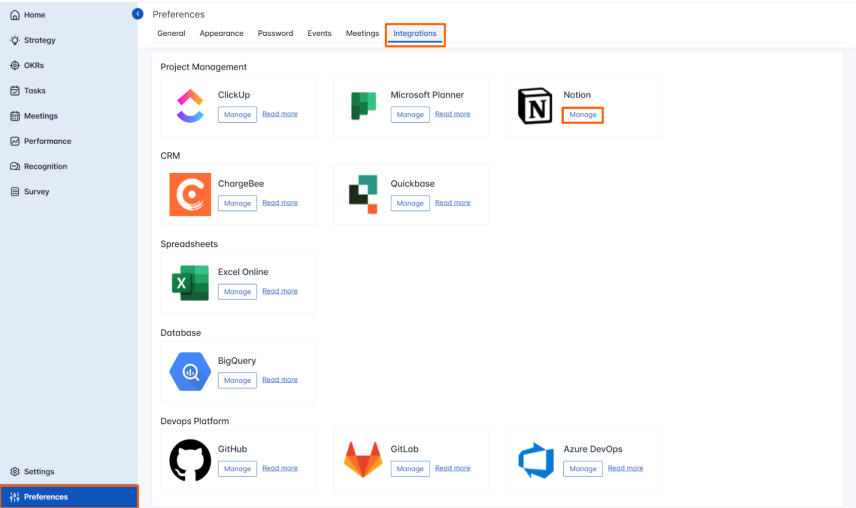
To establish a new connection click on Connect to Notion.
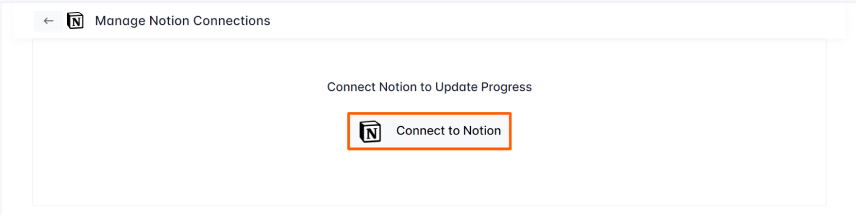
Once you click on Connect to Notion, you will be navigated to the connection page.
Enter the Connection name, Secret Key, and Database, and set Visibility the Connection will be established.
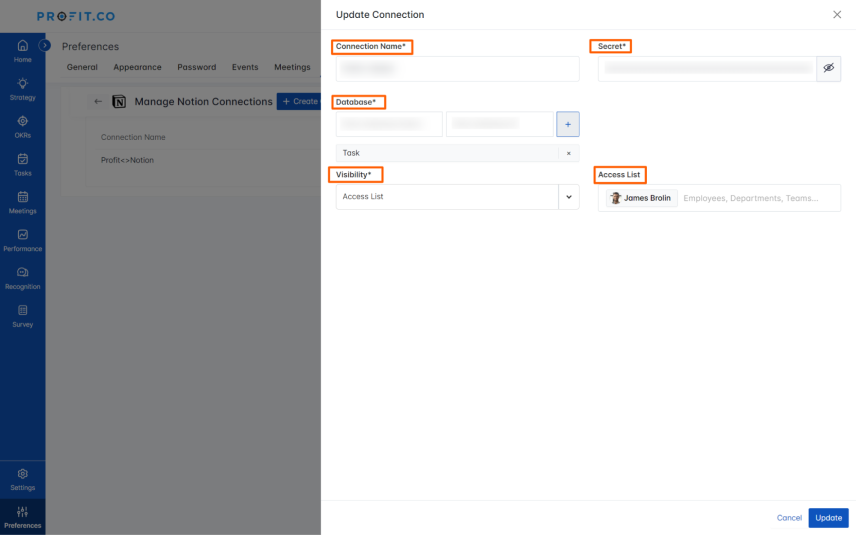
Note: After entering the Database ID, click the “+” icon
To get the secret Key follow the below steps:
Open a new tab, log in to your Notion account, Click the ellipse icon, and then choose to Manage Connections under + Add connections.

On the Discover New Connection page, select Develop or manage integrations.
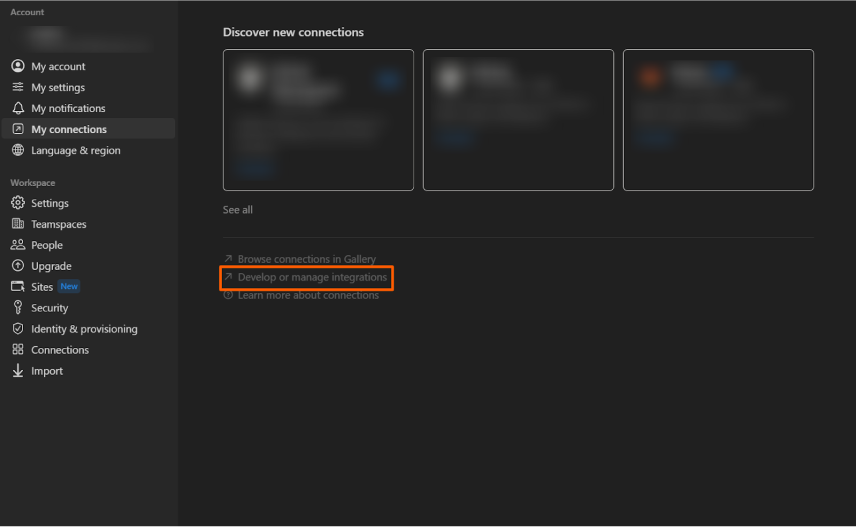
Select Create New Integration.

On the new integration page, Choose the Associated workspace, enter the Name, and click the Submit button when finished.
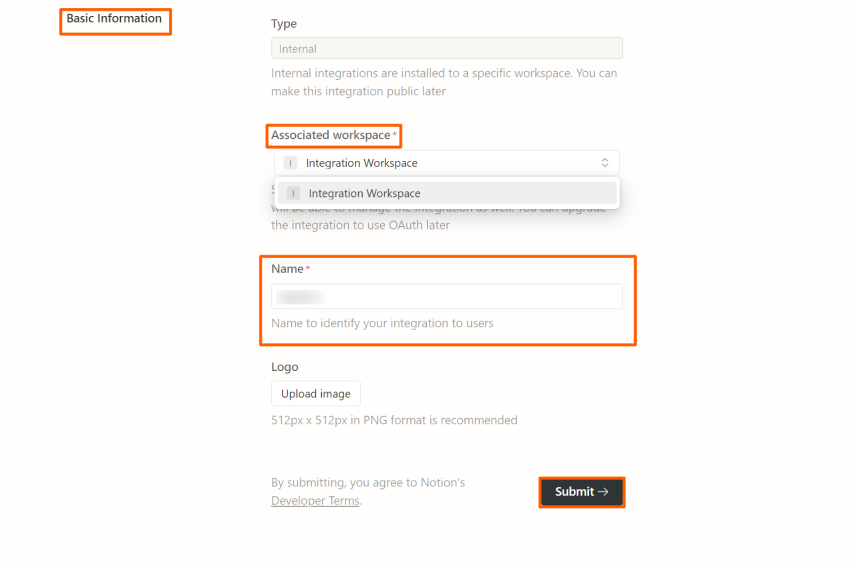
Once you’re done, you can obtain the Secrets key
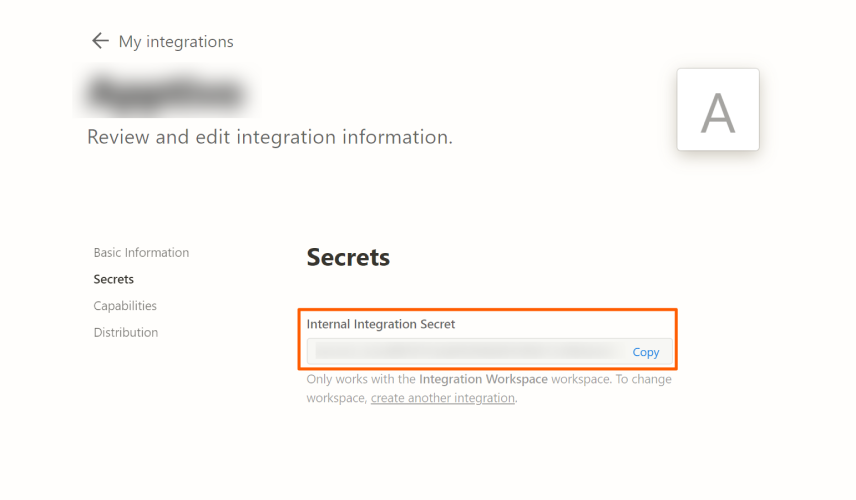
To get the Database follow the below steps:
Click on Task, and you’ll find the Database ID in the address bar.
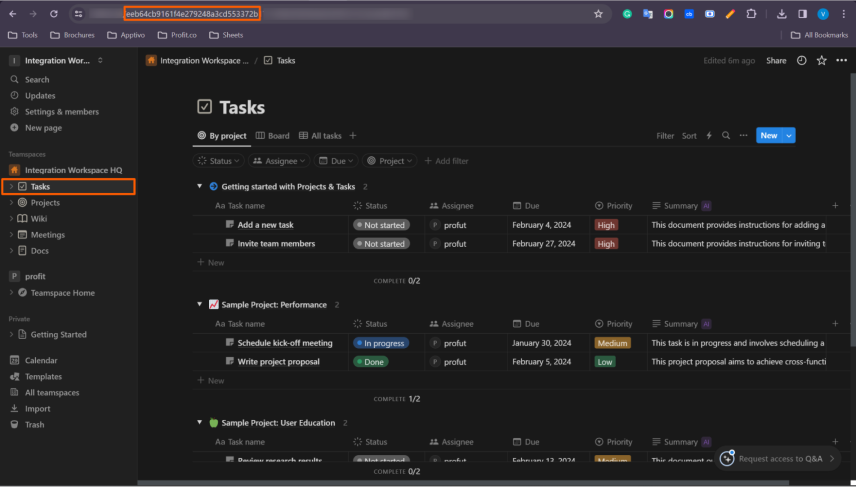
Note: You can use only Increase KPI, Decrease KPI, and Control KPI to create key results in this integration.
After clicking the Confirm button, you will gain access to the project.
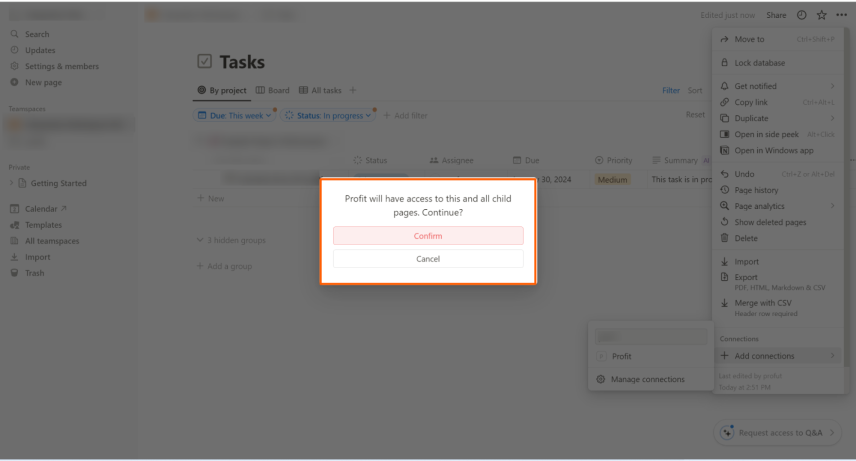
Step 2:
Now Create a key result Using the Form in Profit.co where you want to integrate the Notion in a key result.
Note: Notion supports Increase KPI, Decrease KPI, and Control KPI type.
Enter the Key Result name, and choose the required Key Result type and KPI.
Select the Automate Check-in and choose Notion from the Connection dropdown.
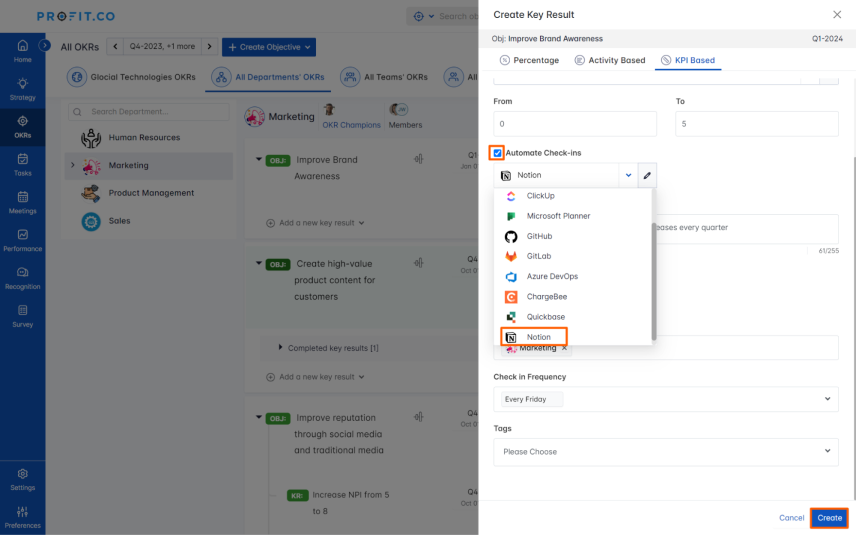
A pop-up page will appear, here fill in the following details, choose Connection name, Database, and Query, And click on the Run button.
To get the Query follow the below steps:
To get the query click on the below link you have find the query.
https://developers.notion.com/reference/post-database-query-filter
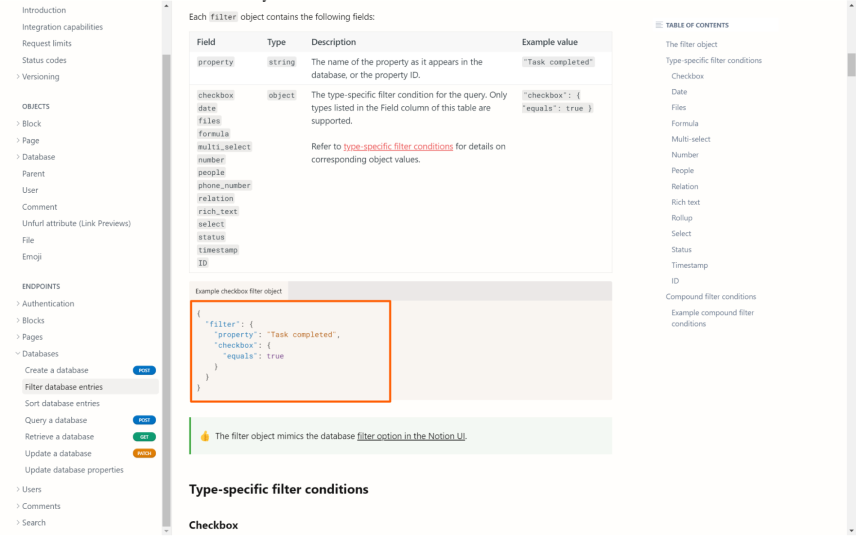
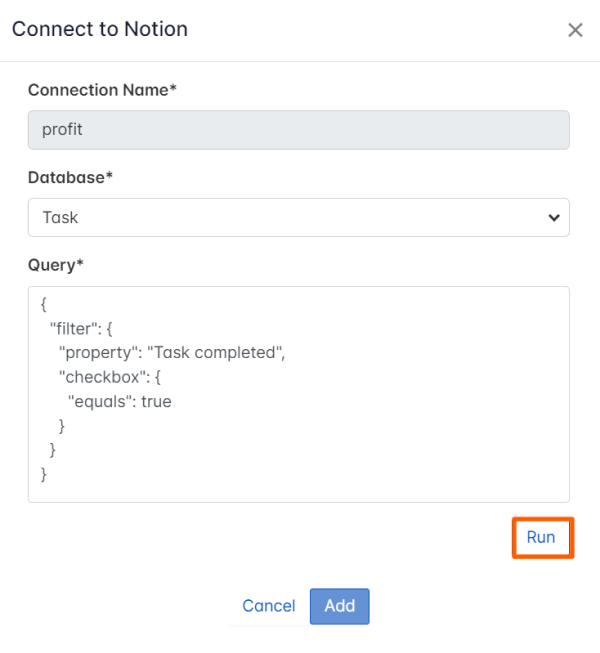
Once you click on the Run button, the Current Value will be automatically populated. Now click on Add.
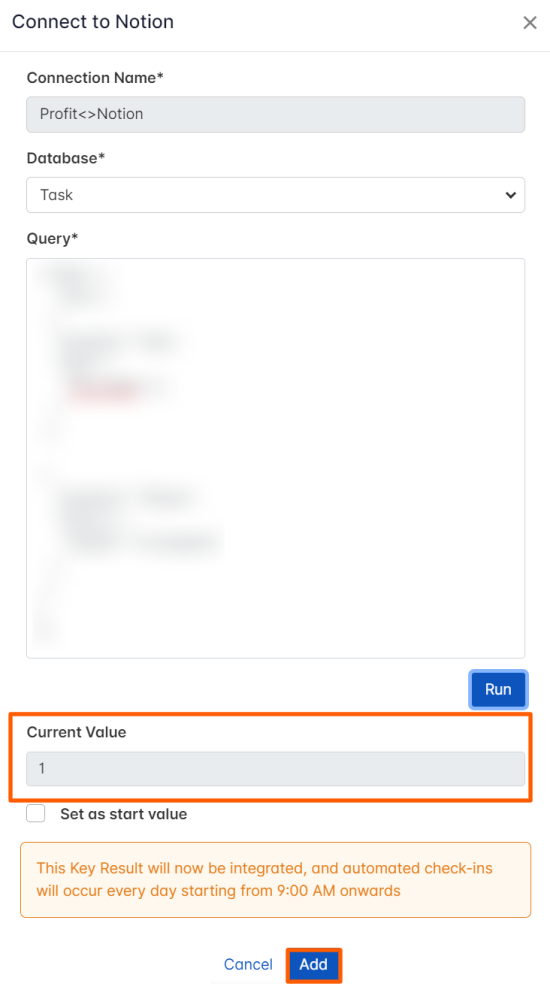
Once you click Add you can perform check-in.
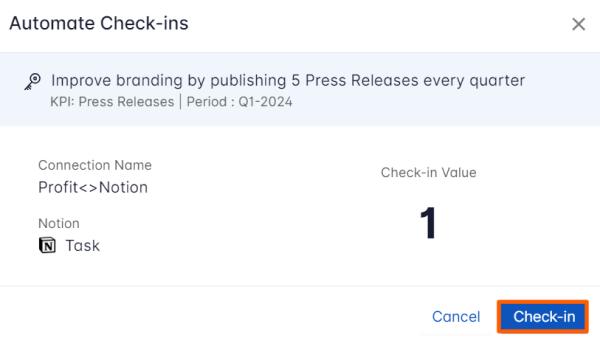
If you check in you’ll be redirected to the review page. Finally, you can update it to make progress to your key result.