Profit.co’s integration with BambooHR allows you to sync the users from BambooHR and create them as users in Profit.co. It simplifies the synchronization process for Profit.co users to manage and coordinate the BambooHR users.
What can you do with the integration of BambooHR and Profit.co?
You can Import Employee ID, First name, Last name, Email ID, Manager, Departments, Job title, Division, Organization hierarchy, Date of joining and Last access date from the BambooHR account to Profit.co
Configure BambooHR in Profit.co
Note: Only Super Users can be able to configure the Profit.co <> BambooHR Integrations.
Integrating BambooHR with your Profit.co Account
Step 1
Navigate to Settings from the left navigation panel.
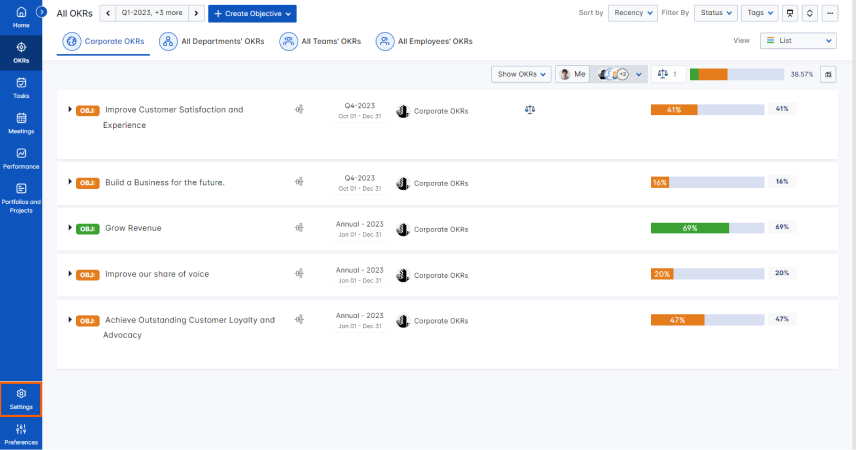
Click on Integrations, On the Connectors page, Select the Business Level tab and click on the BambooHR Manage button.
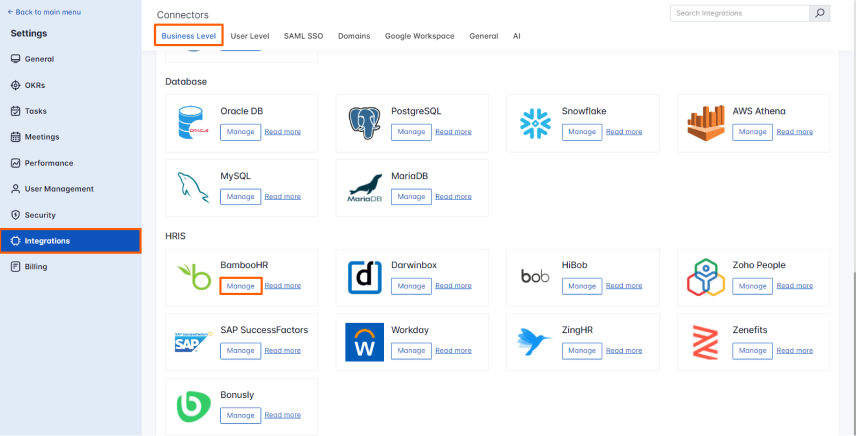
Step 2
Once you click on the Manage button, you will be directed to the Manage Bamboo HR page, where you can see the Connect to BambooHR link. Click on it.
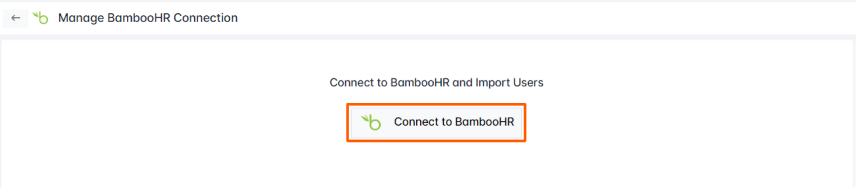
Step 3
In the popup, enter the following information from your BambooHR account and then press Enter.
- API Key
- Subdomain
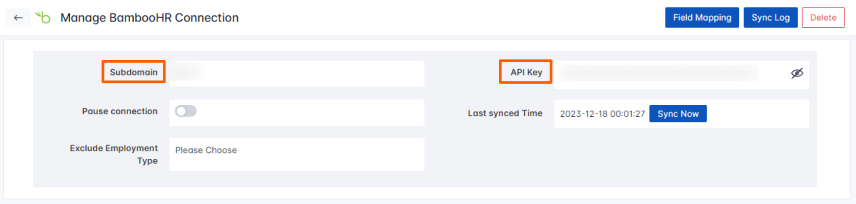
Step 4
Once the connection is established, It will take 30 minutes to import users from your Bamboo HR account to Profit.co for the first sync.
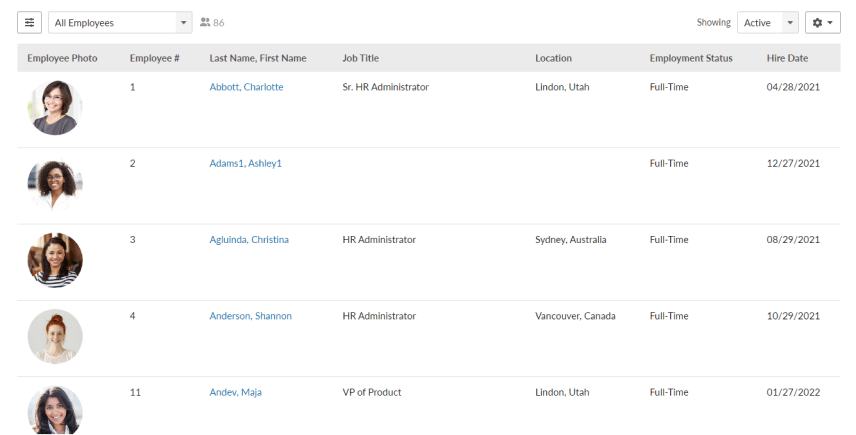
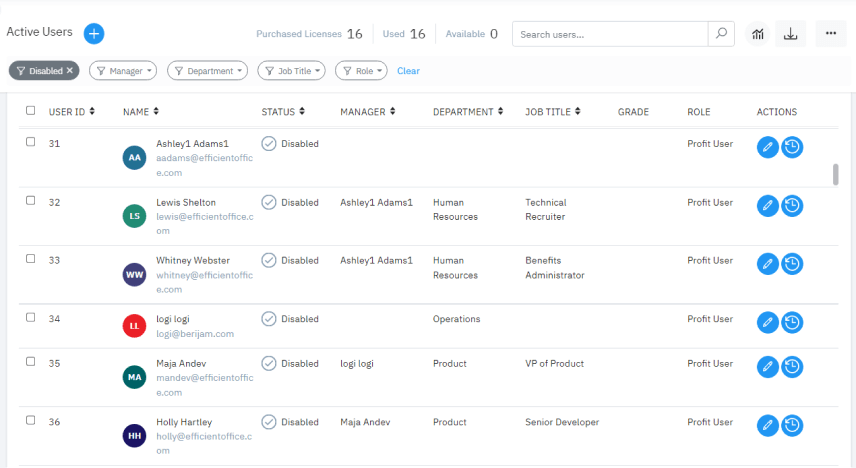
Note:
- If the department is not present in Profit.co, it will be created and assigned to users.
- All users will be given Profit.co user access permissions. You can change it later for specific users.
- The delete action in BambooHR will not be synced in Profit.co You must delete it manually.
- By default, the user login will be disabled for those who are added from BambooHR. You must manually enable it once they have been added to Profit.co
Step 5
If you do not want to synchronize the user details for a particular period of time you can enable the Pause Connection toggle. Users will not be synchronized until you disable the toggle.
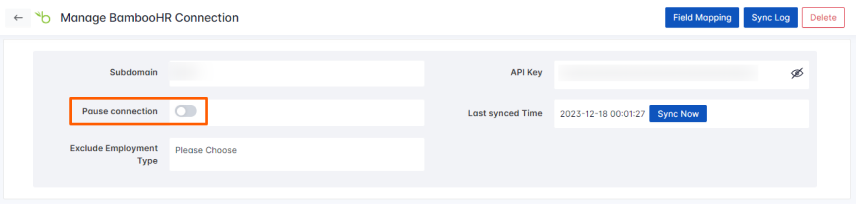
You will also have the option to do the Field Mapping and Exclude Employment Type in the sync from BambooHR to Profit.co on the same page.
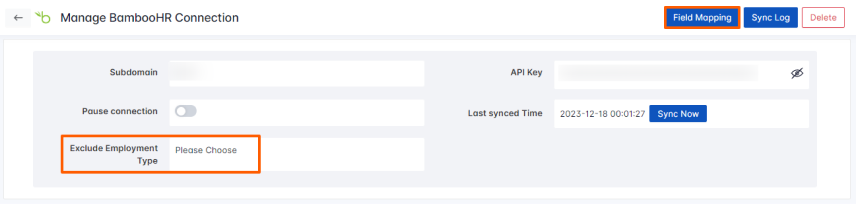
Field Mapping allows you to create new records for the existing employee. You have to go through your database, and manually map the information from fields in one record into the corresponding fields of another record.
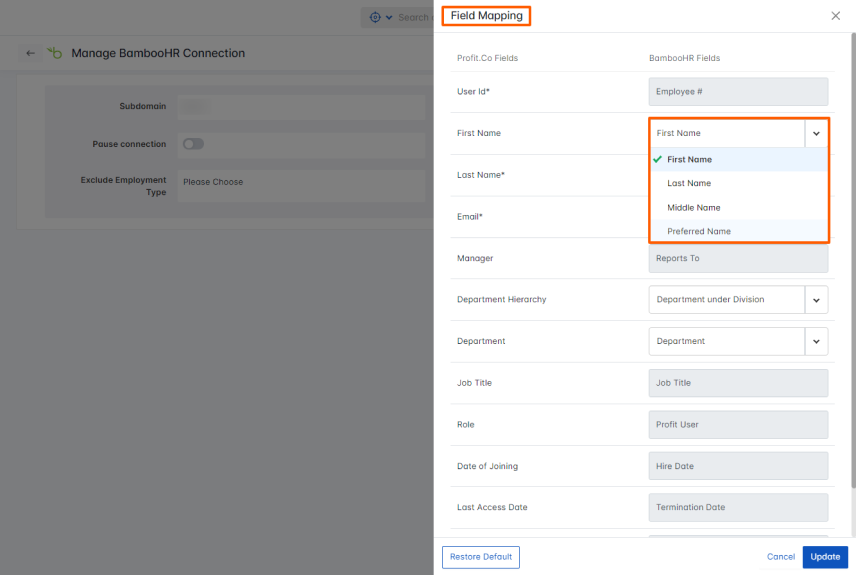
Click on the Exclude Employment Type option, and on the Update Connection page, the drop-down allows you to exclude a specific employment type from the sync.
If you want to know the summary of imported users, you can click the Share Summary checkbox. After sync, you will receive an email with the user’s information.
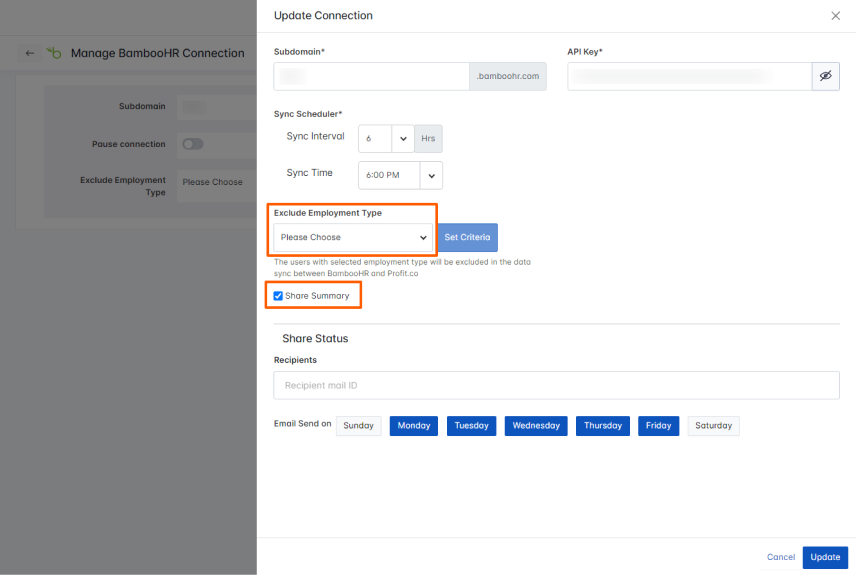
You have the option to Set Criteria for the Employment Type, allowing you to easily Enable/Disable login by Default for each particular employment category.
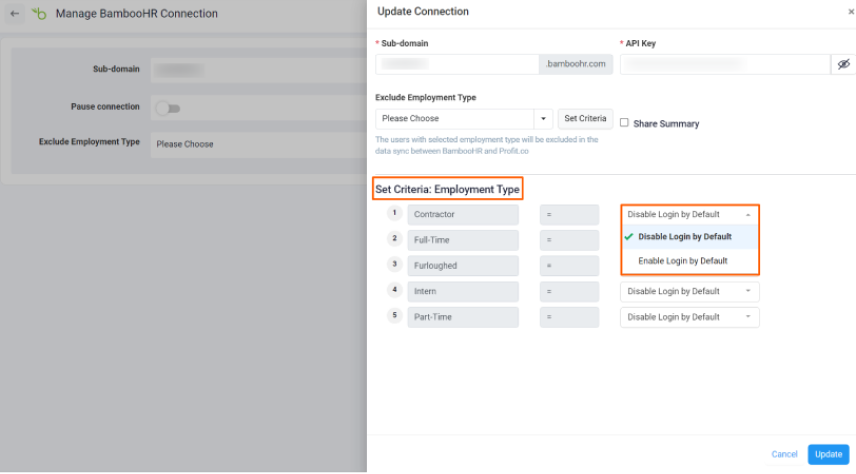
You can schedule data sync at your preferred time using the sync scheduler option.
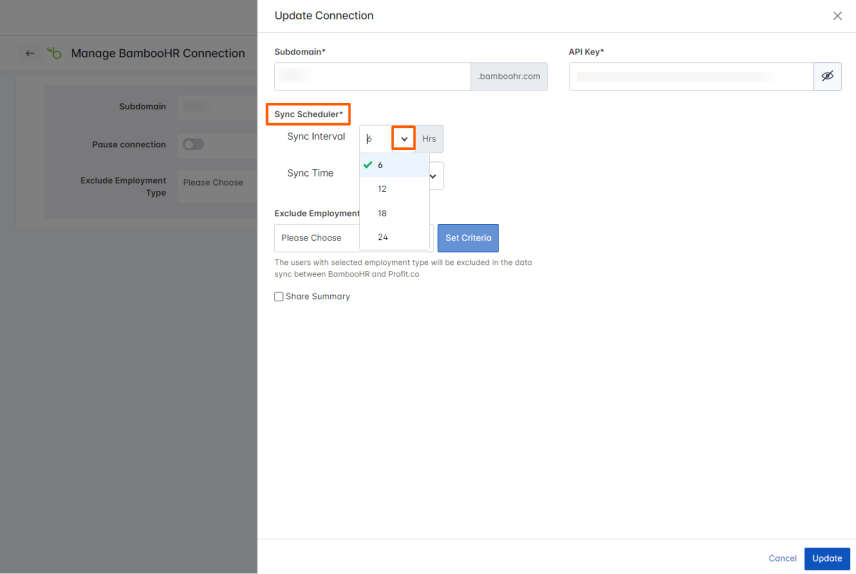
Note:
- The first sync will happen only after 30 minutes once the sync is done, and other updates will happen every day at 9 p.m. on the timezone configured in the firm
- Once the sync is complete, by default the user’s login access will be disabled in the user management. We have to enable the users manually.