JQL – Jira Query Language. Jira allows you to link your data from Jira and automatically update your key result progress using the JQL query.
What you can do with Jira JQL and Profit.co Integration?
Profit.co integration with Jira allows you to link your data from Jira and automatically update your key result progress using the JQL query. You can use Jira integration to track the progress of issues and projects. Whenever you check in your key result it fetches the data from Jira and also automatically synchronizes the data every 24 hours.
Integrating Jira with your Profit Account
- Integrating Jira Cloud with your Profit Account
- Integrating Jira Data Center with your Profit Account
Integrating Jira Cloud with your Profit Account
Step 1:
Navigate to Settings from the left navigation panel.
Click on Integrations, On the Connectors page, Select the Business Level tab and click on the Jira JQL Manage button.

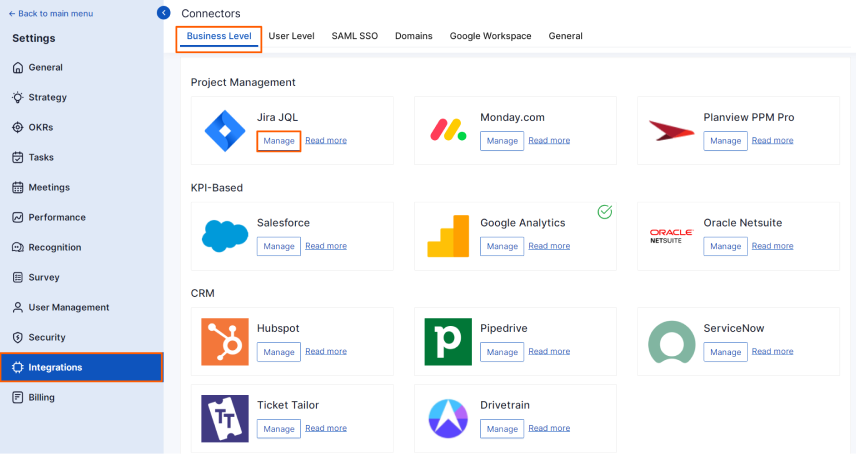
Step 2:
Click on the Connect to Jira JQL button and in the pop-up enter the Connection Name and choose the connection type in the Environment as the Cloud.
Enter the Subdomain. Finally, enter the Username and API Token and click Connect.

Step 3:
To get the API keys, log in to your Jira account and click on the settings icon on the top right corner and press the Atlassian account settings.

You will be redirected to the settings page. In the Security tab, click on Create and manage API tokens and copy the API you have created.
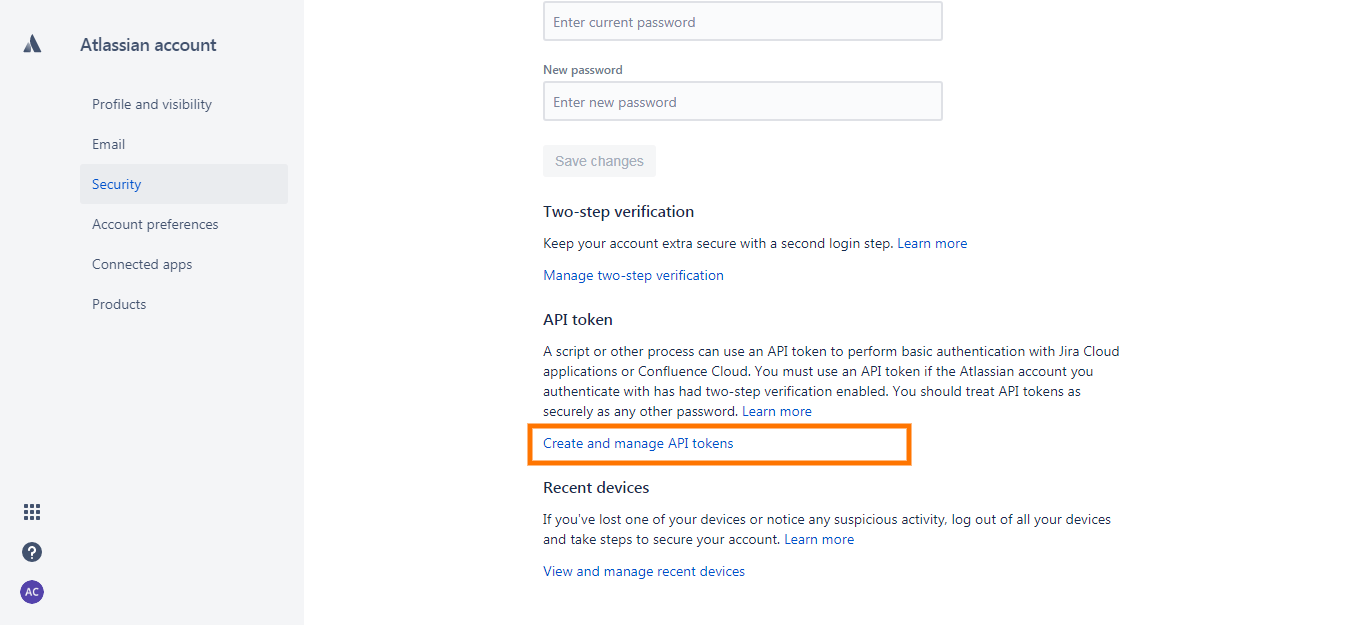
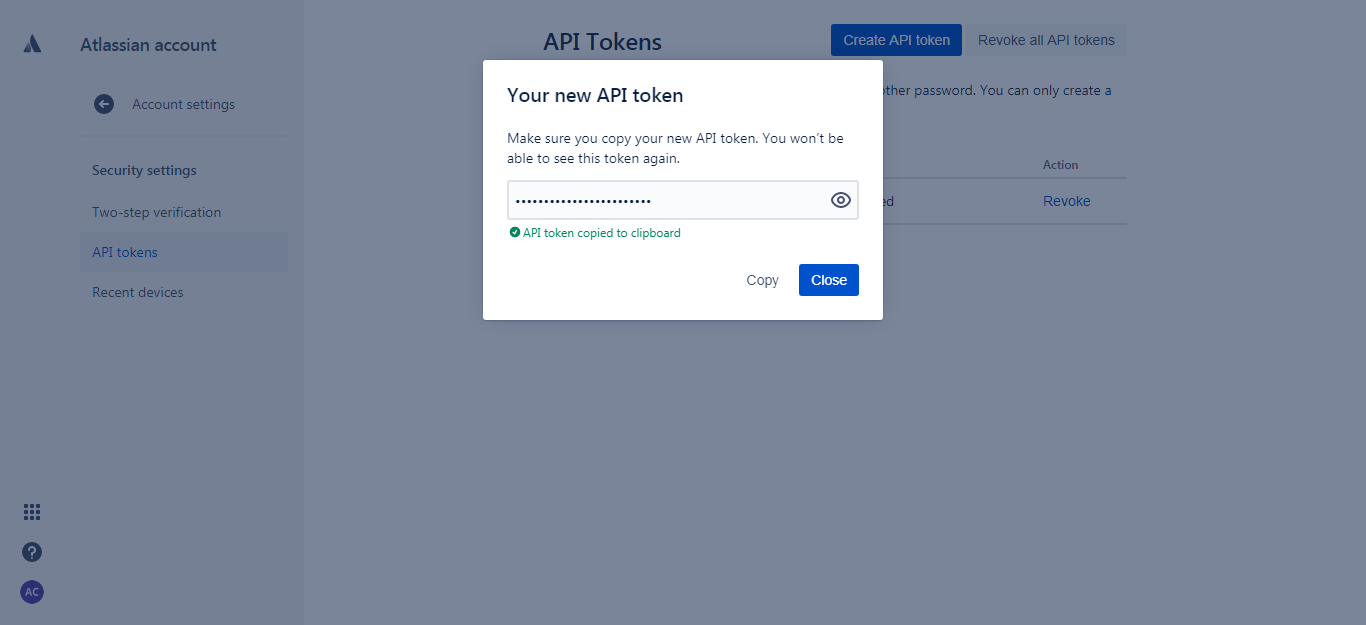
Step 4:
Paste the API token and press Connect. This will establish a connection between your Jira and Profit.co accounts.
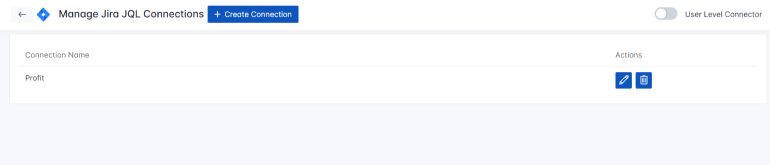
Automating Key Results with Jira using JQL query
Step 5:
In your OKR page, click on add a new key result button under any OKR and select using the form or step-by-step method.
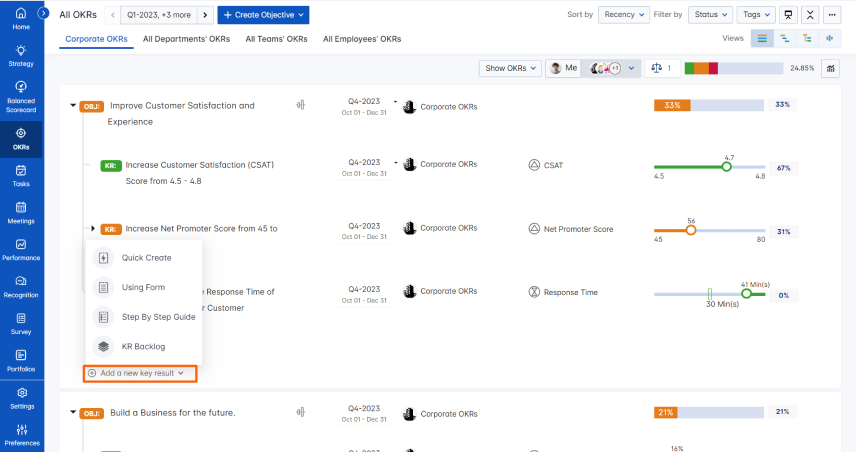
Enter the required details, click the Automate Check-ins checkbox, and choose Jira JQL to link Jira data to this key result.
Note: Jira JQL supports Increase KPI, Decrease KPI, or Control KPI type.
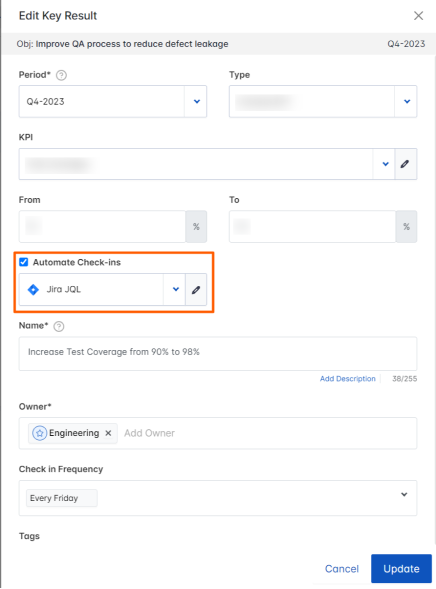
Write your JQL query and click run to check the current value. Click on Update and save your key result.
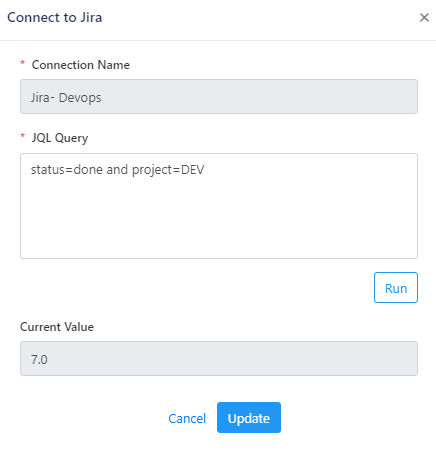
Step 6:
Now your key result progress has been automated. Every 24 hours the system captures the data from Jira and updates it here or you can drag the key result slider to fetch the current data and update it yourself.
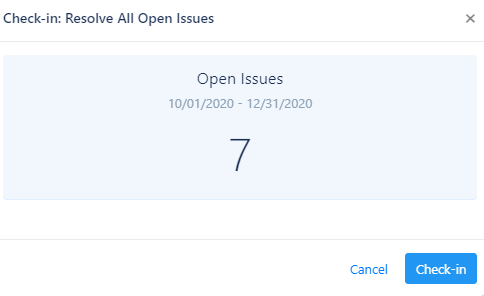
The JIRA JQL Supported KPIs are below and you can choose which is required
| Jira JQL KPI | Description |
|---|---|
| Task Count | Track the number of Tasks available in the given JQL query. |
| Story Points | Track the total sum of Story Points that is available in the given JQL query. |
| Progress | The Progress (Percentage) is calculated based on the number of done Tasks in the given JQL vs overall Tasks available in the Given JQL. |
| Time Spent | Track the Sum of Time Spent on tasks available in the given JQL Query. |
| Time Original Estimate | Track the Sum of Original Estimated Time on tasks available in the given JQL Query. |
| Story Point Estimate | Track the Sum of Story Point Estimate available in the given JQL Query. |
| Story Point % | The Story Point % (Percentage) is calculated based on the number of done Tasks StoryPoints Sum in the given JQL vs the overall Tasks StoryPoints sum available in the Given JQL. |
| Remaining Time | Track the Sum of Remaining Time available in the given JQL Query. |
| Progress % by Task Hours | Track the Percentage of the Logged time of Done Status Tasks Vs Estimated Time of Done Status Tasks in a given JQL Query |
Notes: The Time-related KPIs will show values only when we choose the Time-based KPIs in Profit.co.
Integrating Jira Data Center with your Profit Account
Step 1
Navigate to Settings from the left navigation panel.
Click on Integrations, On the Connectors page, Select the Business Level tab and click on the Jira JQL Manage button.

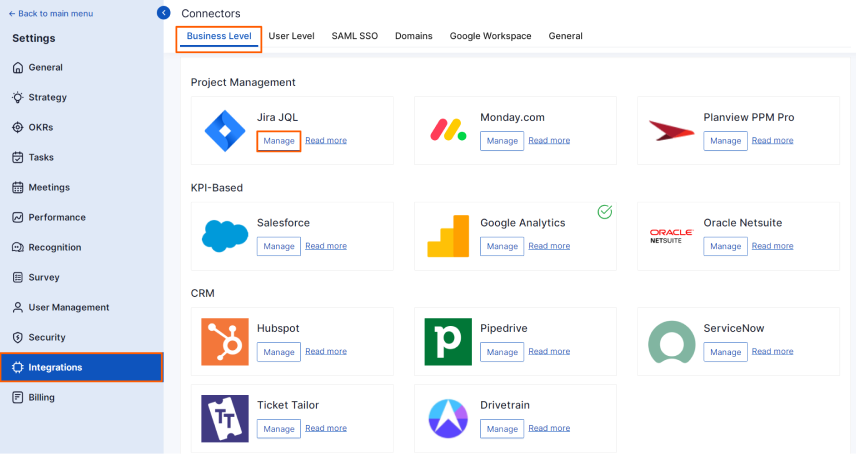
Step 2
Click on the Connect to Jira JQL button and in the pop-up enter the Connection Name and choose the connection type in the Environment as the Data Center.
Enter the Connection URL.
On the Authentication Type, choose either Password or Token. Finally, enter the Username and Password or Token and click Connect.
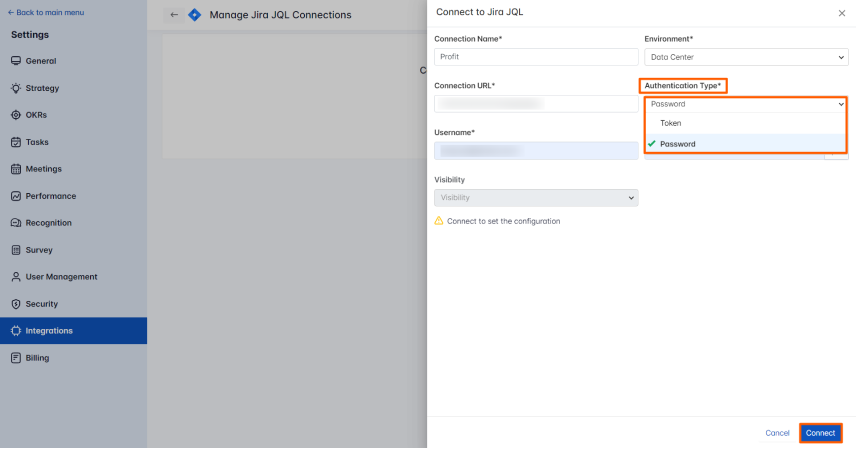
The connection will be established between your Jira and Profit.co accounts.

Follow the same steps in Step 5 and Step 6 to automate the key results.