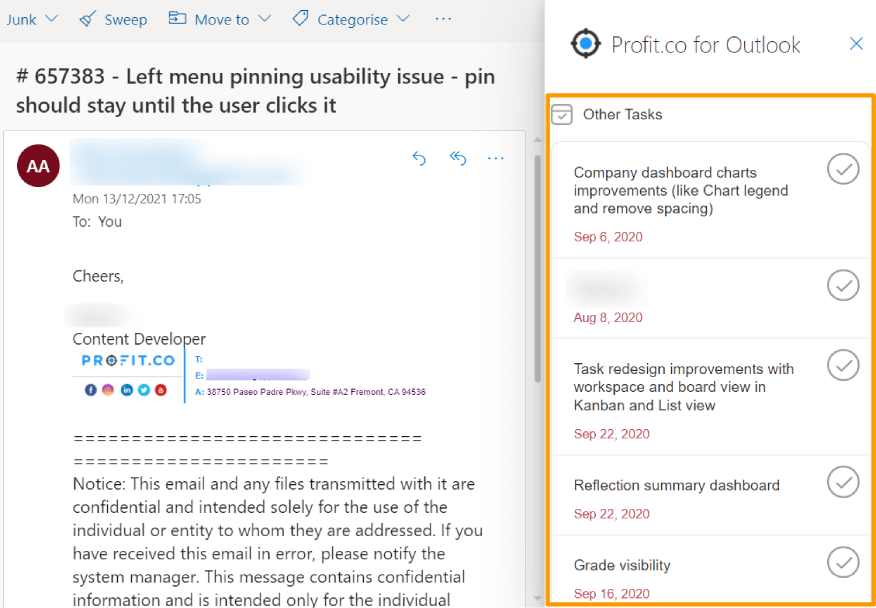What you can do with Outlook Add-Ins and Profit.co integration:
- You can access Profit.co as a Get Add-Ins right from the Outlook mailbox.
- You can show progress on pending OKR check-ins, task overdue, and complete tasks from the inbox.
- The subject line of mail will get auto populated as a task title and you can create them as tasks and assign them to users from the mailbox.
Step 1:
Login to Outlook from your Microsoft account. Enter your Id and password and click on Sign-In.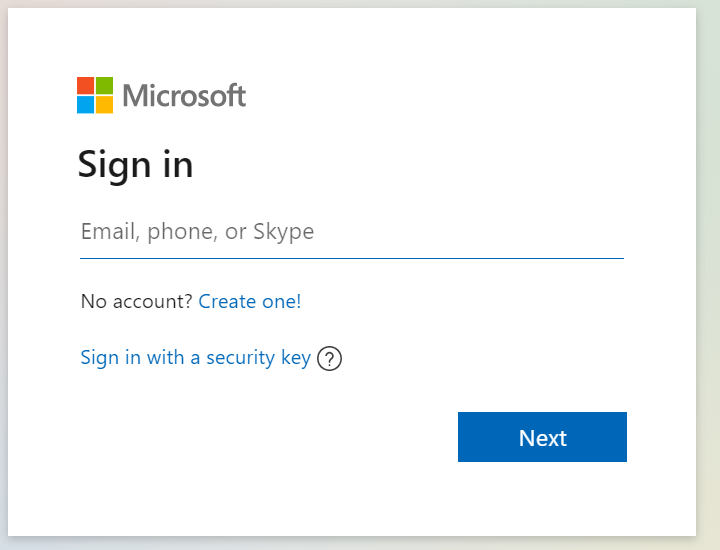
Step 2:
In the Outlook mailbox page, Click on the ellipses icon from the right corner.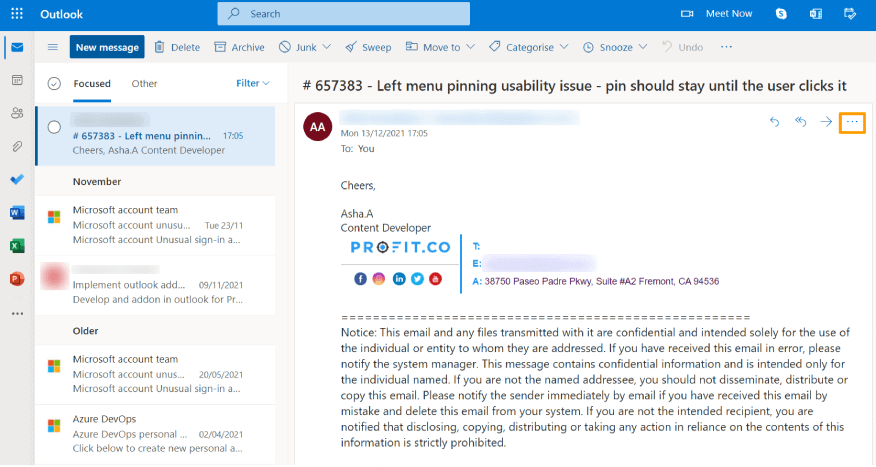
Step 3:
To Add Profit.co as the Add-Ins, Click on Get Add-ins.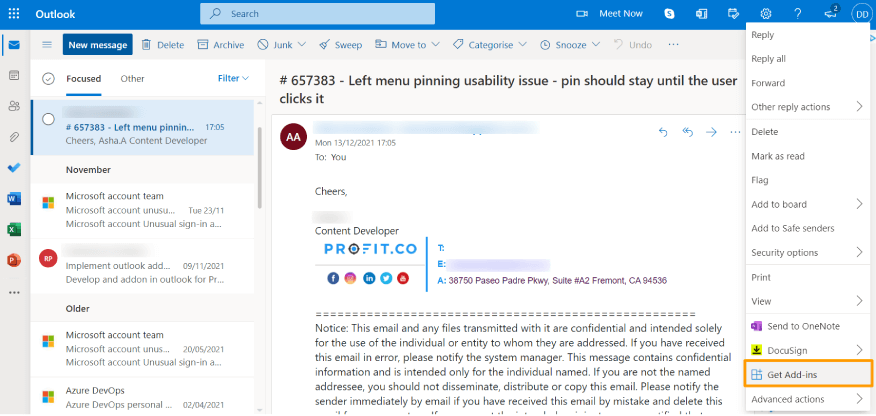
Step 4:
Now search for the Profit.co application and select Add.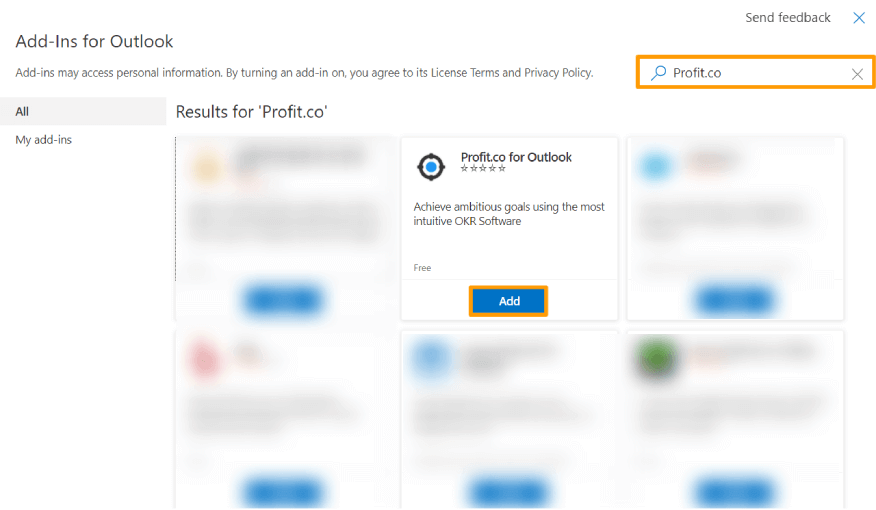
Step 5:
Click on Continue after reading the terms and the privacy policy. Now Profit.co will be added to Outlook.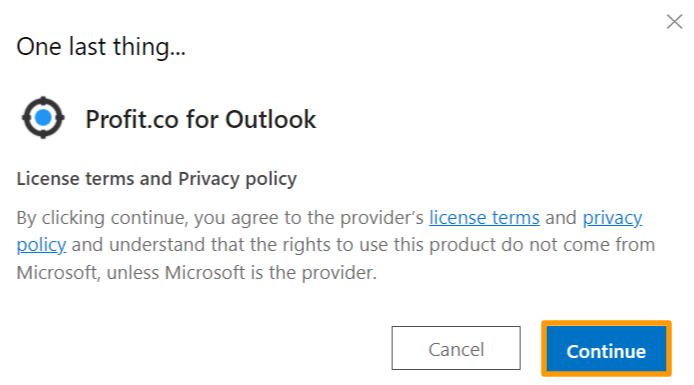
Step 6:
After making the connection successfully, click on the ellipses icon again and click on Profit.co for Outlook add-in from the right menu.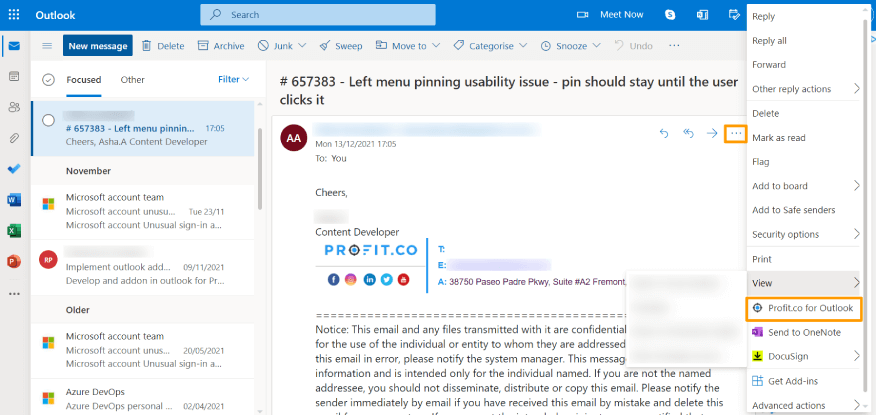
Step 7:
Now Sign In with your O365 Credentials which is registered with your Profit.co account.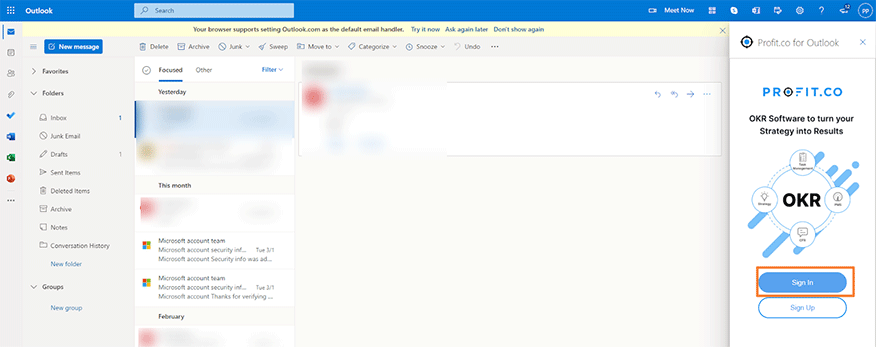
Step 8:
After Signing In you will find the Add Task button to add tasks from Outlook and notifications on Pending check-ins of OKRs and Tasks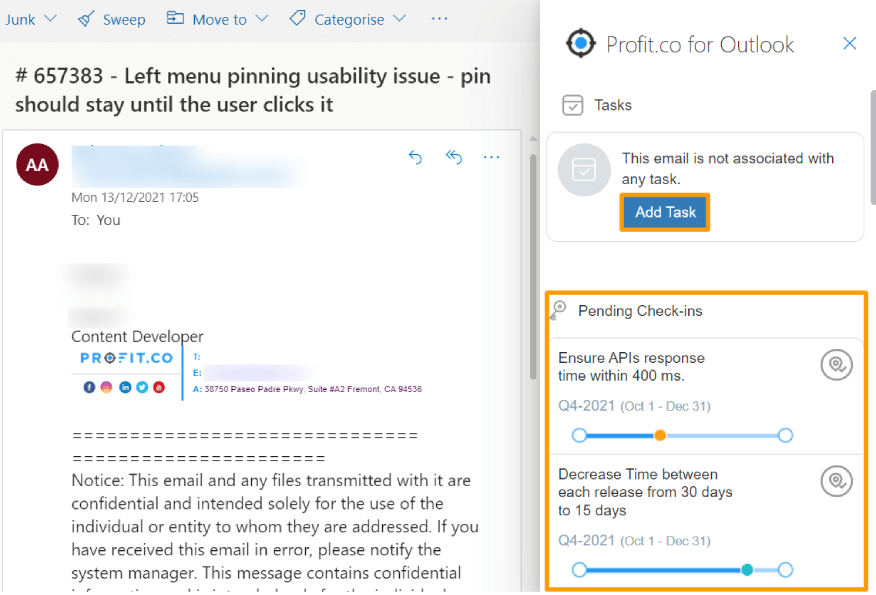
Step 9:
When you open a specific mail with a subject line, and you click on the Add Task button, Profit.co task will automatically consider the subject as the Task Title for you to work on the task right away. Also, you can select the assignee from the list and click Create Task.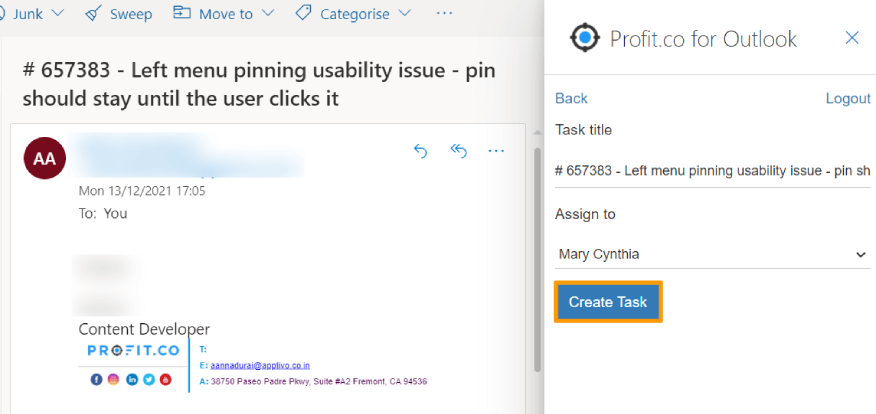
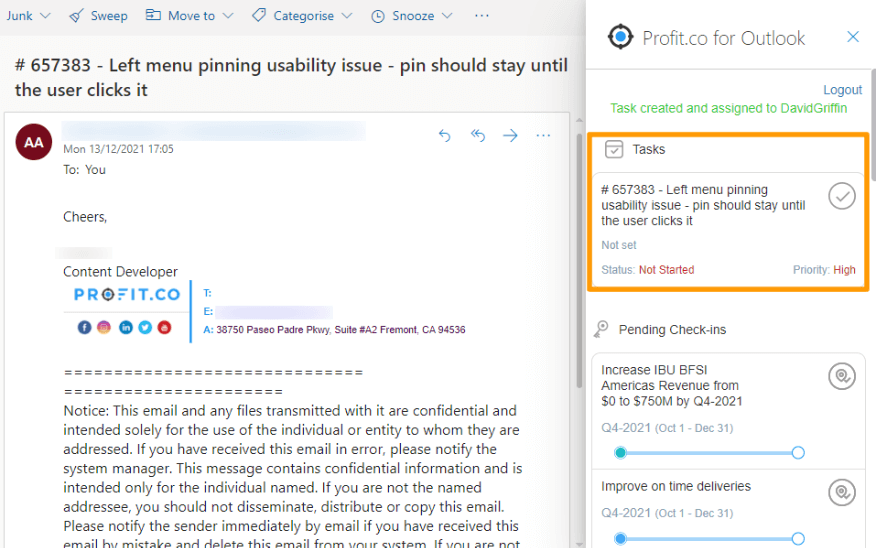
Step 10:
Also, you can check-in the pending OKRs. Click on the location icon to perform check-in.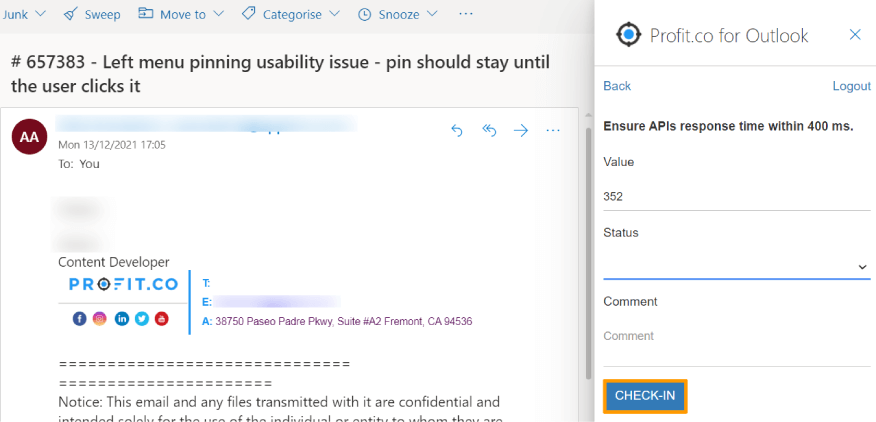
Step 11:
You can show progress for pending tasks and mark them as complete by clicking on the tick icon, once the Task is done.Note: You can only complete tasks from Outlook, to change status and show tasks progress, please log in to your Profit.co account.