Smartsheet is a cloud-based work management platform that empowers collaboration, drives better decision making, and accelerates innovation.
What can you do with Profit.co – Smartsheet Integration?
By creating a filter you can pull the data from the Smartsheet and have the key result automatically update it.
Configure Smartsheet in Profit.co
Note: Only Super Users will be able to configure the Profit.co <> Smartsheet Integrations.
Step 1
Navigate to Settings → Integrations from the left navigation panel.
Switch to the User Level tab and enable the Smartsheet toggle.

Step 2
Navigate to Preference from the left navigation panel, switch to the Integrations tab, and select the Smartsheet Manage button to make a connection.

Click on the Sign in to Smartsheet button.

Step 3
Enter the connection name, and click on the Sign in to SmartSheet button.

Login using your Smartsheet credentials, and grant access to establish the connection.


The Connection will be established.

Step 4
Now Create a key result Using the Form in Profit.co where you want to integrate the Smartsheets in a key result.
Note: Smartsheet supports Percentage Tracked, Increase KPI, Decrease KPI, or Control KPI types.
Enter the Key Result name, and choose the required Key Result type and KPI.
Select the Automate Check-in and choose Smartsheet from the Connection dropdown.
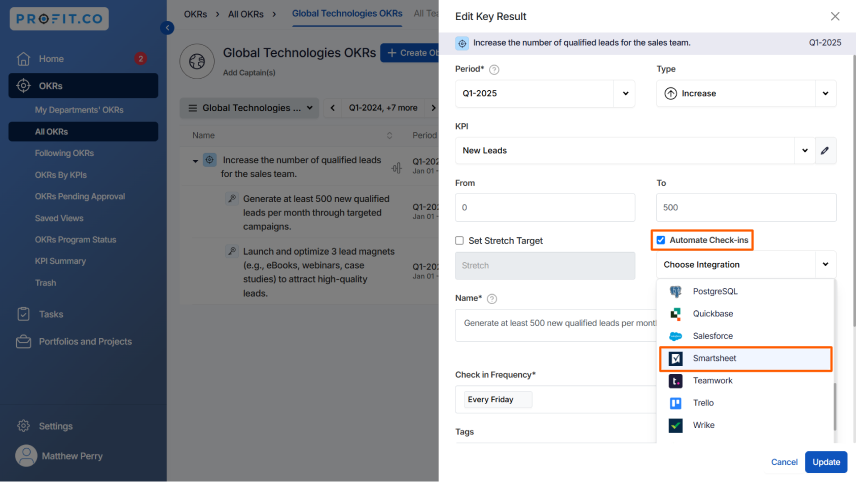
Select the Sheet Name, you will find two options:
- Filter Based – It allows you to sync or fetch data from Smartsheet based on specific filters. Only rows that meet the defined criteria will be included in the integration.
- Cell Based – It allows syncing data at the individual cell level. Specific cells in Smartsheet can be mapped to specific fields in the integrated tool.
Choose the required one.
For Filter Based,
Enter the Filter URL, and you can click Add to update the current value from Smartsheet to the key result and update the key result.

For Cell Based,
Choose the required Column and Row. After choosing you will find the Current Value.

Once the Key Result is successfully created, click on the Check-in button and complete the Check-in to update the status value in the key result.

Once the key result is updated click on the slider button to pull the data and progress the key result. Click on Update finally.
Your progress will be recorded.

How to get a Smartsheet filter URL ?
Step 1:
Log in to your Smartsheet account, open the sheet, and create a filter as highlighted below. You can also create a filter based on the status.


Once the filter is created Copy the Smartsheet URL, and paste it into Profit.co while updating the key result to auto progress.

Step 2:
Click on the check-in slider bubble to update the progress once the Smartsheet Integration is complete.
