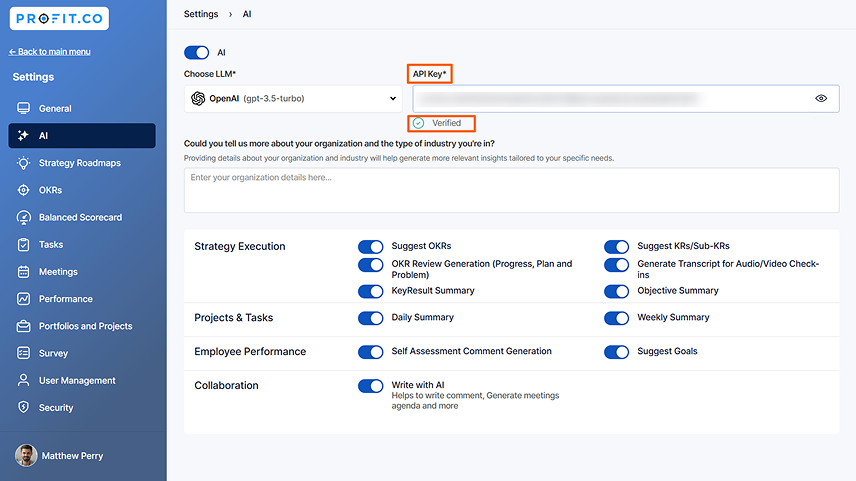OpenAI is a leading artificial intelligence research organization that develops advanced AI models. Its benefits include enhancing productivity, automating tasks, improving decision-making, and providing innovative solutions across various industries.
What can you do with Open AI and Profit.co integration?
- You can use AI to assist in drafting and setting OKRs efficiently.
- It Automatically generates concise summaries of OKR Progress, saving time and ensuring clarity.
- It Quickly generates summaries of tasks, making it easier to track progress and understand task details at a glance.
- Use AI to offer valuable insights and suggestions in comment sections, improving the quality of interactions.
- It helps generate concise summaries of self-assessments, enabling individuals to better understand their performance and make informed decisions.
To Integrate Open AI with Profit.co follow the below steps:
Step 1
Open OpenAi’s Website, https://openai.com/
Login to your paid GPT account.
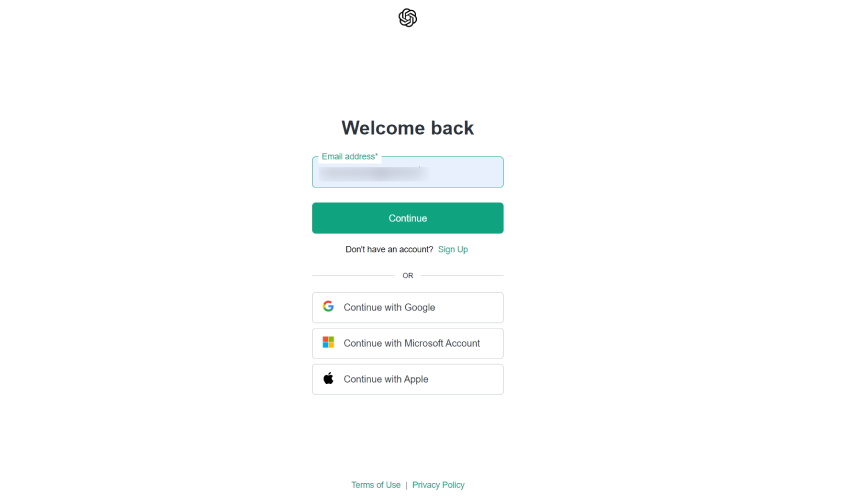
Step 2
To create a new API key click on the API Keys button and click on the + Create new secret key button.
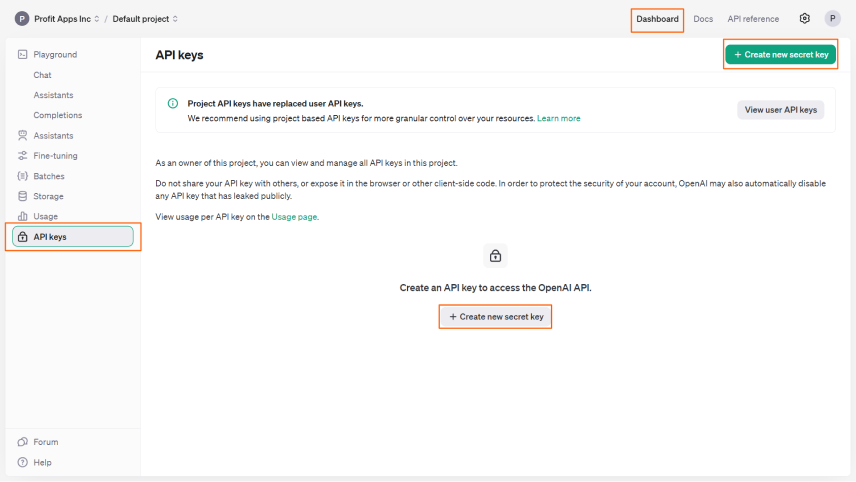
Name your API Key and click on Create secret key.
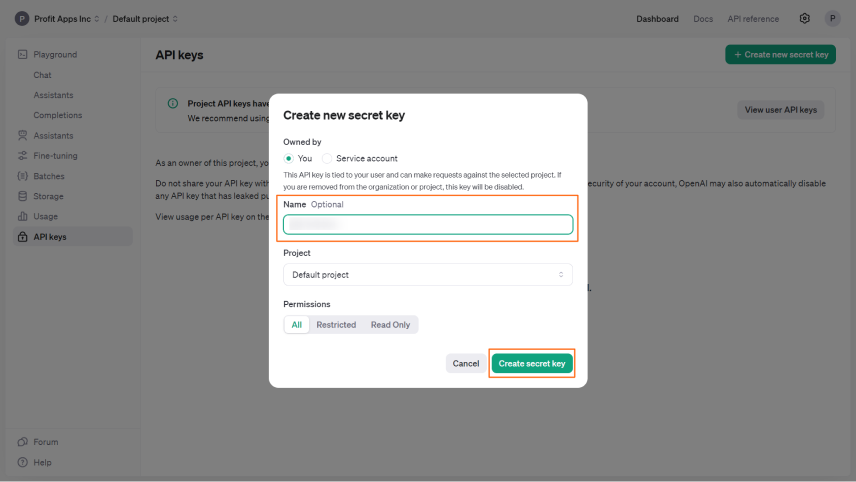
You will get the auto-generated API Key.
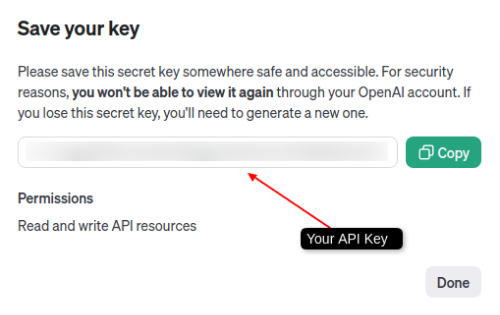
Note: You can also revoke the API key by clicking on the Delete button.
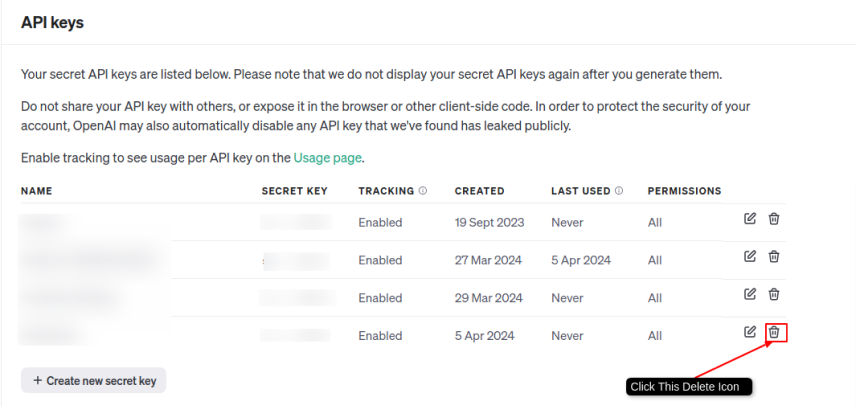
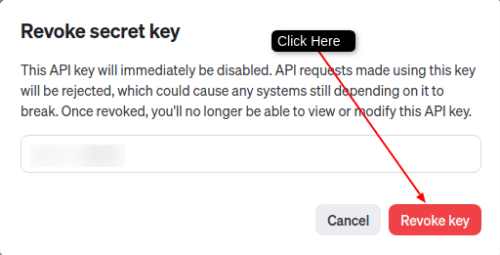
Step 3
In your Profit.co Admin account, Navigate to the Settings → AI from the left navigation panel.
Enable the AI toggle and under the Choose LLM dropdown, choose OpenAI (GPT-3.5-turbo)
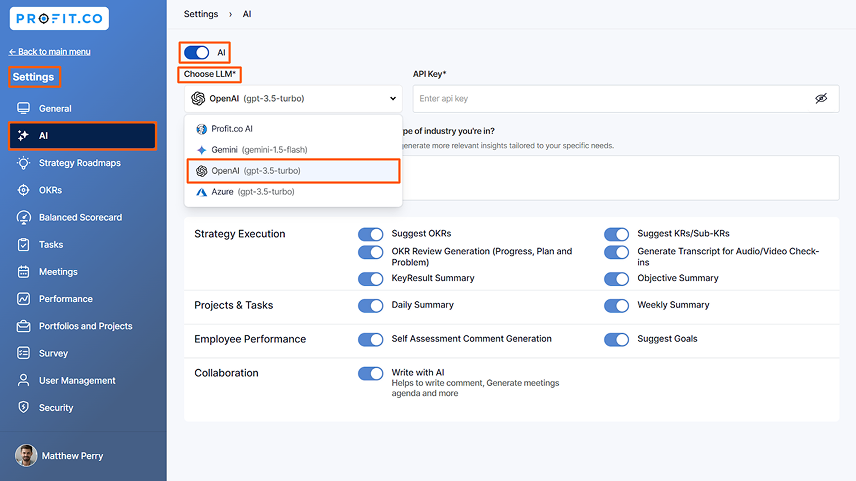
Enter the API Key and it will get Verified.
The OpenAI (GPT-3.5-turbo) connection will be established.