Teamwork is a Project and Team Management Software solution that integrates with various tools, enabling clients to manage their daily workflows for improved automation, productivity, and profitability.
What you can do with Teamwork KPI and Profit.co Integration?
Integrate Teamwork KPI in Profit.co key result and automate the progress.
Configure Teamwork KPI in Profit.co
Note: Super Users can only enable the Teamwork KPI integration in Profit.co.
Step 1
Navigate to Settings → Integrations. In the Connectors page, Select the User Level tab and Enable the Teamwork toggle.
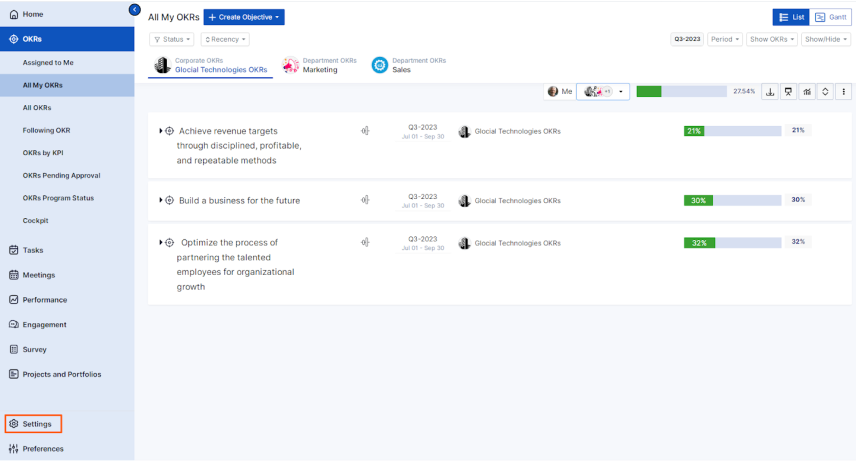
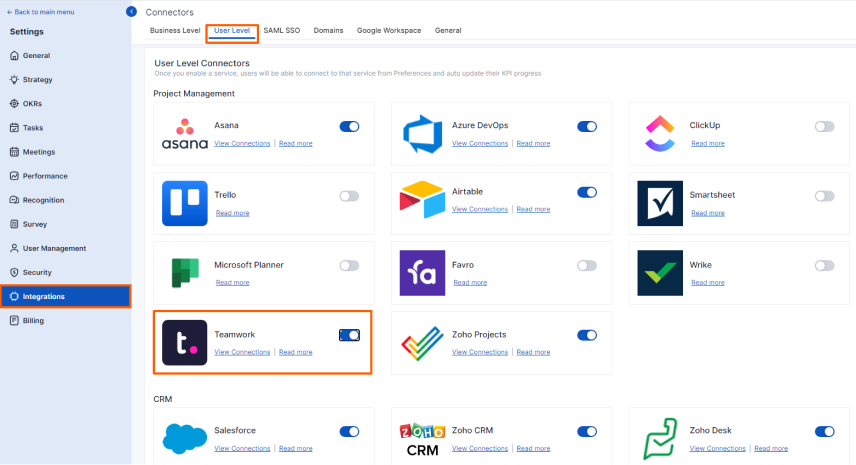
After enabling it,Navigate to Preference from the left navigation panel and select the Integrations tab, and select Teamwork Manage button to make a connection.

Then click the Connect to Teamwork button.
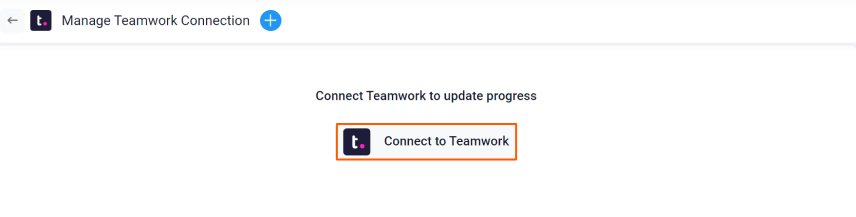
Step 2
Enter the Connection Name and required details and click on Connect button to successfully configure the Teamwork Integration connection.
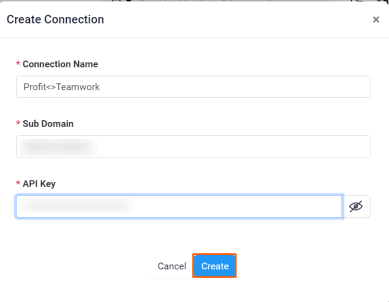
You can also set the Visibility by clicking the edit icon.


Step 3
Now Create a key result Using the Form in Profit.co where you want to integrate the Teamwork KPI in a key result.
Note: Teamwork KPI supports Increase KPI, Decrease KPI, Percentage Tracked, or Control KPI type.
Enter the Key Result name, and choose the required Key Result type and KPI.
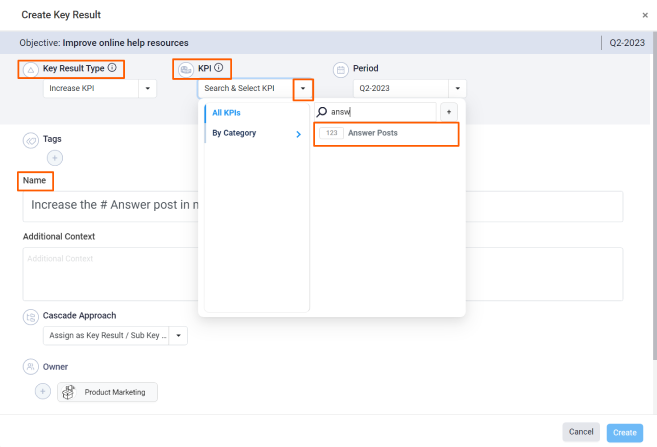
Select the Automate Check-in and choose Teamwork from the Connection dropdown.
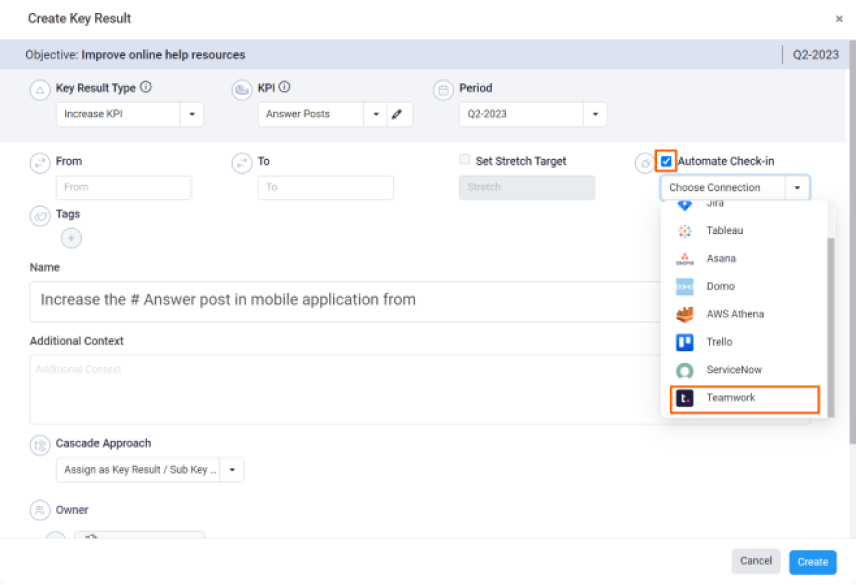
On the Connect to Teamwork tab, Choose your Projects, Project Member, and Status. After choosing you will find the Current Value of Projects Completed or Incomplete.
Then, click Add.
Note: You can also set the current value as the start value by clicking the Set as start value checkbox.
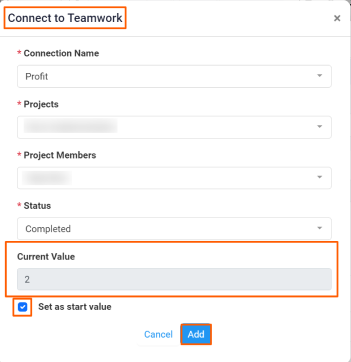
Once the Key Result is successfully created, click on the Check-in button and complete the Check-in to update the status value in the key result.
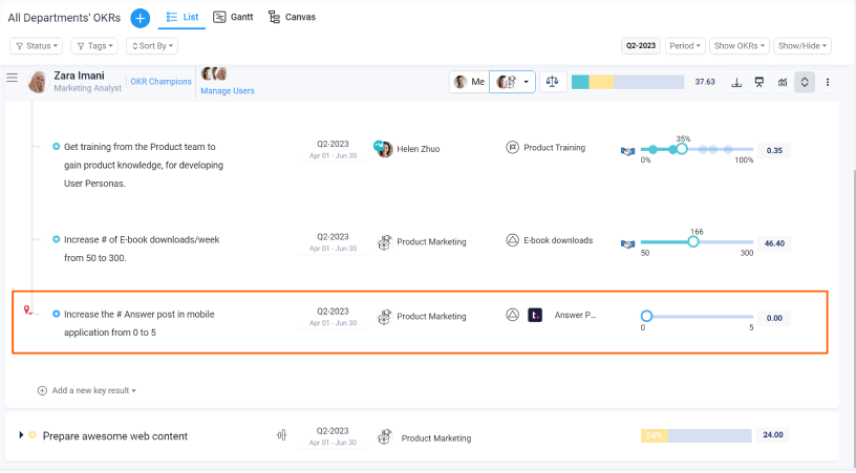
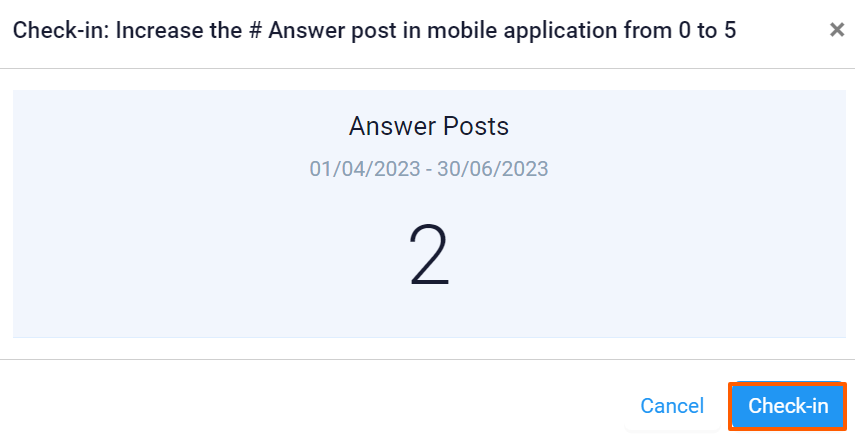
If you check-in you’ll be redirected to the review page. Finally, you can Update it to make progress to your key result.

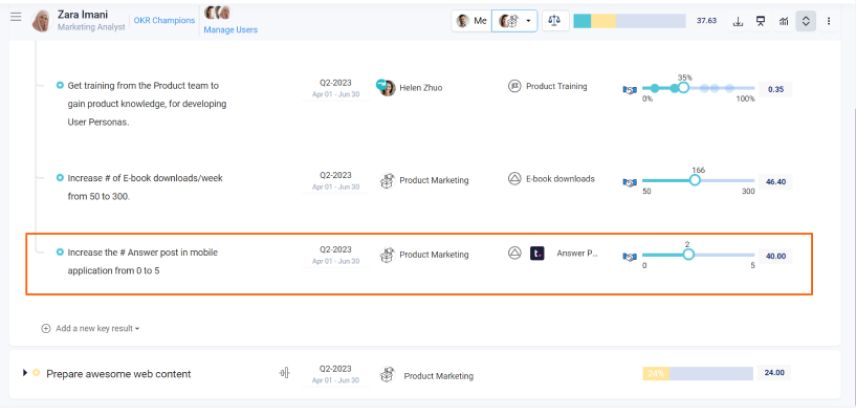
Note: The automatic check-in will happen every day at 09.00 AM based on the user region.