Zoho Books is an online accounting application that takes care of your business’s accounting needs. You can record, audit, and analyze all financial transactions easily. Watch this video to get a glimpse into the different modules available in Zoho Books.
You can seamlessly integrate financial metrics from Zoho Books, such as revenue, expenses, or assets, into Profit.co to automatically update OKRs with real-time data.
Step 1
Navigate to Settings → Integrations from the left navigation panel.
Switch to the User Level tab and enable the Zoho Books toggle.

Step 2
Click on the Profile and choose the
Switch to the Integrations tab and click on the Zoho Books Manage button.

Step 3
Click on the Sign in to Zoho Books button.

Enter the Connection Name and Select Accept for integrating Zoho Books with Profit.co



Step 4
Once connected, create a new key result or select the key result for which you want to make the Zoho Books connection.
Note: Profit.co supports Increase, Decrease, and Control KPI for the Zoho Books Integration

Step 5
Edit the key result if needed, click the Automate Check-ins checkbox, and select Zoho Books.
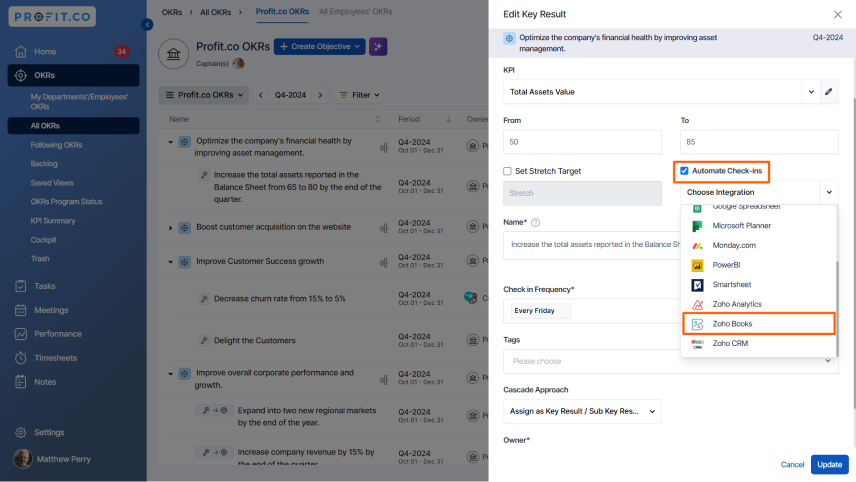
On the Connect to Zoho Books pop-up, choose the required Organizations, Report Folder, Reports, Report Basics, Date Range, and KPI Name.
You’ll find the Current Value, you can also set them as the Sart Value.
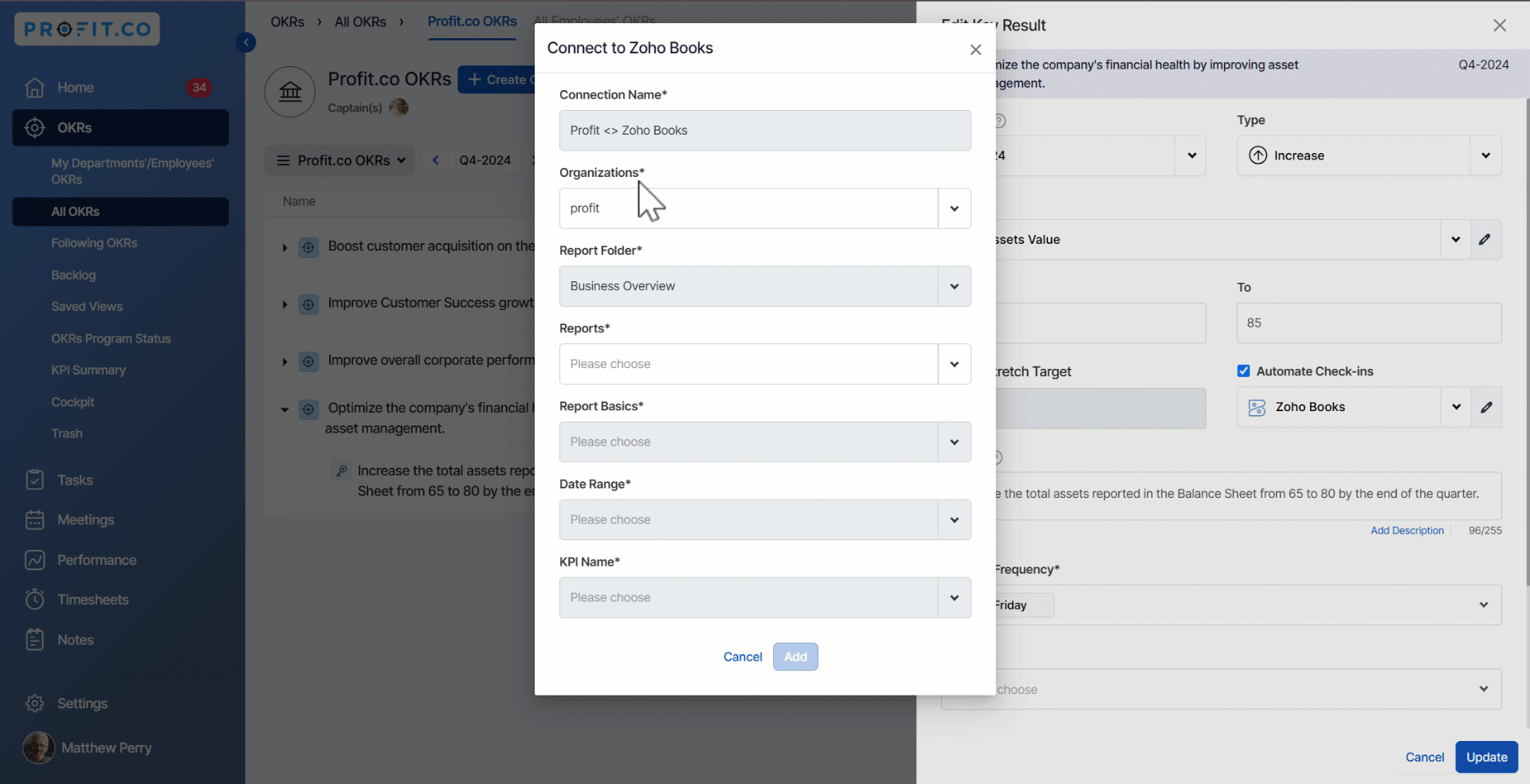
Step 6
Once the connection is made, click on the check-in slider bubble to pull the value from Zoho Books. Finally, click Check-in.

The progress will be recorded.

Note: The automatic check-in will happen every day at 09:00 AM based on the user region.